How can I import leads?
From the Leads Inbox page, you have two options to choose from when importing leads:
Click on the + Lead down arrow to open the dropdown and click “Import data.”
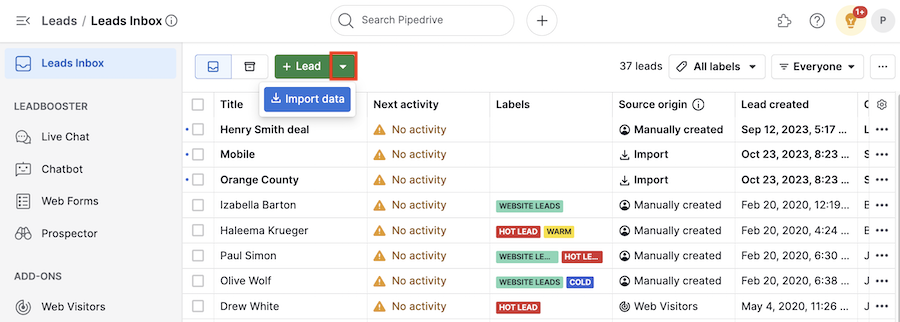
Or you can click “...” > Import data.
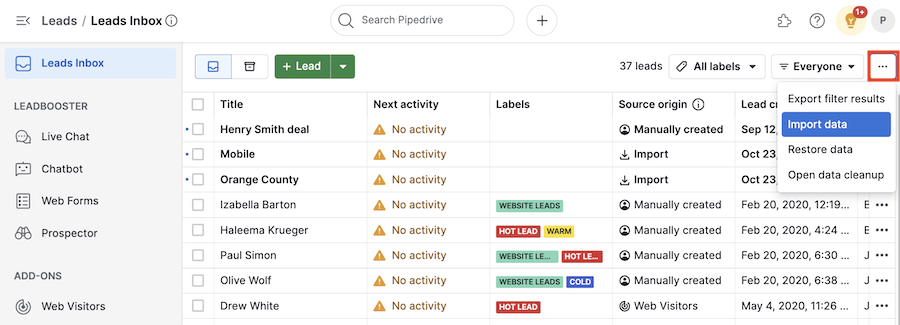
Both options will take you to the Select what you‘d like to import page, which has the leads option pre-selected on the left side and a list of mandatory fields you‘ll need for your imported leads on the right.

Clicking “Next” will take you to the “Upload spreadsheet“ import page. You can either drag and drop a spreadsheet there or click the green button to select it from your file system.
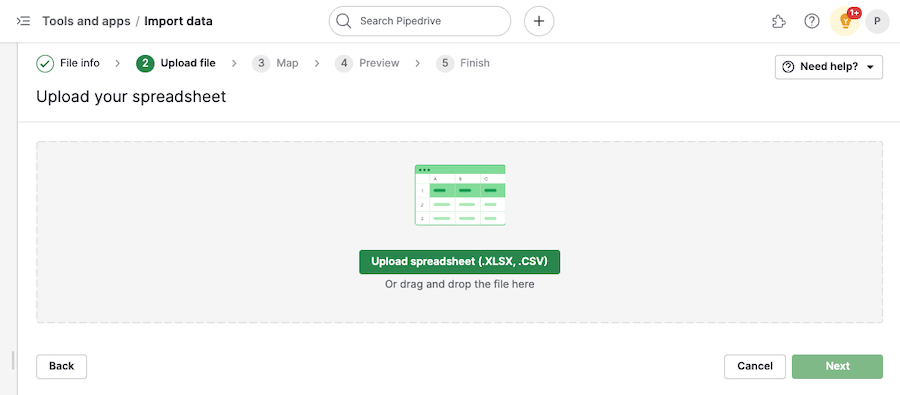
After uploading your file, map the equivalent lead title field from the list on the right to your spreadsheet columns on the left.
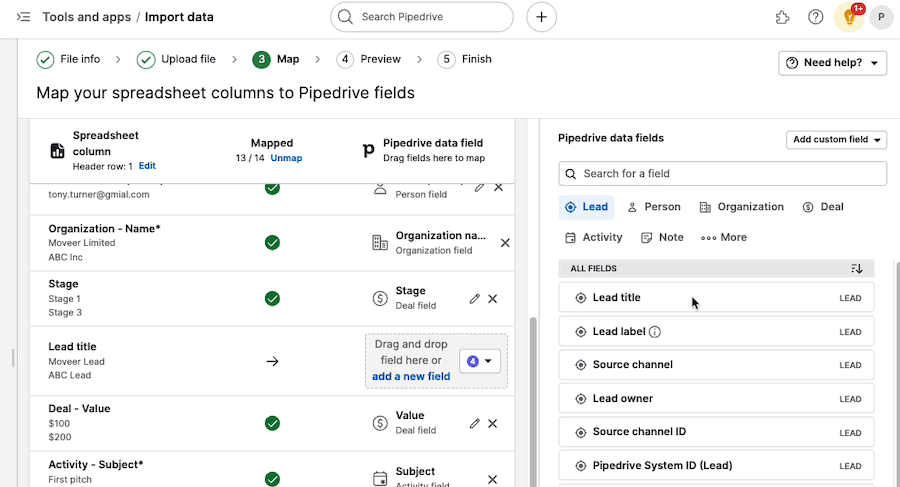
You can select any of your lead/deal custom fields on the right, as well as the three default lead fields:
- Lead title
- Lead owner
- Pipedrive system ID
Mandatory fields
Importing leads requires two fields:
- Lead title
- Person name or Organization name
If you haven‘t already, the system will prompt you to map the required fields by displaying an error message at the top.

Was this article helpful?
Yes
No