Followers
The Followers feature provides a Pipedrive user with access to view and be notified on specific items in Pipedrive.
Since each item in Pipedrive can only have one owner, this feature is useful when more than one user is working on a deal and needs visibility of the related data and any ongoing progress.
Following an item
There are two ways to follow an item, depending on the type of item.
Deals and products
You can follow a deal or product by clicking the drop-down menu on the top of the detail view and selecting “Add follower" followed by one or more listed users.

You can go to the same drop-down menu and click “Stop following” to remove yourself as a follower.
People and organizations
You can follow a person or organization by going to their detail view and clicking the “+” under Followers.
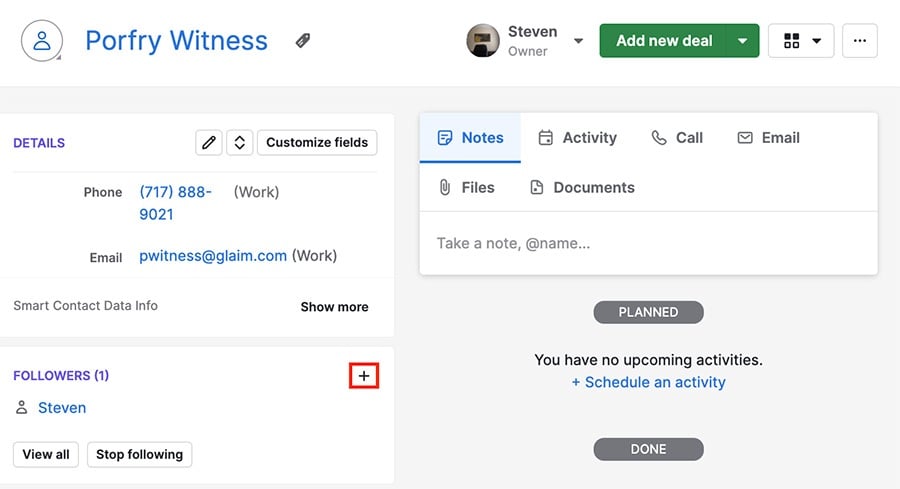
You can click on the name of a follower to see their User Overview or click “Stop following” to remove yourself as a follower.
Following another user
If you follow another user in Pipedrive, you will have both visibility of and receive notifications about all of the items (deals, organizations, people, products) that they are the owner of, regardless of visibility group settings or an individual item's visibility settings.
To make yourself a follower of another user, navigate to that user's Overview and click the follower drop-down in the top right corner:
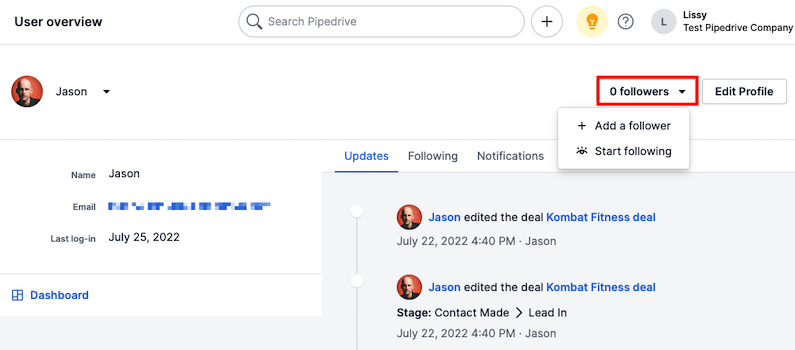
You can both add another user as a follower, or start following that user yourself.
Viewing follower information
You can see which items a user follows from their User Overview:
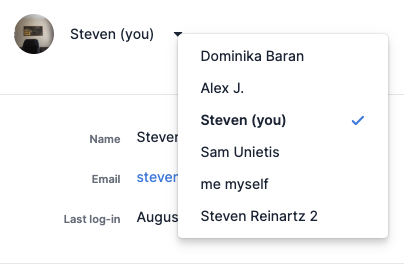
Once there, find the user you wish to view and select the Following tab. Select the category of information you wish to see, and you will be provided with a list of those items that the user is following.
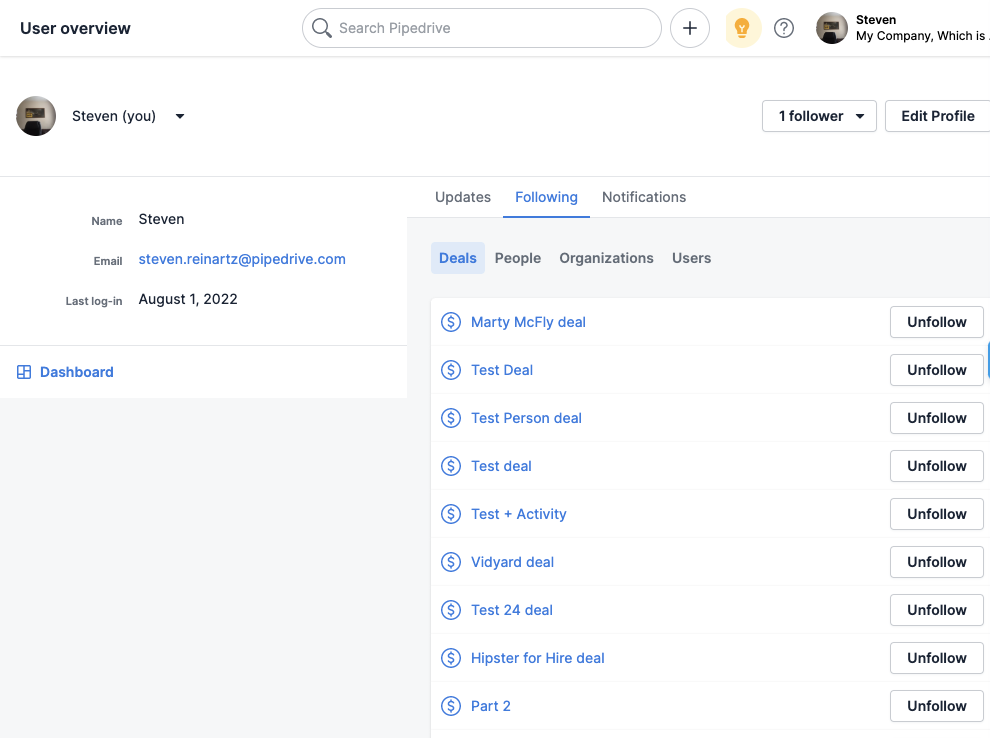
Notifications
When you become a follower of an item or user in Pipedrive, you will be alerted in the Sales Assistant panel in live time when there is a notification.

To stay updated in-app in live time, activate the desktop notifications by going to Personal preferences > Account > In-app desktop notification.

Was this article helpful?
Yes
No


