Calendar sync
It is always important to keep track of all of your upcoming tasks, whether business or personal. Having several calendars runs the risk of double-booking or missing appointments, leaving you looking unprofessional or losing important deals.
To prevent this, we suggest syncing your Pipedrive account to your preferred calendar system – Google, Exchange, Outlook, or Office – to bring your worlds together using Pipedrive’s calendar sync.

Setup
To enable the calendar sync, go to Personal preferences > Calendar sync and click “Add new account.”
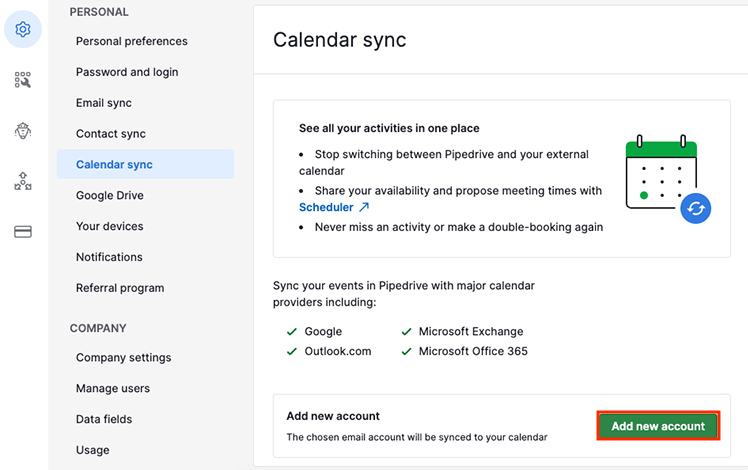
From there, provide the email address of the calendar account you wish to sync and that account's password credentials.
Settings
When syncing your calendar and Pipedrive together, you can choose several options based on how you wish for Pipedrive and your calendar to interact, like which calendar you wish to sync (if you have several) and which type of sync you wish to initiate.
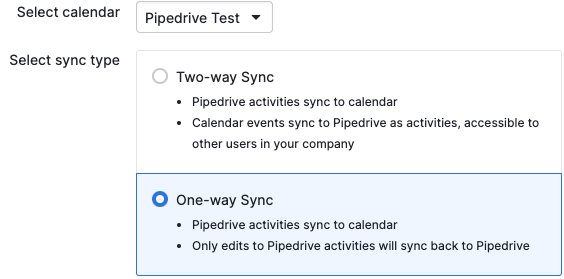
You will also see the option to choose if the deal and contacts info should be included in your activities.

Two-way sync
When two-way sync is selected, activities created in Pipedrive will be synced over to the linked calendar. When events are created in that linked calendar, activities will be created in Pipedrive. Edits made to either of these items will update the linked Pipedrive activity or calendar event.
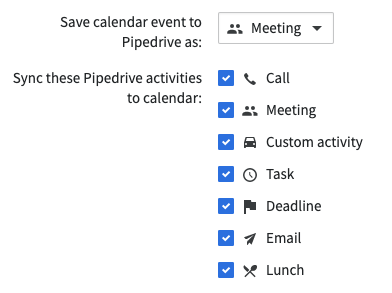
When choosing "Save calendar events to Pipedrive as", this refers to the events in your synced calendar that come over to Pipedrive and the activity type they will have. This will only appear when the two-way sync option is selected as the sync type.
One-way sync
When one-way sync is selected, activities created in Pipedrive will be synced over to the linked calendar. However, when events are created in that linked calendar, they’ll not create activities in Pipedrive. Any changes made in the linked calendar to any events created by activities in Pipedrive will still update that activity in Pipedrive.
They may be any of the default activity types – call, meeting, task, deadline, email, lunch – or any of the custom activity types created for the company account. Learn more about activities and custom activity types in this article.
When choosing “Sync these Pipedrive activities to calendar,” choose which of the Pipedrive activity types you wish to be synced to your associated calendar.
If you wish to keep any activities from being synced over to your calendar, we suggest unselecting the relevant activity types.
Any changes made to these options – like changing which Pipedrive activities are synced – will be saved automatically in Pipedrive.
Was this article helpful?
Yes
No


