“Show on Map” feature
Pipedrive integrates with Google Maps, enabling you to visualize deals and contacts on a map based on their address field.
The Show on Map feature will geo-locate addresses in the default organization address field and any address type, custom fields under deals, organizations, or people.
Viewing geo-located addresses
Clicking on any geo-located address in the list or detail view will bring up a Google Maps window showing you the selected address plotted on a map. From here, you can zoom in or out and choose to view the location in either the default or satellite settings, just like using the Google Maps app.
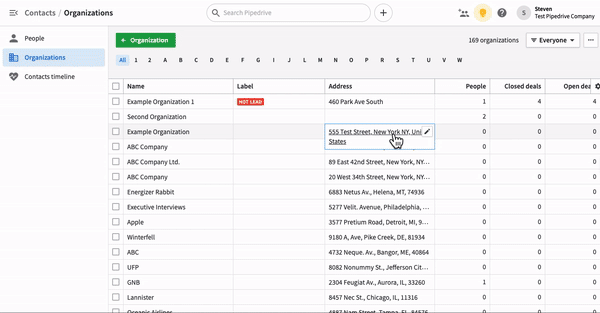
Viewing nearby organizations
To see organizations near the one you select, you can adjust the filter at the bottom of the map to see all organizations within a certain distance.
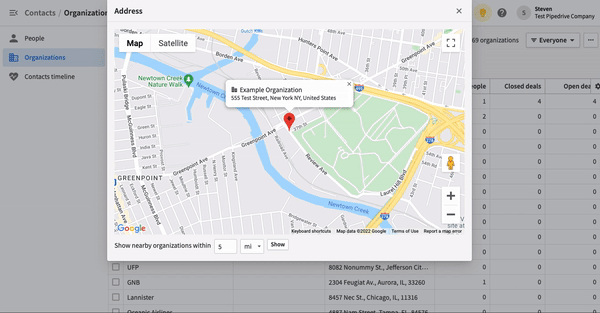
Location filtering
When in the list view, you can create filters for addresses that fulfill certain conditions for reporting purposes. For example, if you want to filter for all organizations with addresses in New York, you would apply this filter to your list view:

You can then click on “...” > Show on Map to get a report of your filtered addresses on the Google Maps window.
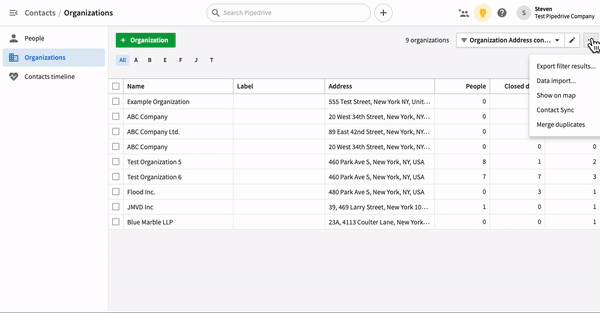
Google Maps is also integrated with the Pipedrive mobile app for use on the go. For more information, see our Nearby feature article.
Was this article helpful?
Yes
No