Mobile notifications
Enabling mobile notifications is essential to staying up to date with Pipedrive activity when you’re on the go.
When using the Pipedrive mobile app, it’s important to make sure you’re using the latest version. To do this, go to the Apple App Store or Google Play Store from your mobile device and check to see that the Pipedrive app is downloaded and up to date.
Enabling mobile notifications for your iOS device
To enable Pipedrive notifications for your iOS device, open your Pipedrive Mobile app and go to More > Preferences > Set up iOS Notifications.
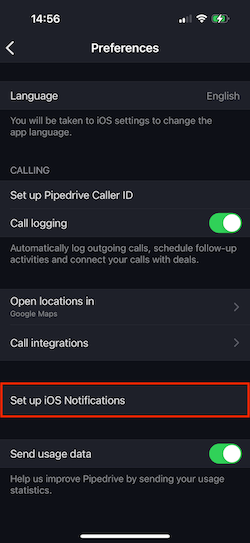
From there, you will be brought to your iOS device’s Pipedrive settings.
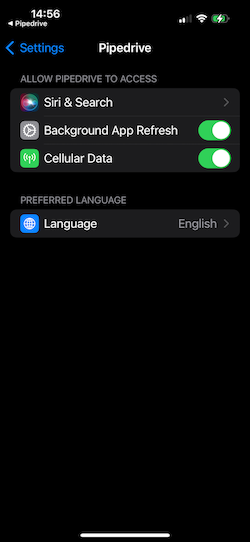
Enabling mobile notifications for your Android device
To enable Pipedrive notifications for your Android device, click and hold the Pipedrive app on your home screen to get to app info. From there, select “Notifications” and enable the “Show Notifications” option.
Notifications should now reflect as allowed in your device’s Pipedrive notification settings.
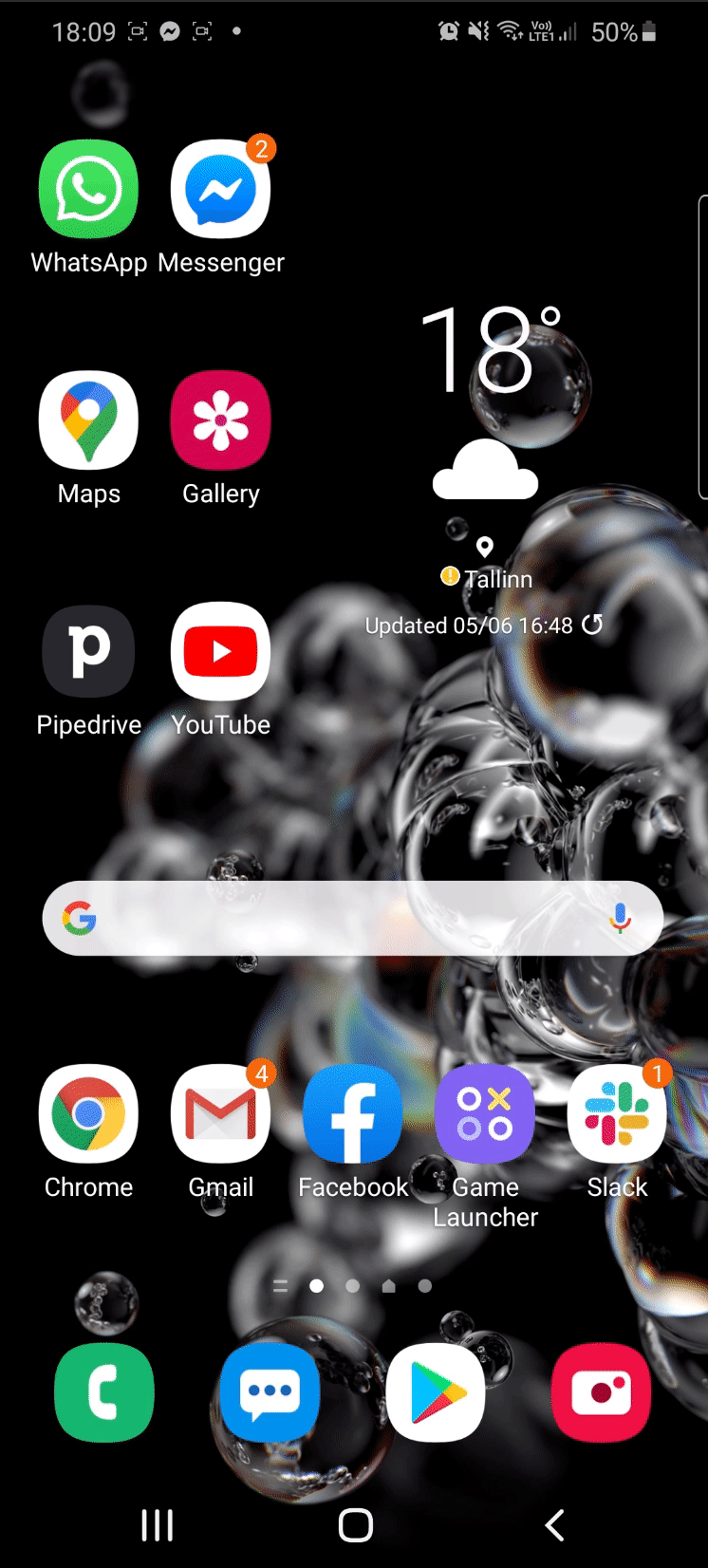
Was this article helpful?
Yes
No