Activity "marked as done" logic
Activities in Pipedrive have an advanced “marked as done” logic that allows you to track when the activity was scheduled and when the activity was marked as done.
Here’s how this appears in different sections of your account.
Calendar view
The calendar view always shows the activities by the scheduled due date, regardless of when they were marked as done.
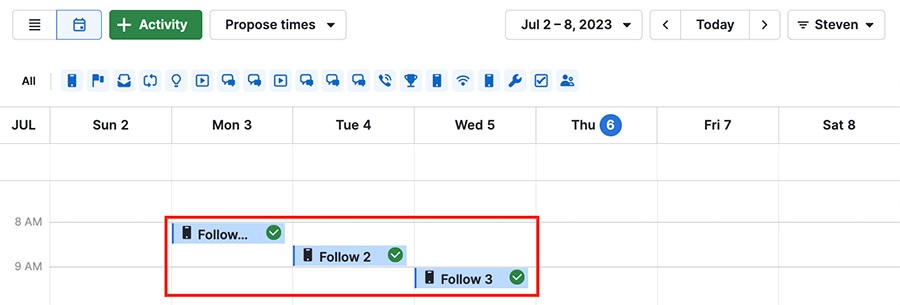
In the above example, all three activities have been marked as done (shown by the green checkmarks on the right side,) but their position hasn’t changed.
List view
You can view and sort in the activities list view based on marked as done time.
Use the gear icon in the top right corner to edit your list view columns, then select “marked as done time” and “save.”
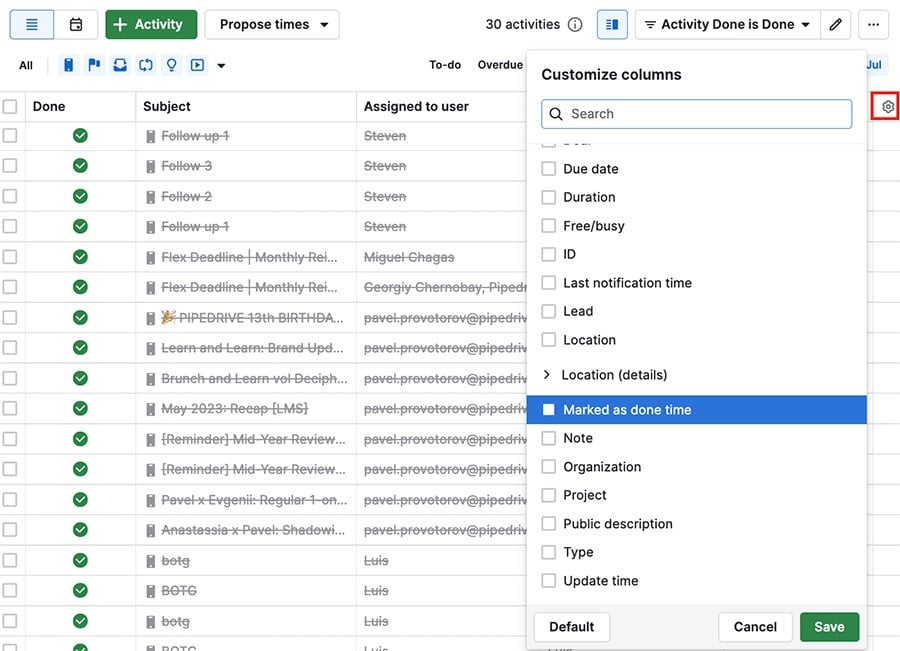
You can see the done time for any relevant activity, and sort by which were completed more or less recently by clicking the bar at the top of the column.
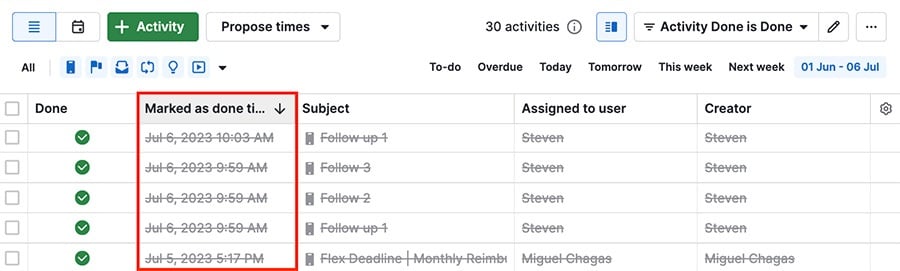
Detail view
In the detail view of an item, linked activities are ordered by their due date, which is visible under the title of any activity in an item’s history.
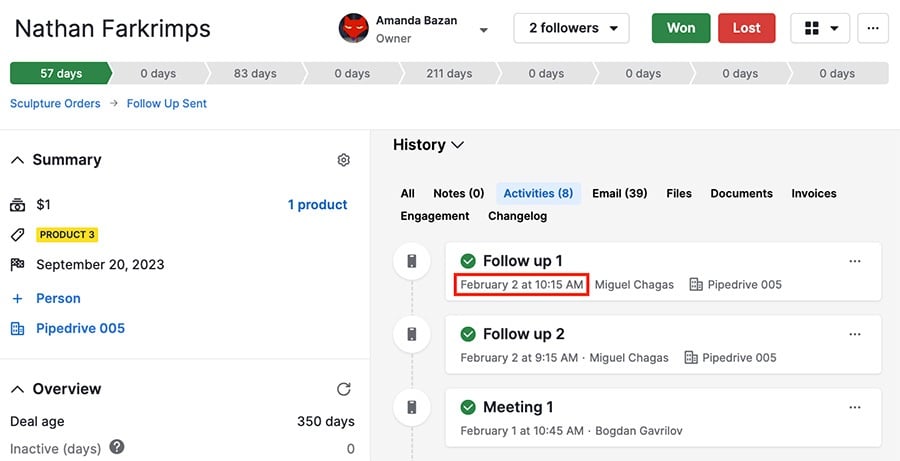
Was this article helpful?
Yes
No