Chatbot: drop-off analysis
Chatbot is an amazing tool for collecting and converting leads. But sometimes, a visitor will start a conversation with your bot and leave your website halfway.
What if you could see which parts of your sales process trigger prospects to drop off and which are creating the most leads? With Chatbot's drop-off analytics feature, you can see exactly how effective each part of your bot's flow is.
Where can I find it?
Start by going to Leads > Chatbot, where you can create a new playbook or select any of your existing playbooks:
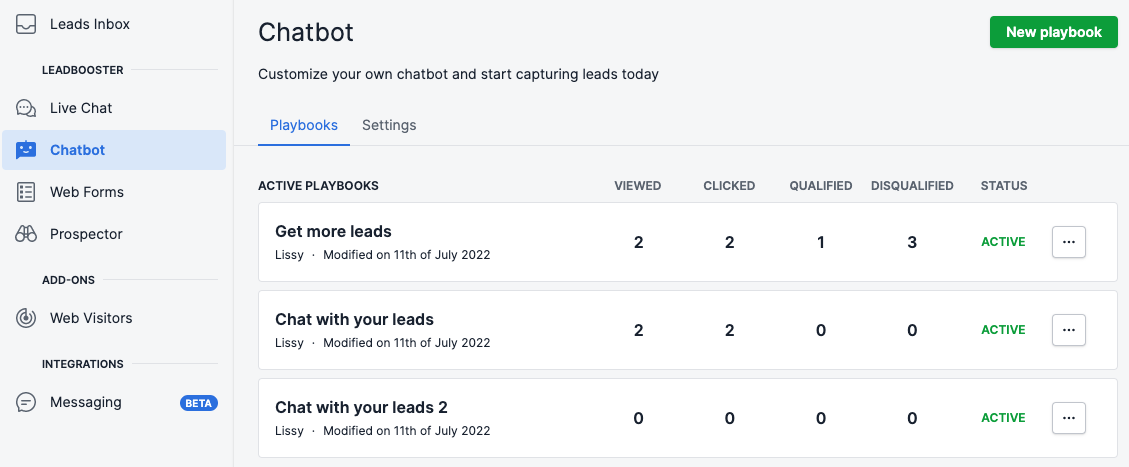
Once you select a playbook, you will be directed to the editing screen. If you have already published your Chatbook to your web page and it has generated user traffic, you will see at the bottom of the page the option to show or hide drop-off numbers:
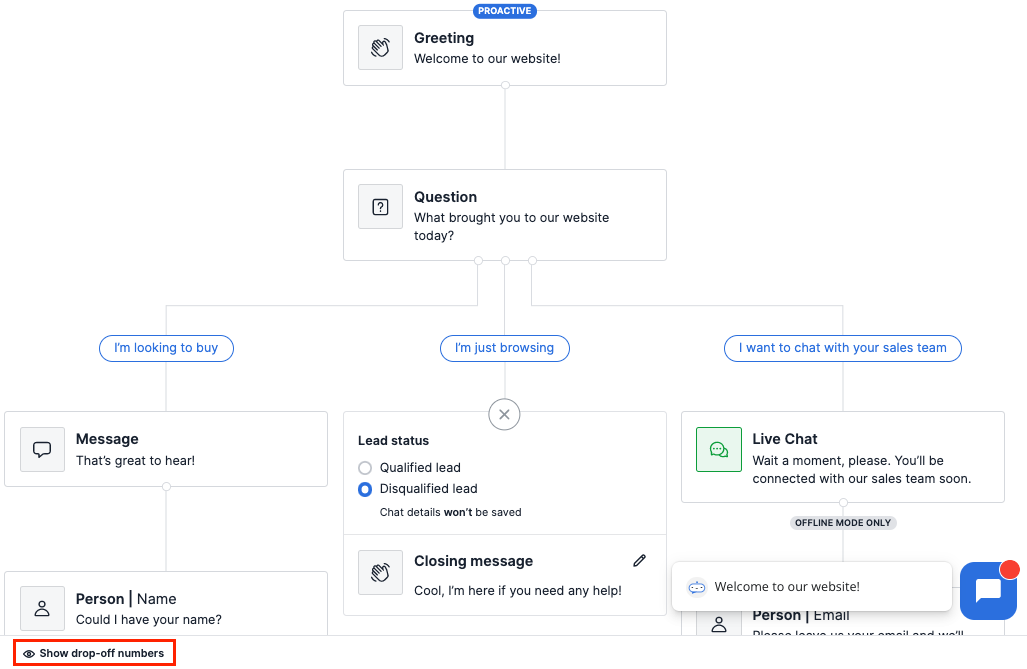
This will show you if or what percent of Chatbot interactions ended at a specific point in the playbook.
If you want to turn those analytics off again, click the "Hide drop-off numbers" prompt in the bottom left corner:
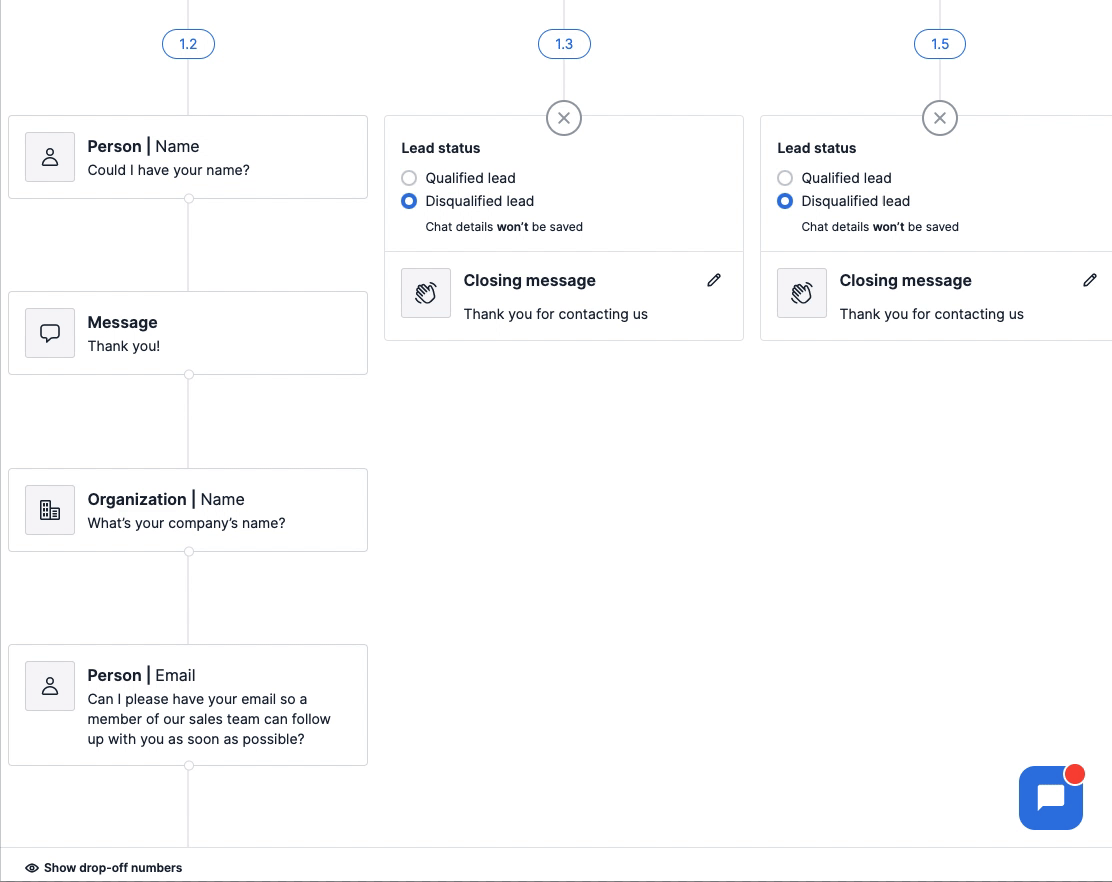
How is drop-off data saved?
The Chatbot feature will continue compiling drop-off data for a playbook until its edited. Once a playbook has been edited, the drop-off data will reset and begin compiling a new set of data.
When a playbook has been updated, the prompt featuring drop-off numbers will be greyed out and inaccessible until the updated playbook has seen new interactions:
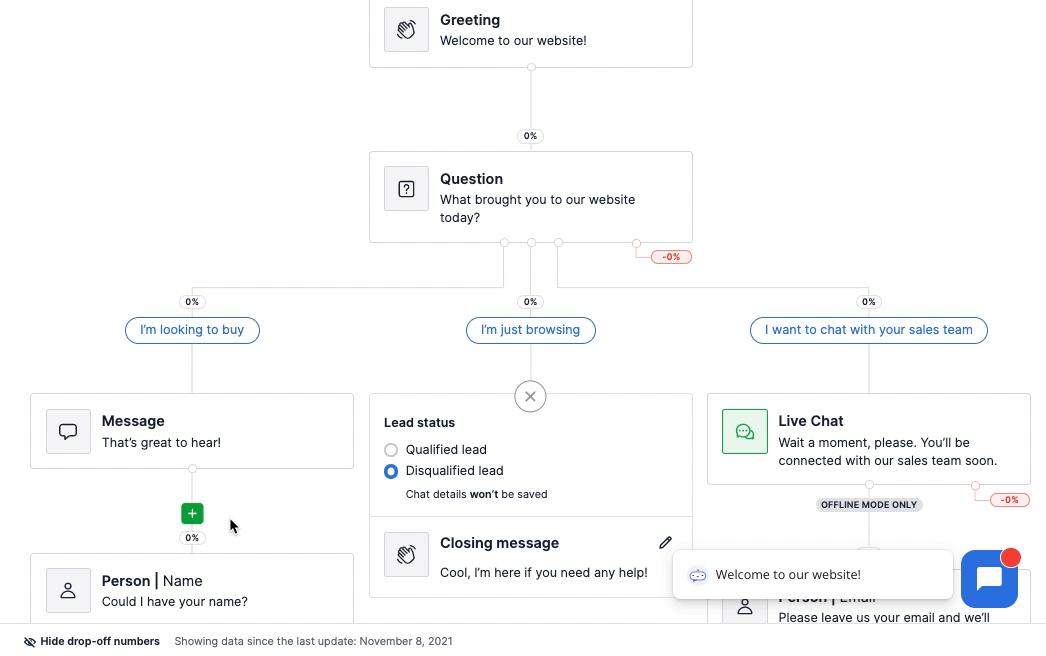
Was this article helpful?
Yes
No