How can I delete items in Pipedrive?
Maintaining an effective Pipedrive database can sometimes mean cleaning out data. However, we recognize that not every user should have the ability to delete potentially valuable information from your account.
To allow you to keep your data secure, the ability to delete in Pipedrive is an option that can be enabled for certain user groups in permission sets.
As a user with account settings, if you would like to adjust permissions regarding the deletion of deals or activities for certain users in your Pipedrive account, you can do so by going to Settings > Manage users > Permission sets and adjusting those options to your preference.
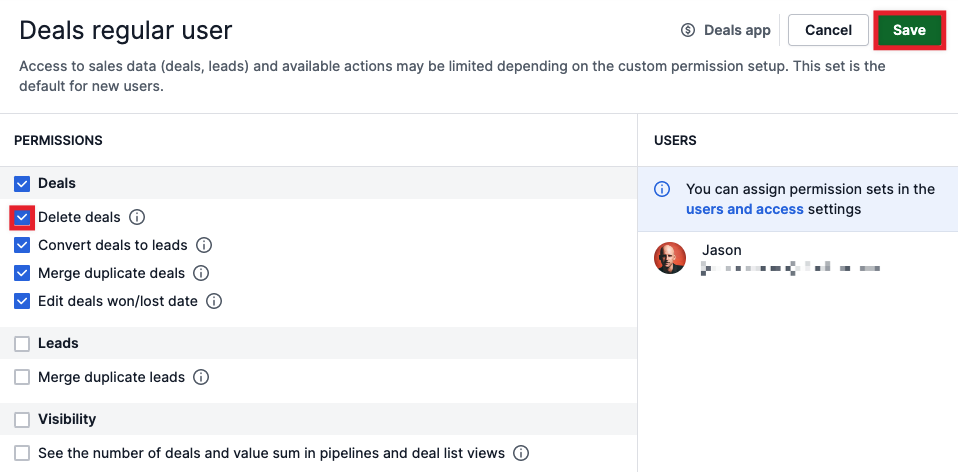
Deleting items in Pipedrive
Depending on the situation, you may need to delete items in Pipedrive in many different ways. We've built several different means to delete items in Pipedrive and to help address any situation.
To delete from the detail view of an item in Pipedrive:
- Click on the name of the deal, person, or organization to go to that item's detail view.
- Click on the "..." found to the upper right of the Pipedrive app.
- Select the "Delete" option found there.
- In the prompt that appears, confirm that you wish to delete this item.
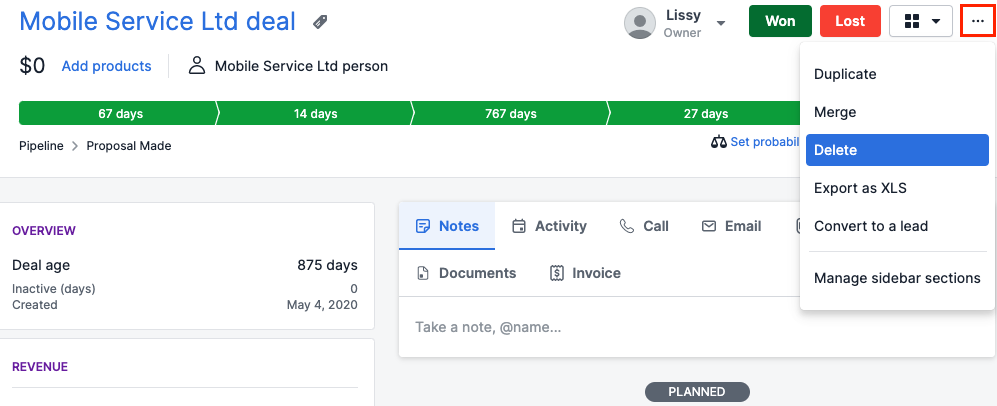
To delete a deal from the pipeline view of your deals tab:
- Go to your deals tab and click on the pipeline view.
- Click on the deal you wish to delete and drag it to the bottom of your screen in the Pipedrive app.
- When hovering over the DELETE button, release your mouse click.
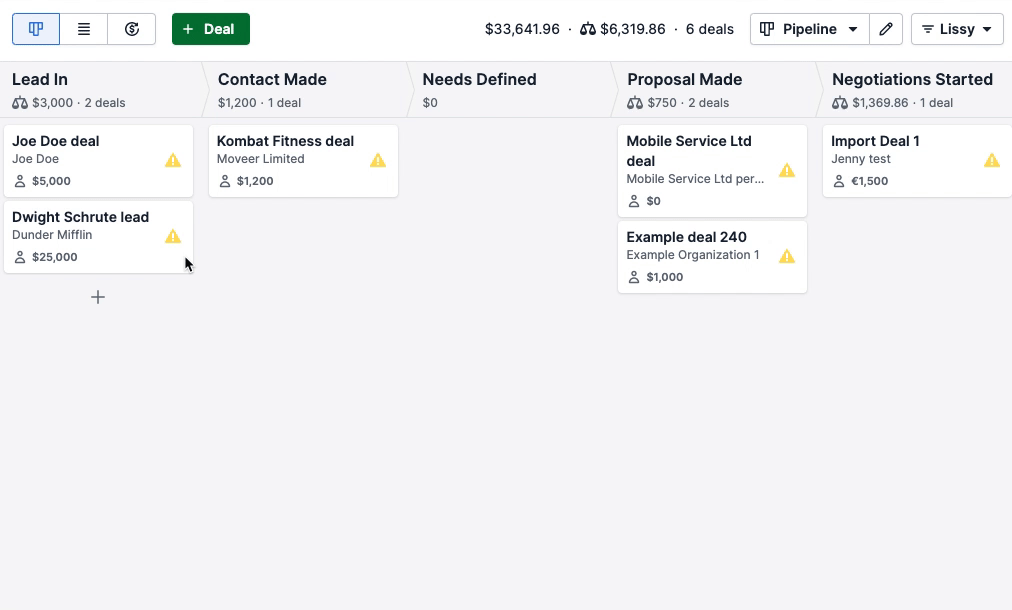
To delete a selection of items from the list view:
- Go to the Pipedrive tab of the item(s) you wish to delete – such as deals, activities, people, or organizations.
- Using the checkboxes on the left side of the Pipedrive app, select the items you wish to delete.
- Click on the trash can icon that appears above the list view.
- In the prompt that appears, confirm that you wish to delete those items.
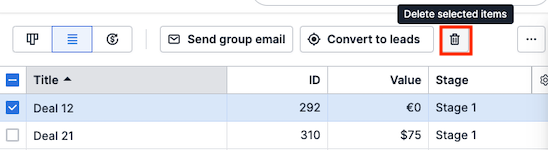
Was this article helpful?
Yes
No