How do I add an alternative email address for Smart Bcc?
If you want to forward emails to your Pipedrive inbox without using your Pipedrive login email, you can add that email as an alternative email address for Smart Bcc.
Adding an alternative email address
To add an alternative email address, go to company settings > Email sync > Smart Bcc.
Under Smart Bcc emails are accepted from, enter the desired email address and click “Add.”
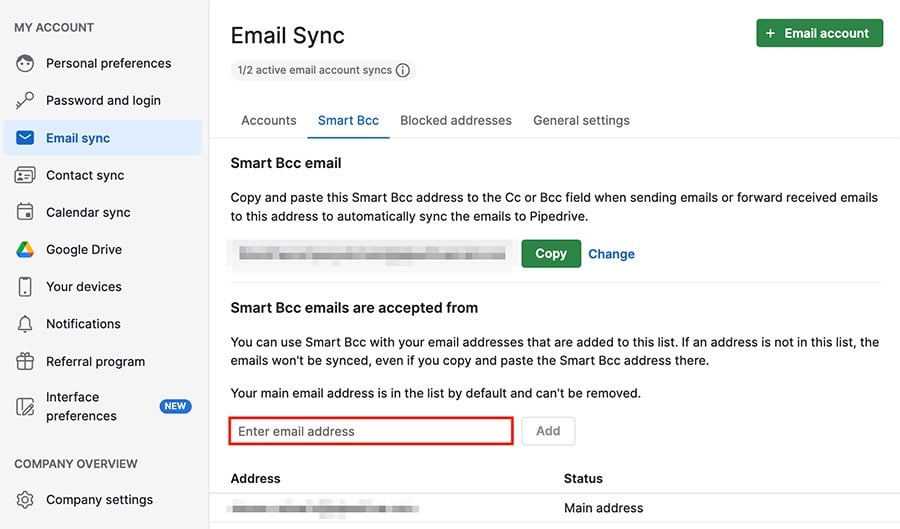
Afterward, you’ll see the alternative email listed under your main address.
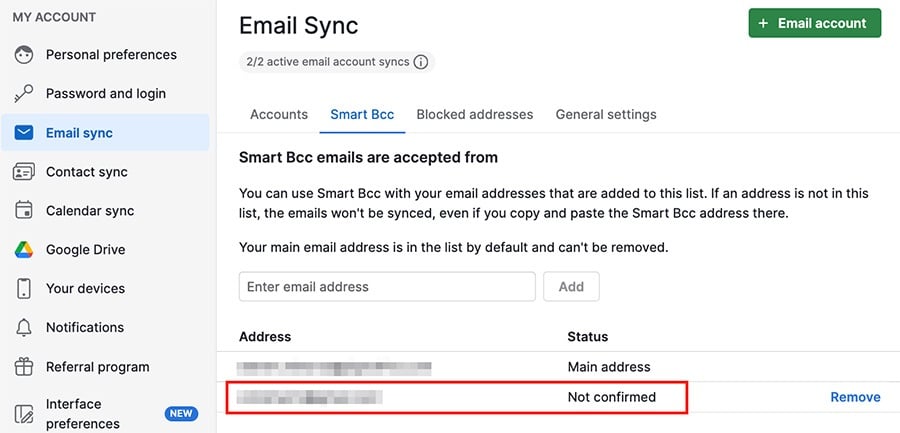
Until the address is validated, the status will show not confirmed.
Validating the alternative email address
When you add an alternative email address, you’re sent a confirmation email automatically.
This email contains:
- A link to confirm your new email address
- A manual link to copy into your browser if the first link doesn’t work
- A reminder of the email address you’re adding
To confirm your new alternative email address, click “Confirm your new email address” or paste the manual link into your browser.
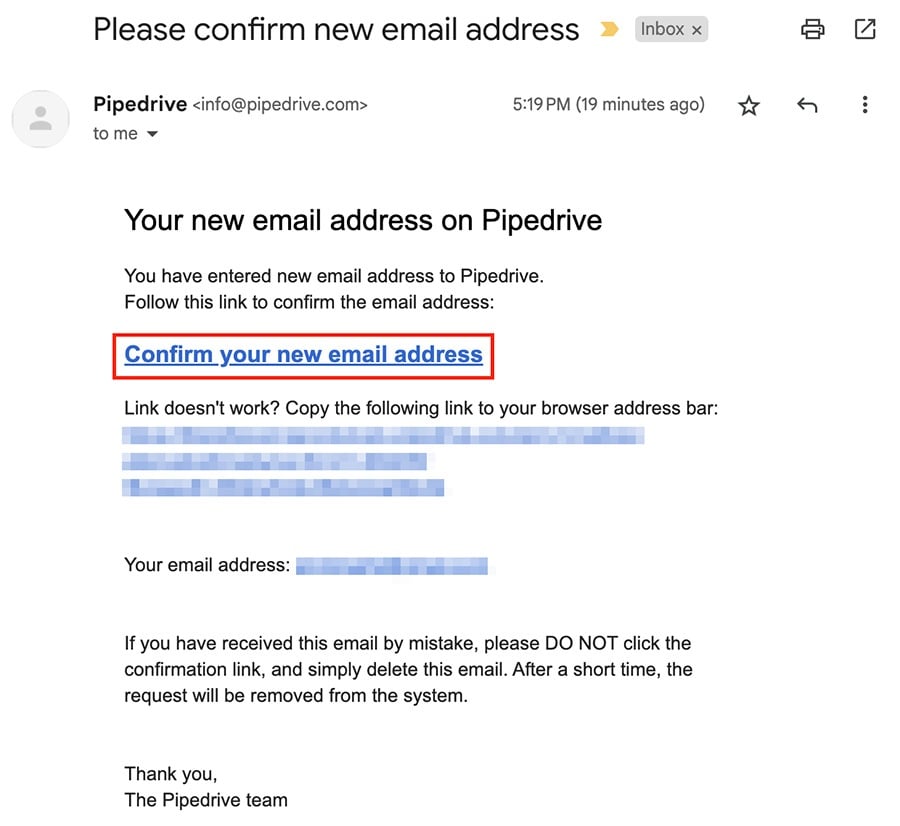
After confirmation, you’ll be redirected to your Smart Bcc settings, where you can see the new email under your main address, with the status confirmed.
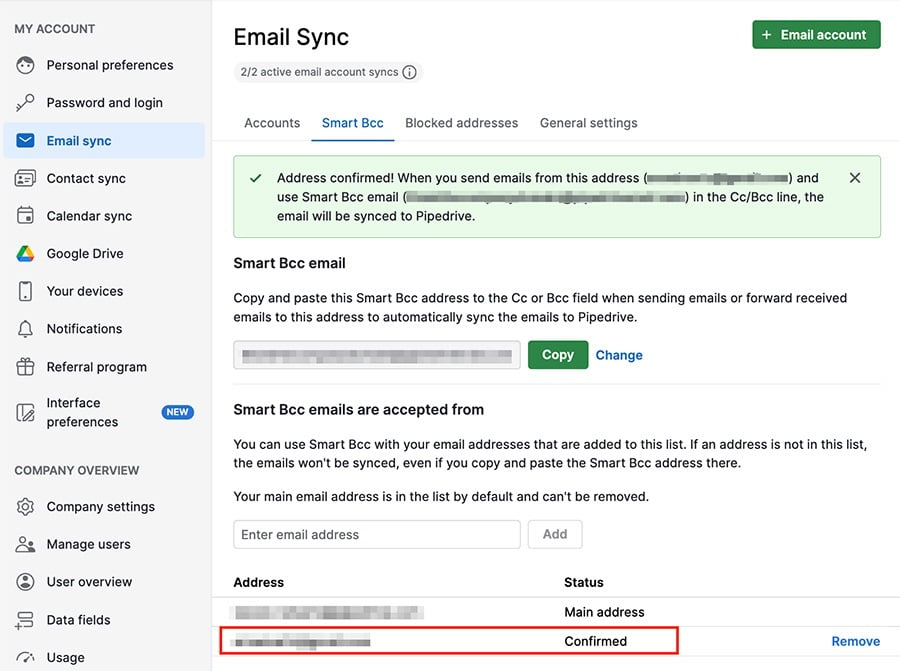
When you send emails from that alternative email address, with the Smart Bcc link added, they’ll be synced to Pipedrive.
Authentication requirements
If both DKIM and SPF checks fail, the email won‘t be synced to your Pipedrive account. For help setting up these authentication protocols, check with your email service provider or domain administrator.
- DKIM (DomainKeys Identified Mail) is a cryptographic email authentication method that adds a digital signature to messages. This lets inbox providers verify that the email was authorized by the sending domain, improving deliverability and trust.
- SPF (Sender Policy Framework) is a protocol that identifies which mail servers are authorized to send email on behalf of your domain. It helps prevent spoofing and phishing by blocking unauthorized senders.
Was this article helpful?
Yes
No