Smart Docs: Setting up a default shared drive
JT
Note: The Smart Docs feature is included on the Professional, Power and Enterprise plans and is available for the Essential and Advanced plans as an add-on. Only users with account settings access are able to purchase the add-on for the company account. The add-on comes with a 14-day free trial during which you’ll have five signatures available (billing details required). Learn more about the terms and conditions of the add-on from this page.
Admin users can set a default shared drive by going to Tools and apps > Smart Docs > Company settings. Here you can choose the default shared storage location to keep all of your team’s documents and templates.
Setting up a default shared drive also ensures that when templates are shared with other users, they’ll be stored in and accessible from the same shared drive.
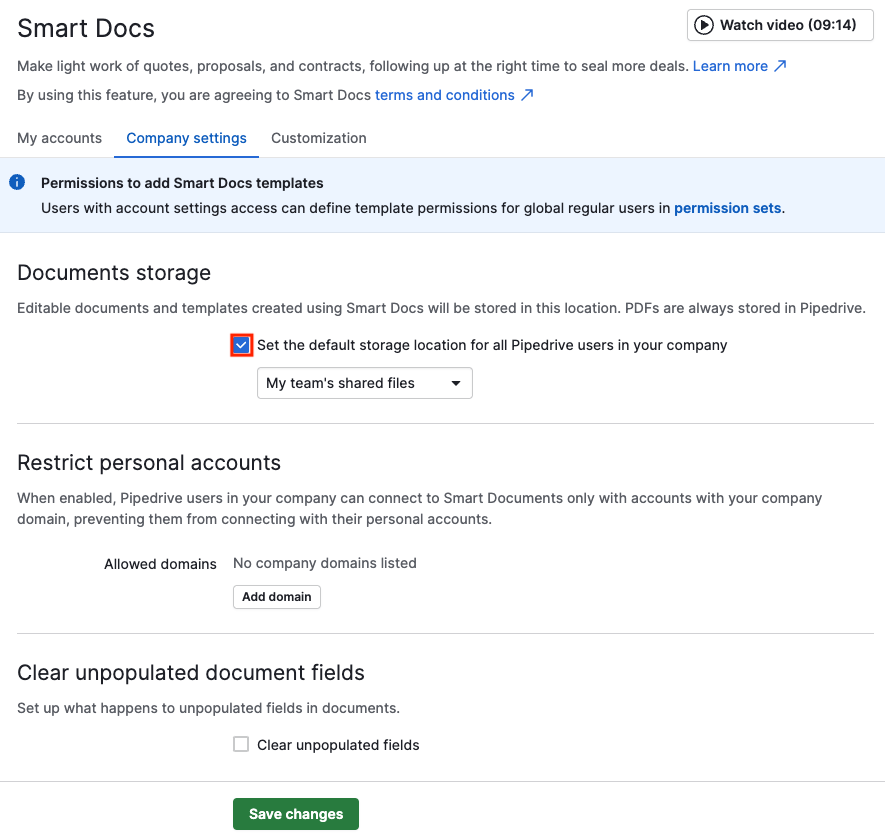
You can learn more about how files are stored in this article.
Was this article helpful?
Yes
No