Where are my documents stored?
It’s important to know where your documents are located when you upload them to your Pipedrive account, whether you’re using Smart Docs or uploading files directly to your items.
Where are my documents and templates stored?
When you create a document or template with the Smart Documents feature, it won’t be stored in Pipedrive but rather in your cloud provider (Google Drive, OneDrive, or SharePoint).
In your cloud provider, there will be a new folder created called “Pipedrive (your company name)”.
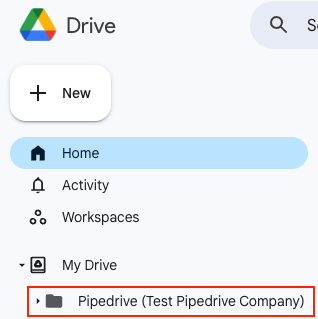
Within this folder, we’ll automatically create sub-folders:
- Templates – When a template is created, it will automatically be created and stored in a sub-folder called “Templates”.
- Contact name – When you create a document, it will automatically be created and stored in a sub-folder named after the deal’s linked organization name. If there is no organization linked, it will be named after the deal’s linked person contact’s name.
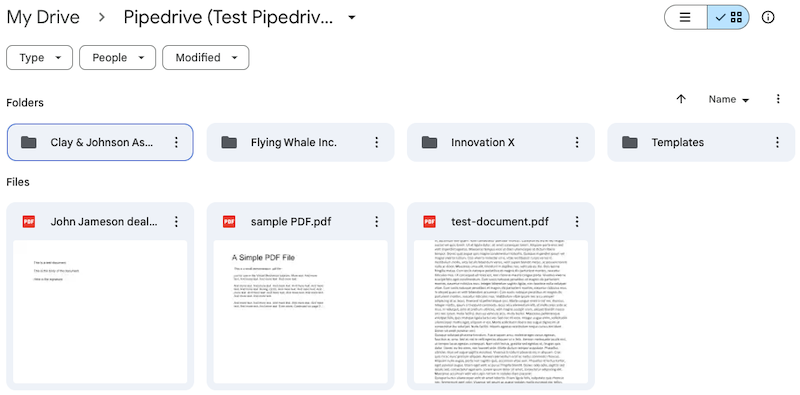
Deleting documents or disconnecting your account
There are two actions that could prevent you from successfully accessing your documents or templates in Pipedrive:
- If you delete any documents or templates in your cloud provider
- If you disconnect your cloud provider
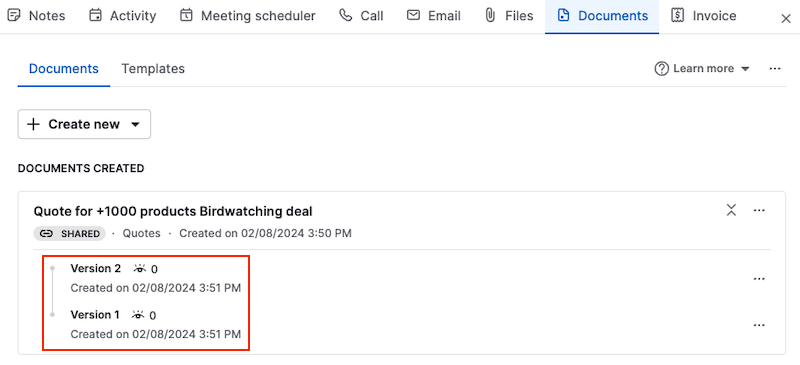
Setting up a default shared drive
Admin users will be able to see the Company settings tab in the Smart Document settings. Here, you can choose the default shared storage location to keep all of your team’s documents and templates.
Setting up a default shared drive also ensures that when templates are shared with other users, they’ll be stored in and accessible from the same shared drive.
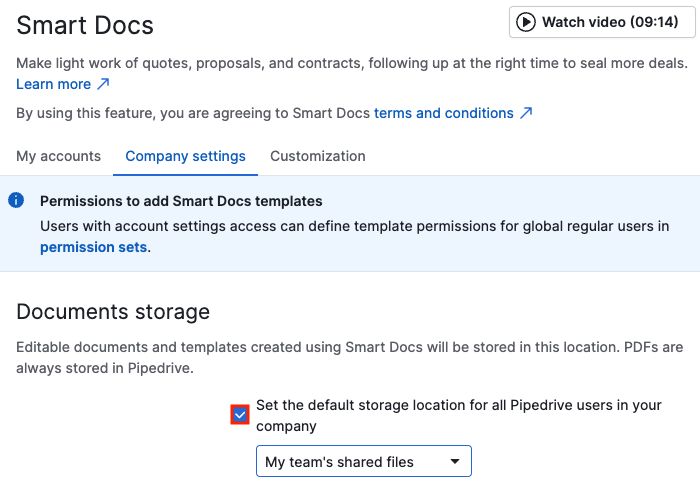
Was this article helpful?
Yes
No