Add activities in bulk to deals
Efficient time management is crucial for users handling multiple contacts, leads, or deals within our platform.
Adding activities in bulk to deals streamlines this process by allowing you to create multiple activities at once, eliminating the need for repetitive, individual entries.
This enhancement optimizes productivity and minimizes the risk of missed follow-ups or oversights when managing numerous deals.
How can I add bulk activities to deals?
Simply go to the deal list view and select the deals you want to add activities to.
Then, click “Schedule activities”.
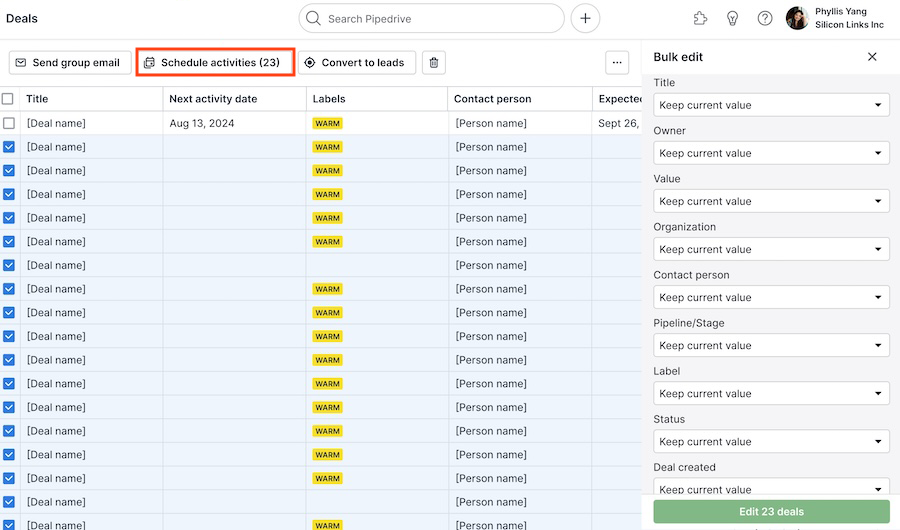
Once you click on “Schedule activities” you’ll see the activity composer, where you can edit the activity title, type, due date, priority, note, assignee and video conference in bulk.
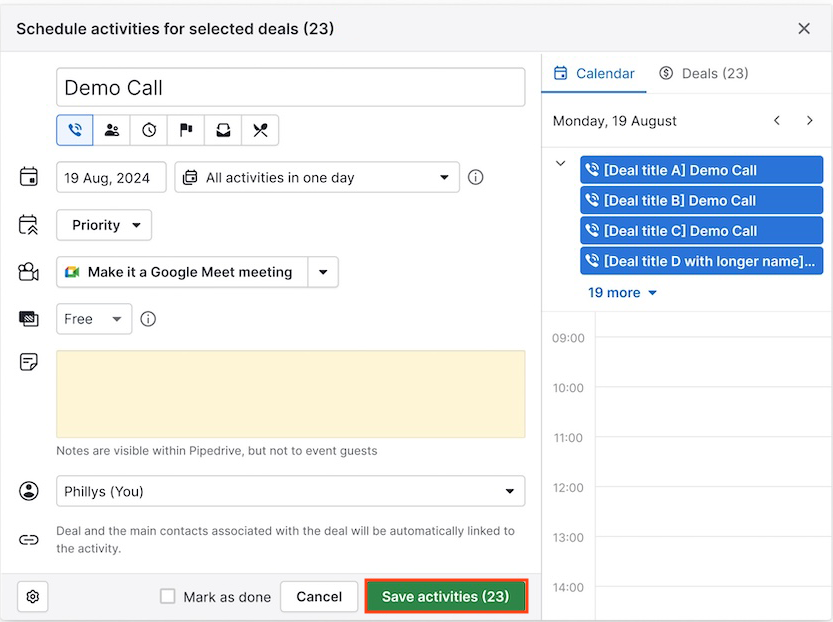
If you add more than five activities in bulk, you’ll be able to drag-and-drop them from the calendar view to the time slot of your convenience and extend the duration of the activity if needed.

In addition, you can split the activities into several days. Click on the option next to the date dropdown to select the number of activities per day.

You can also navigate through the days of your calendar on the right-hand side of the activity composer.
To generate a video-call link on every activity, click the video call dropdown. This will create different video call links for every activity.
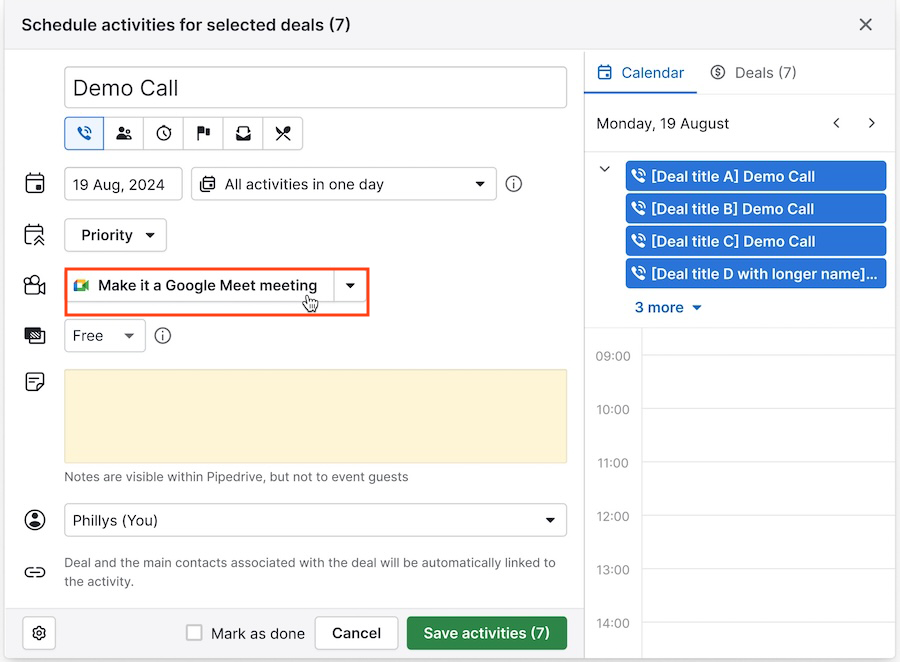
Once you save the changes, you’ll see the activities created in your calendar list.
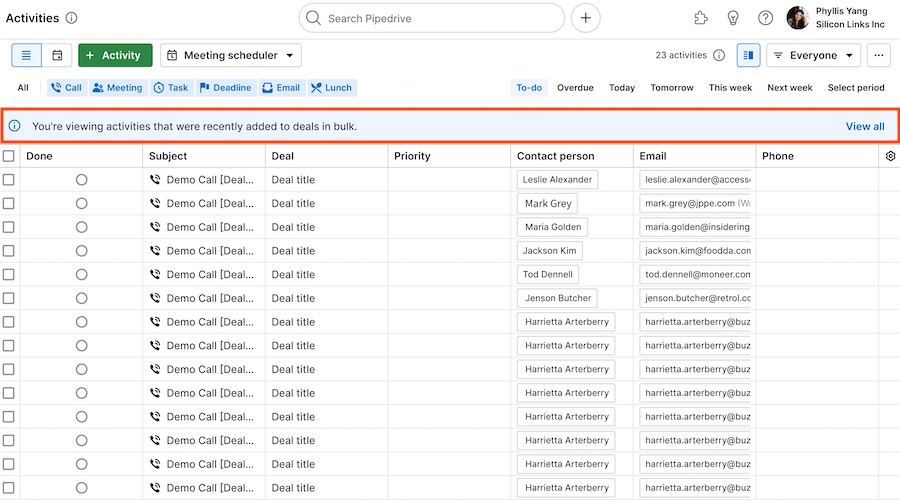
Learn more about the calendar view in this article.
Why is the option to add bulk activities greyed out in my account?
There might be some reasons why you don’t have this option available:
- Your plan doesn't support it – learn how to change plans in this article.
- You don't have the permissions to bulk edit – you can ask an admin user to enable this permission to your account. You can learn more in this article.
Was this article helpful?
Yes
No