Chatbot settings
Chatbot, in addition to many customization options, also offers some helpful settings.
You can find them by going to Leads > Chatbot > Settings.
Tracking and saving the chat conversion URL
To optimize your website's Chatbot, it's important to know which pages on your site the Chatbot conversations are coming from.
You can do so by toggling the track and save feature on:
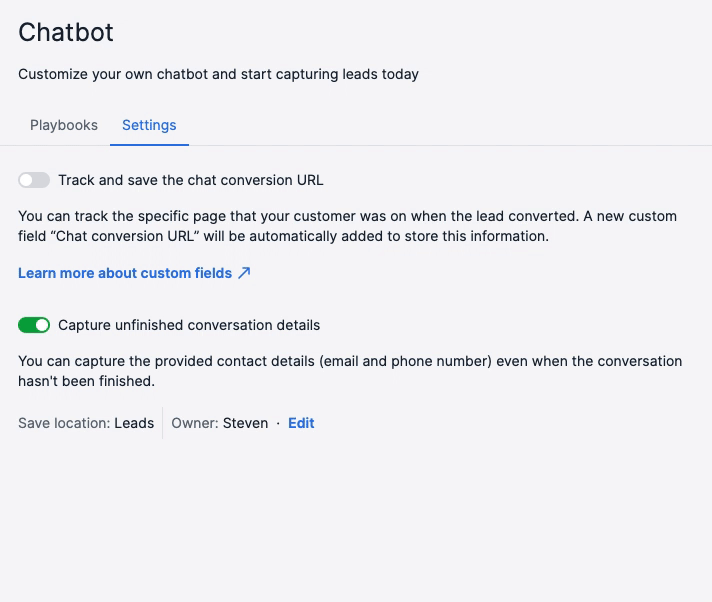
When you toggle this setting on, a custom field will be created where you can save the URL of the webpage where Chatbot conversation took place.
If you navigate to Settings > Data fields, you will see a field under the Lead/Deal section, with the name Chat conversion URL.
Collecting data from unfinished chats
Having a Chatbot on your web page is an excellent way to collect leads, but sometimes your chats end unexpectedly, and you can miss out on valuable leads.
This is why Pipedrive's Chatbot tool allows you to create leads out of your unfinished Chatbot conversations.
Where to find it
To activate the setting, go to Leads > Chatbot > Settings. There you will find the toggle to turn it on:

Editing save conditions
By clicking the edit option below the capture toggle, you can make changes to how the data from your unfinished Chatbot conversation is entered into Pipedrive:
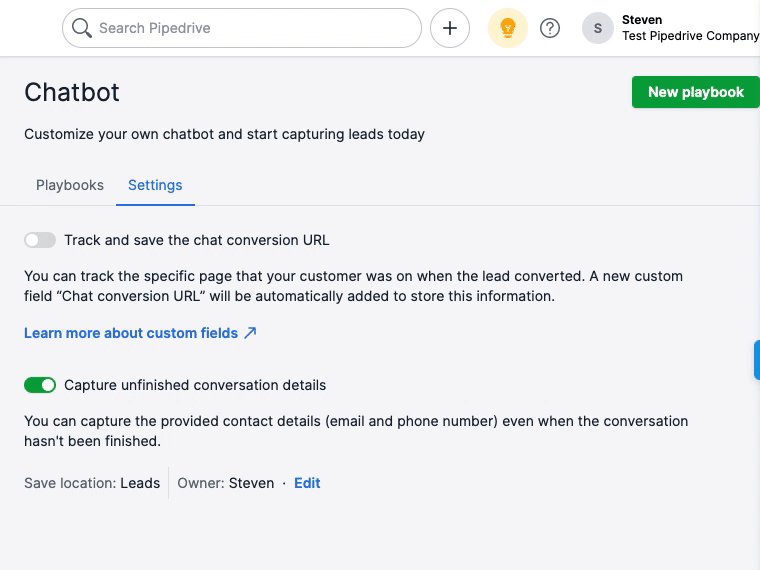
Here's what you can edit:
- Save location – data can be saved as a lead or a deal
- Lead title prefix – to distinguish which leads or deals were created from unfinished conversations
- Owner and visibility – to assign new leads or deals to a specific user, as well as assign visibility access to other users
At the bottom, you can also check the Send email notifications box to send an email to the owner when a new lead or deal is added.
Was this article helpful?
Yes
No