How can I add related people or organizations to a deal?
By default, deals can only have one linked person or organization. However, if you want to associate additional contacts with a deal you can do so using custom fields.
Creating a person or organization custom field
To create a custom field for your deals, go to Company settings > Data fields and select ”+ Custom field“ under Lead/deal.
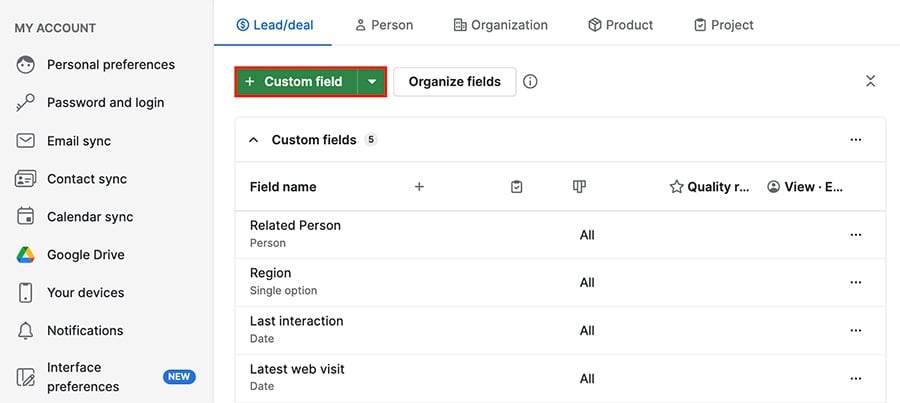
Type in a name for your field, select ”Person“ or ”Organization“ for your field type and click ”Save.“
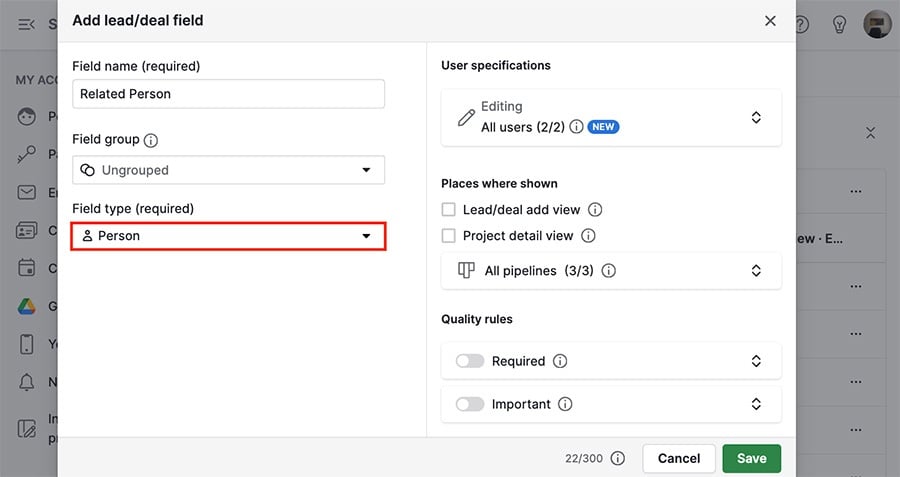
You should see your new field listed under custom fields.
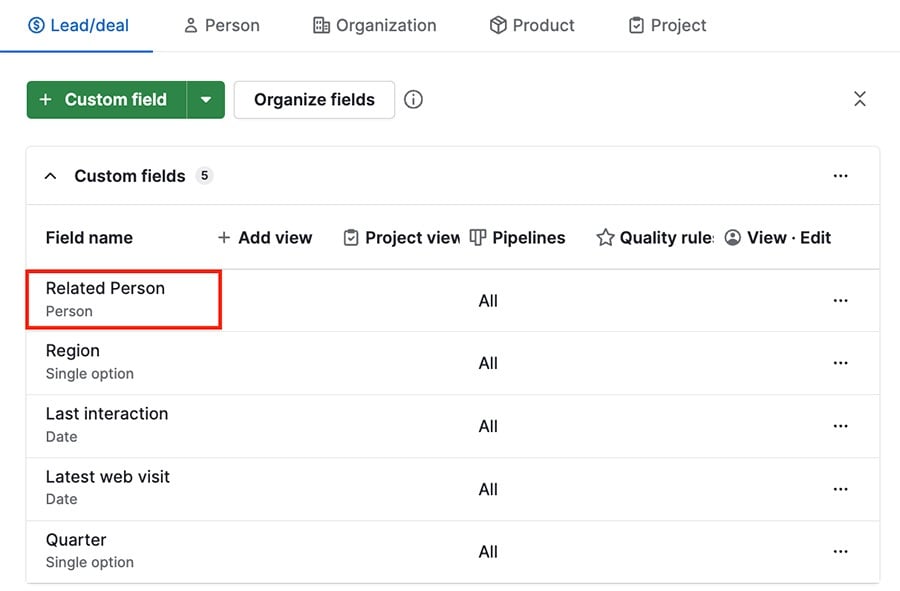
Using your custom field
Once you’ve created your custom field, go to a deal’s detail view and click the pencil icon to the right of the field.
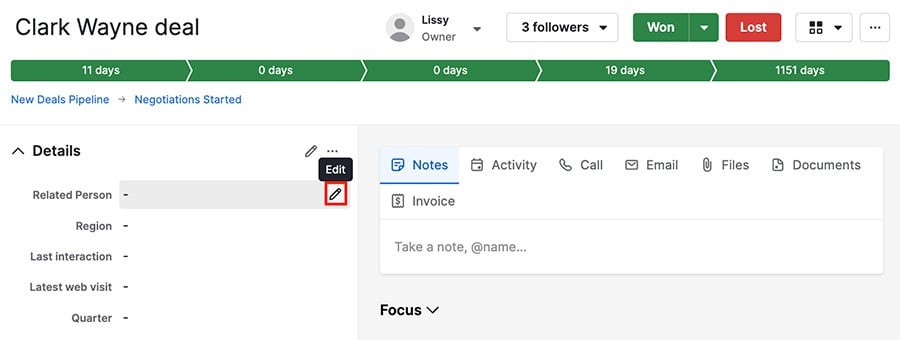
Type in the first few letters of your person or organization’s name, and it will auto-populate. If a contact with that name doesn’t exist in your account, you can create one using the field.
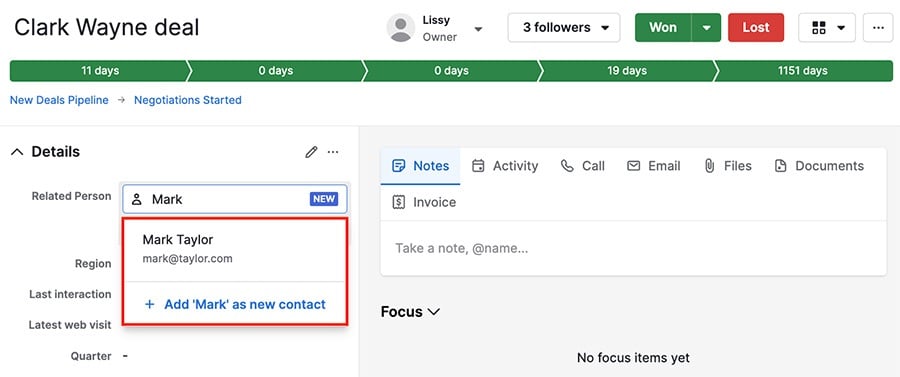
Was this article helpful?
Yes
No