How can I add trigger values in the action event of my automation?
When using the automation feature, you can add existing field values from the triggering event into the action event of your automation. This means that when the automation is triggered, information from triggered item fields will be automatically added to your created or updated item.
You can do this by using Merge fields.
Setting up your automation
For example, if you would like to send an email to a deal's owner after a deal has been won, you would need to start with a trigger like this:
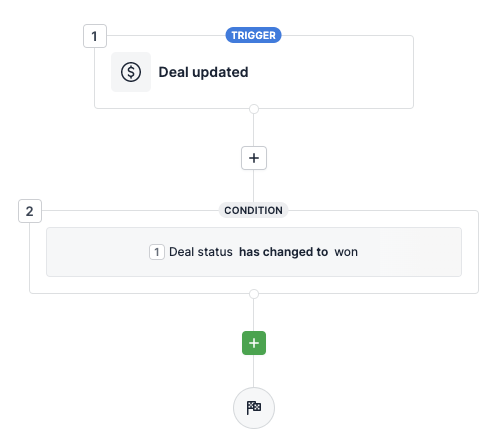
This tells the automation only to activate when a deal's status has changed to won. Next, add the Send email action step, and fill in the recipient and subject:
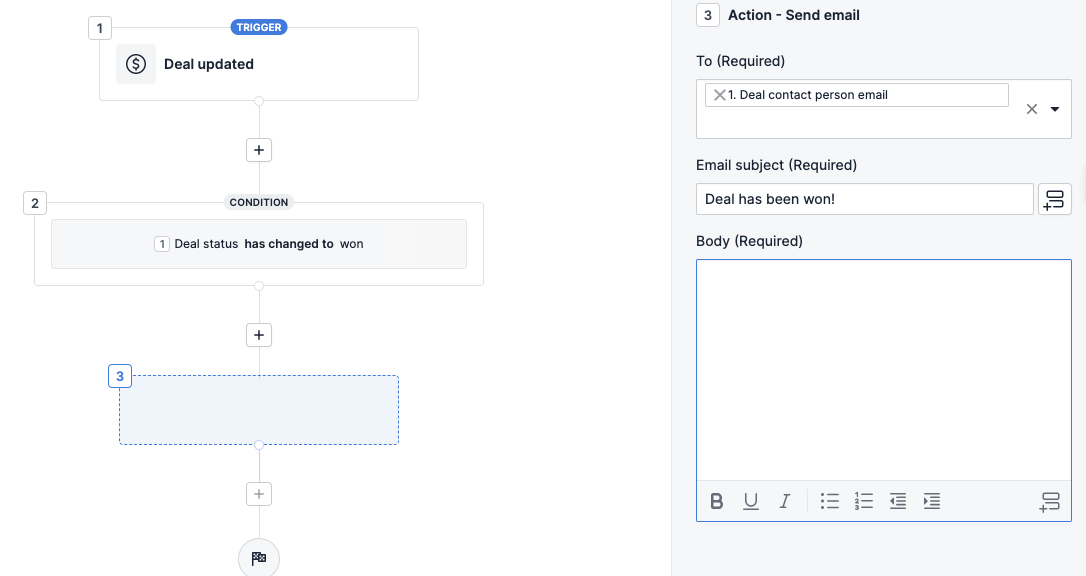
But now, you want to include the Deal value in your email body. To do so, click the Merge fields icon in the bottom right corner, and select your field:
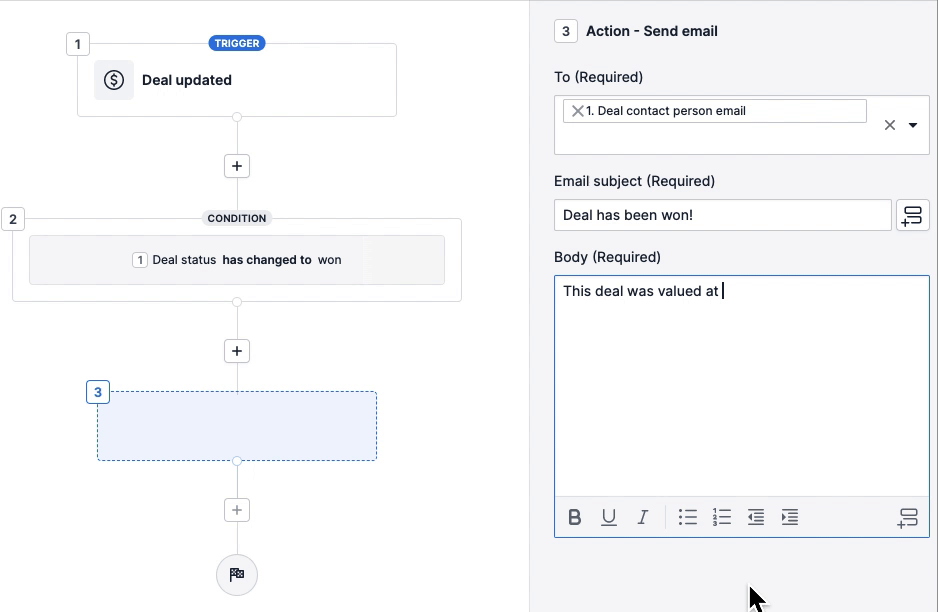
After that, click Apply action at the bottom to save your changes, and you have your automation:
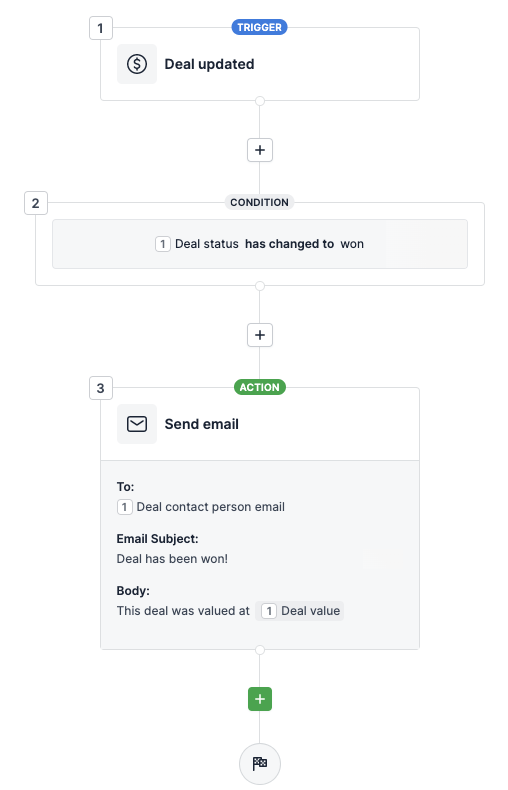
Executing the action event
As soon as the automation is triggered, the email will send including the deal value.
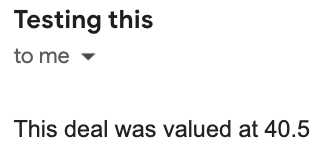
You can learn more about how to send emails using Pipedrive's automation feature by watching this video.
Was this article helpful?
Yes
No