How can I choose which emails I want to sync?
Using Labels to filter synced emails
To adjust which emails are being synced, start by going to Settings > Email Sync. Once there, you can scroll down to the Labels section, to filter which emails are and are not going to be synced.
If you find that you receive a large volume of emails that are not related to your Pipedrive activity, we suggest only syncing specific labels into your Pipedrive account to keep your Pipedrive inbox clean:
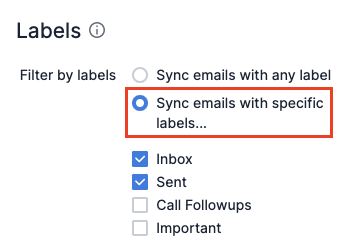
If you receive primarily Pipedrive-related sales emails, it may be better to sync emails with any label, so that you can work effectively without having to switch between tabs in your browser:
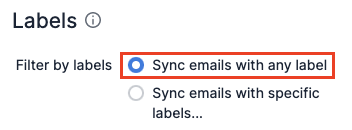
Choosing emails for your initial sync
Now let's say you are syncing your email for the first time. After going to Settings > Email Sync, you'll select Add new account and input your email address.
After that, your default setting will be Sync emails with any label, and your past sync date will be set to the current date.
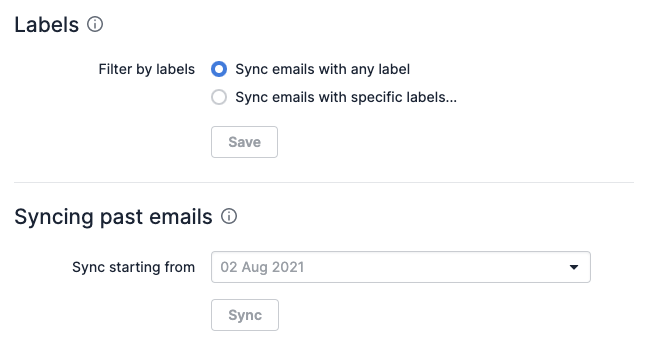
Was this article helpful?
Yes
No