How can I find my IMAP and SMTP information to sync my email?
To enable the email sync in Pipedrive, you may need to provide IMAP and SMTP information.
We already support native sync with Gmail and Exchange, so this custom connection should be used only if the native way doesn’t work.
Finding your IMAP and SMTP data
If you don’t know that information, we’ve provided the typical host addresses and port numbers for the most common email providers below.
iCloud
IMAP host: imap.mail.me.com IMAP port: 993 SMTP host: smtp.mail.me.com SMTP port: 587 | AOL
IMAP host: imap.aol.com IMAP port: 993 SMTP host: smtp.aol.com SMTP port: 587 or 465 |
Yahoo!
IMAP host: imap.mail.yahoo.com IMAP port: 993 SMTP host: smtp.mail.yahoo.com SMTP port: 587 or 465 | Verizon
IMAP host: imap.verizon.net IMAP port: 995 SMTP host: smtp.verizon.net SMTP port: 465 |
AT&T
IMAP host: imap.mail.att.net IMAP port: 993 SMTP host: smtp.mail.att.net SMTP port: 587 or 465 | OVH
IMAP host: ssl0.ovh.net IMAP port: 993 SMTP host: ssl0.ovh.net SMTP port: 465 |
IONOS
IMAP host: imap.ionos.com IMAP port: 993 SMTP host: smtp.ionos.com SMTP port: 465 | Rzone.de (Strato)
IMAP host: imap.strato.de IMAP port: 993 SMTP host: smtp.strato.de SMTP port: 465 |
Email Servr
IMAP host: secure.emailsrvr.com IMAP port: 993 SMTP host: secure.emailsrvr.com SMTP port: 465 | GoDaddy
IMAP host: imap.secureserver.net IMAP port: 993 SMTP host: smtpout.secureserver.net SMTP port: 465 |
You can find here a list of custom providers and links to their support pages, where you can find more information about their ports and connection details:
- 123-reg
- Apptix
- AWS / Amazon WorkMail
- HostGator
- iCloud
- ionos
- KingHost
- Locaweb
– Outlook
– Exchange and Office 365
– Outlook Basic and Standard Exchange 2016 - Mimecast
- Proofpoint
– Connection details
– SMTP authentication - Rackspace
- Shaw.ca
- Telstra
- TransIP
- WebGo
- WHC / Web Hosting Canada
- Yahoo
- Yandex
- All-inkl.com
– Outlook für Android
– Thunderbird: IMAP-Ordner abonnieren - IceWarp
- Zoho
- Rzone.de (Strato)
- Antagonist.nl
- MXroute
- OVHCloud
- TheXYZ
If your provider is not listed here – or if you use an email provider specific to your company – we suggest contacting your system administrator for the IMAP and SMTP information required to sync your email to Pipedrive.
If you connect an Exchange account, you can check for updated IMAP and SMTP settings by going to Settings > View all Settings > Sync email > POP and IMAP.
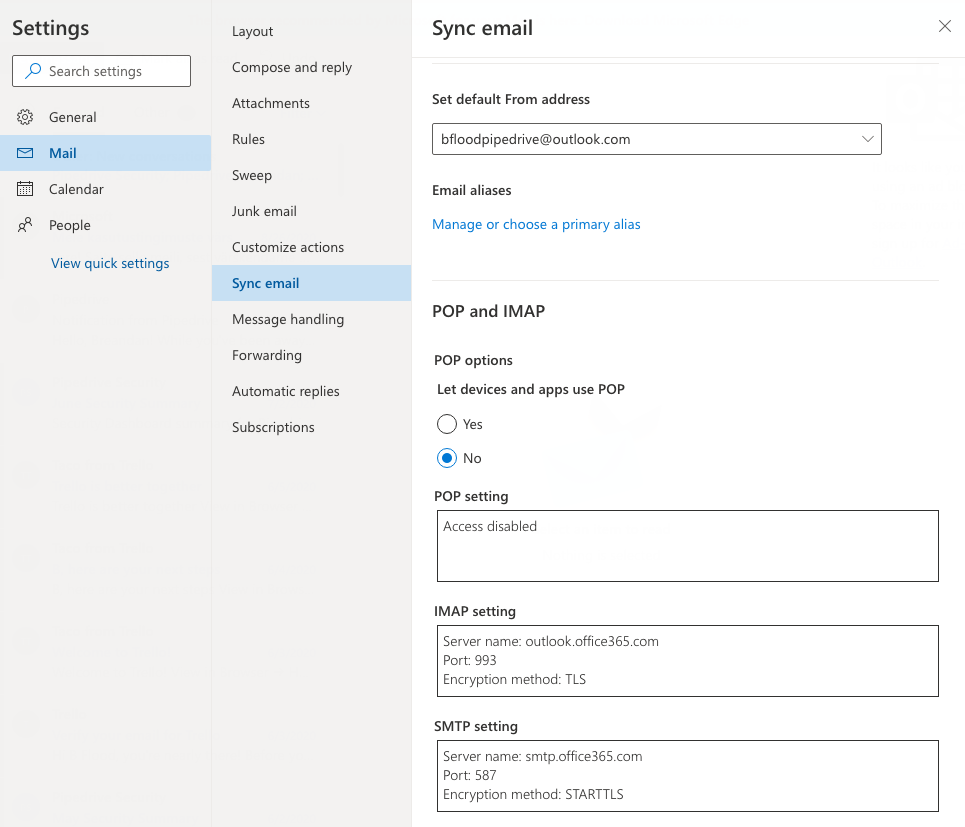
Adding Pipedrive IP addresses to allowlist
Your company’s IT team may enforce restrictions permitting only specific IP addresses to connect to your email via IMAP or transmit data from your Exchange account.
In such cases, the following IP addresses utilized by Pipedrive must be allowed by your IT team.
- 3.129.102.134
- 18.116.197.151
- 34.250.16.92
- 34.253.253.44
- 18.184.136.190
- 18.199.63.30
- 13.40.232.162
- 18.135.20.159
- 35.164.116.124
- 44.233.144.126
- 44.236.179.7
- 44.228.233.78
- 3.224.218.157
- 52.86.22.175
Setting up your email sync
Follow the steps to enter your email provided in the email sync article.
If your business email provider can’t connect natively, you’ll see a pop-up asking for the IMAP and SMPT information.
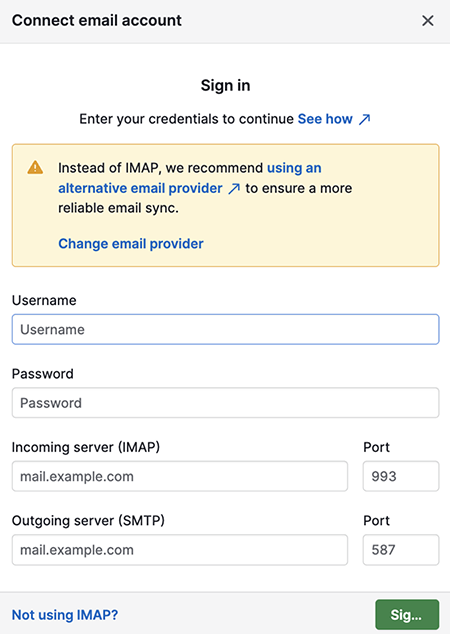
Once you enter the information requested, click the green button to sign in.
App passwords
Some email providers require users to generate an app-specific password for login. Follow your provider’s instructions to generate one and use it to sign in.
For detailed guidance, refer to your provider’s documentation. Below you can find instructions from commonly used providers:
Was this article helpful?
Yes
No