How can I control the privacy of my synced events with calendar sync?
To provide you with more flexibility and privacy, you can restrict the visibility of private events synced into Pipedrive from your external calendars (Google and Microsoft).
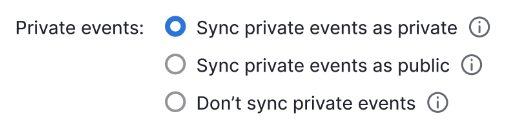
Sync private events as private
If you select “Sync private events as private”, all private events created on your external calendar after this setting was changed will appear as Private on the Pipedrive calendar to all users.
This ensures the confidentiality of the information in the event.
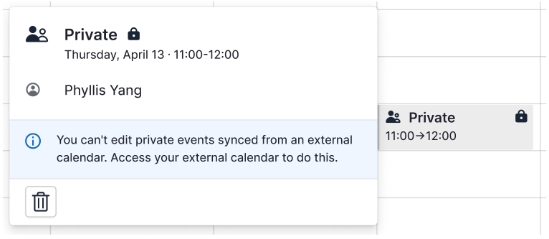
You can only modify the details of a private event on your external calendar. If you modify a private event that was synced before this setting was changed, then this event will start to appear as private inside Pipedrive.
You can delete private events directly from Pipedrive. We recommend double-checking with your external calendar before deleting an event, as this action can’t be reverted.
Sync private events as public
If you select “Sync private events as public” then all private events created on your external calendar after this setting was changed will appear as public or regular activities on the Pipedrive calendar to all users.
Don’t sync private events
If you select “Don’t sync private events”, all private events created on your external calendar after this setting was changed won’t be synced into Pipedrive.
What happens to the privacy setting of my events if I stop and reconnect my calendar sync?
Pipedrive considers the external calendar events’ privacy setting as the source of truth.
If you created activities between the moments of stopping and reconnecting your calendar sync with “Sync private events as public”, then Pipedrive will update all events created during this period to reflect the privacy setting on your Google or Microsoft calendar.
Google Calendar
Google Calendar has a setting called “Default visibility” that relies on a setting that applies to all events.
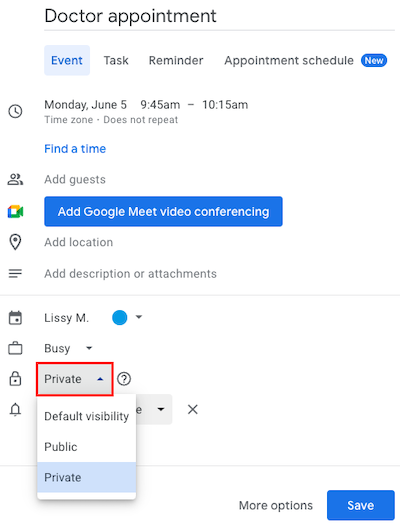
You can change the default visibility of the specific calendar’s settings page under ”Access permissions for events”. Learn more about privacy settings on Google Calendar in this article.
Was this article helpful?
Yes
No