How can I restore data?
Mistakes happen in sales, whether it’s accidentally deleting an item or rethinking a deletion.
Pipedrive’s “Restore Data” feature ensures you can quickly recover deleted information, protecting your data and keeping your workflow running smoothly.
Where can I find the restore option?
There are two ways to access the “Restore data” page:
- Go to Tools and apps > Restore data
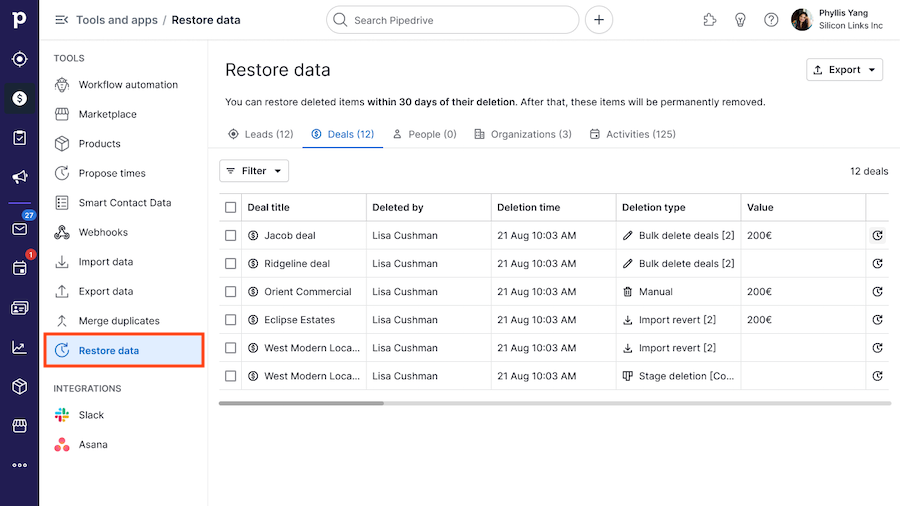
- Any list view by clicking “More” [...] > Restore data
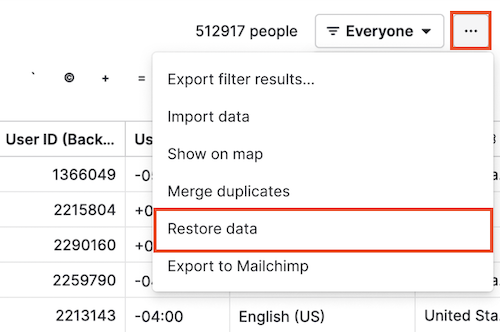
Who can restore items?
Every user in your company‘s Pipedrive account can access the “Restore data” page, but what they can see and restore depends on their permissions and the company‘s plan. Learn more about permissions in this article.
For people, organizations, deals, products, and leads:
- On the Essential and Advanced plans: Users can restore any item they have permission to see.
- On the Professional plan and higher:
- Users can restore their own deleted items.
- Users with permission to edit items owned by other users (found under global features permission sets in the manage users page) can also restore those users’ items when they are visible to them.
For activities (all plans): Users can restore only activities they’re able to see.
Using the “Restore data” page
The “Restore data” page provides an overview of items deleted in the last 30 days and tools to manage them effectively.
Deleted data management
- View deleted item counts
- See the total number of deleted leads, deals, people, organizations, and activities
- Access deleted item lists
- Click the corresponding entity tab (e.g., leads, deals, etc.) to view a detailed list of deleted items
- Review Deleted Item Details
- View specific information about each deleted item, including:
- General data: Who deleted the item, when it was deleted, and the source of deletion
- Entity-specific details:
- Leads: Title, next activity date, labels, source origin, lead created date, owner
- Deals: Title, value, pipeline, stage, linked organization, linked contact person, expected close date, next activity date, owner
- People: Name, labels, organization, email, phone, number of open deals, number of closed deals, next activity date, owner
- Organizations: Name, labels, address, number of people, number of open deals, number of closed deals, next activity date, owner
- Activities: Subject, done/undone status, priority, due date, assigned user, linked deal, linked organization, linked contact person
- View specific information about each deleted item, including:
- Open deleted Items
- Click the entity name or title to open a read-only view of the item.
Note: Deleted leads and activities can’t be opened, but they can still be restored.
- Filter Deleted Items
- Select deletion type: Specify the type of deletion (optional, the default is
All). You can choose from bulk deletion sessions, import sessions, pipelines, or stages. - Pick the user who deleted the items: You can choose a specific user (optional, the default is
All). - Define the deletion time period: You can specify the time period of deletion using predefined time ranges or a calendar (optional, the default is
All). - Clear filters: Reset all selected filters to default.

- Select deletion type: Specify the type of deletion (optional, the default is
Restore deleted items
On the “Restore data” page, you can:
- Restore a single item: Click the “Restore“ icon next to the item to recover it

- Restore multiple items: Select multiple items and click “Restore (items)” to recover them in bulk
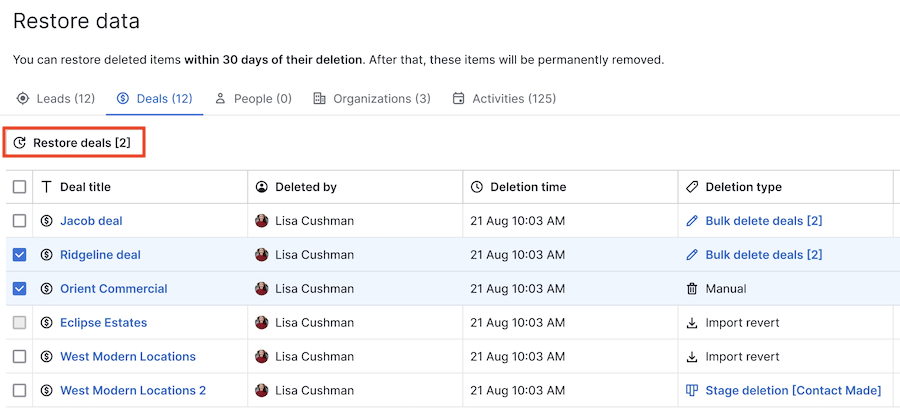
What happens after restoring?
Restoring items can impact related entities based on their connections:
Deals
- Won/lost deals: The won/lost time is restored along with the deal’s original pipeline
- Deleted pipelines/stages: If you’re an admin and the deal was deleted with its pipeline or stage, those will also be restored
- Missing pipelines/stages: If the pipeline or stage is no longer available, the deal will be restored without a pipeline/stage
Activities
- Google Calendar sync: If the activity owner has Google Calendar sync (one-way or two-way), the activity will also be restored in their Google Calendar
- Outlook Calendar sync: If the owner has Outlook Calendar sync (one-way or two-way), the activity will appear in Outlook with restored notes and guest notifications
Contacts (person or organization)
- No sync or one-way sync: The contact will be restored only in Pipedrive
- Two-way sync: The contact will also be restored in the connected contact list
Was this article helpful?
Yes
No