Smart Docs: eSignatures
The Smart Docs feature comes with an eSignatures functionality, so you can request document signatures from your customers without needing any extra tools.
Pipedrive's eSignatures feature offers Basic Digital Signing. Learn more about this type of signature in this article.
Request a signature
Sending a request
To request a signature, you must create or upload a document with the Smart Docs feature on the deal or contact detail page. You can learn how to set up a document in this article.
You can request a signature in two locations:
- In the document editor
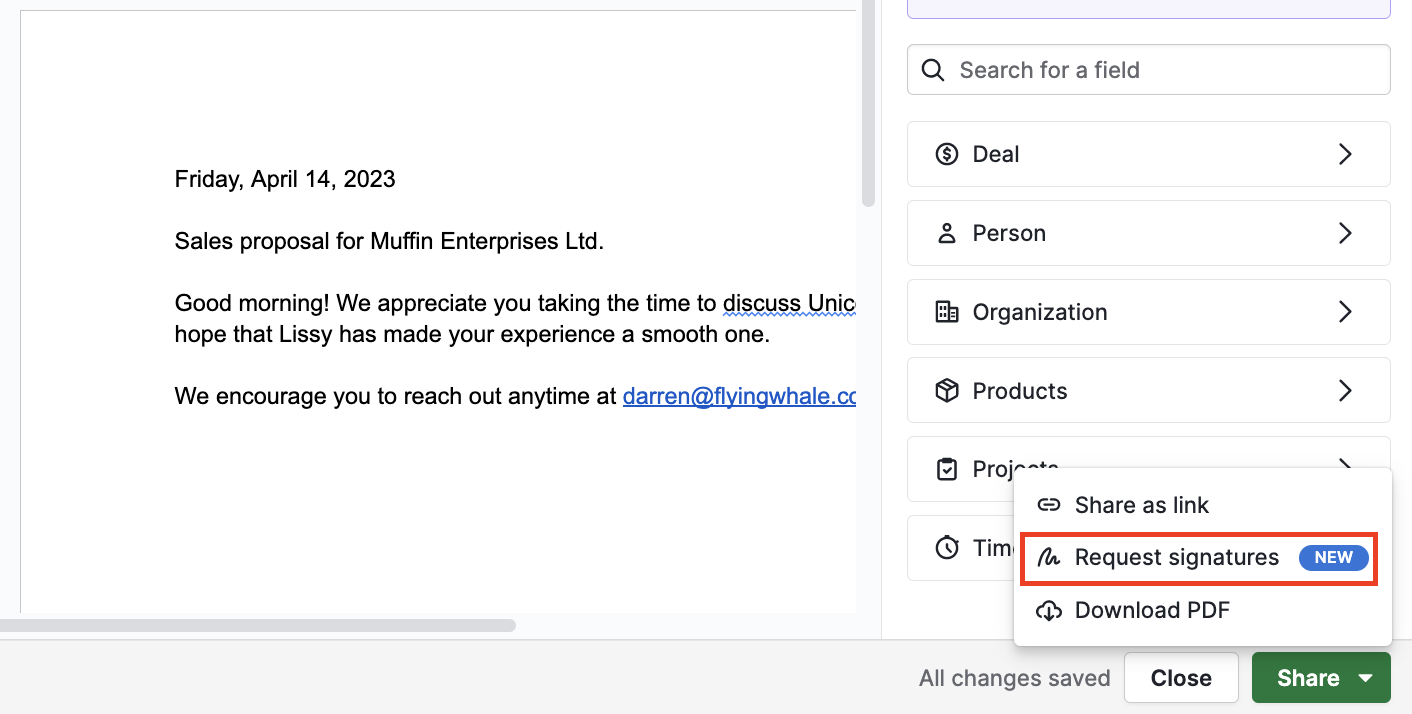
In the detail view
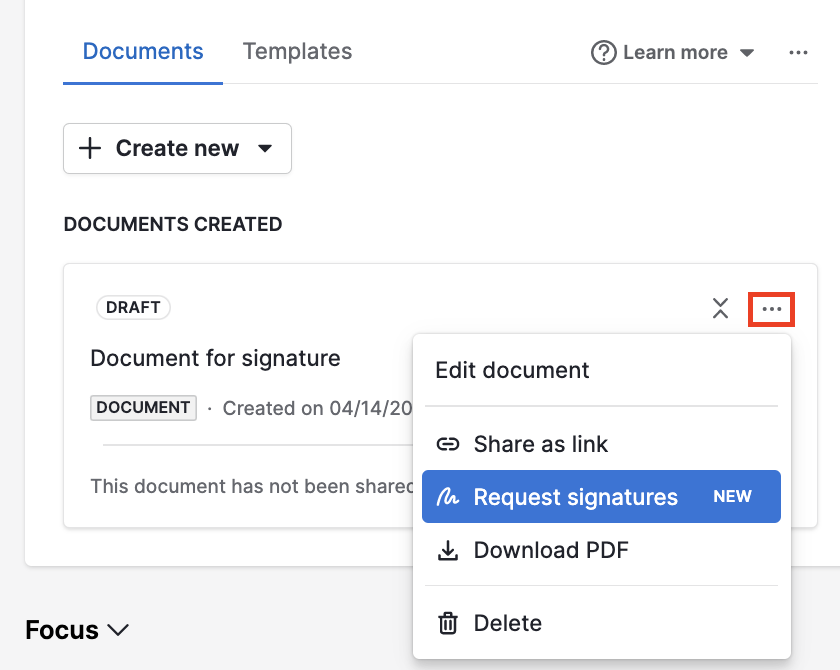
After clicking “Request signatures,” you’ll be prompted to review your document and manage your signers. The user requesting the signature (you) and the linked contact person will automatically be added as signers, but you can delete or add to this list. You can add up to 10 signers per document.
You can change the language of the invitation under “Invite Language.”
Authenticating your request
Signature requests require an authentication code.
When this security feature is activated, signers receive a one-time authentication code via email to check (but not guarantee) their email validity. The signer must use this code to sign the document.
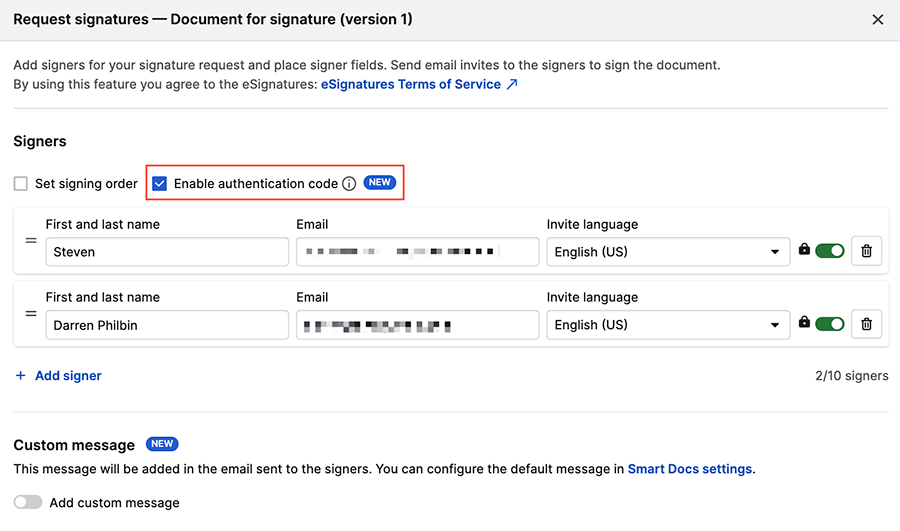
Customizing your request
Personalize the e-signature request emails your customers receive by adding a custom subject line and message.
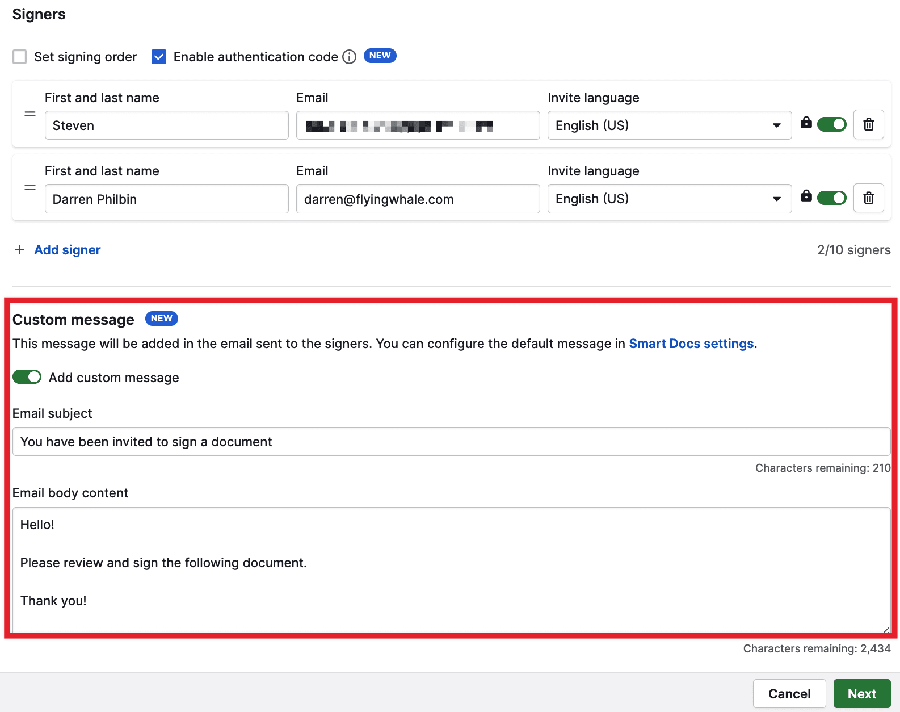
Once you click “Next,” you can add signer fields to the document and drag-and-drop them to where you want them to appear.
Once you’ve placed a field into a document, you can hover your mouse to edit and configure each field.
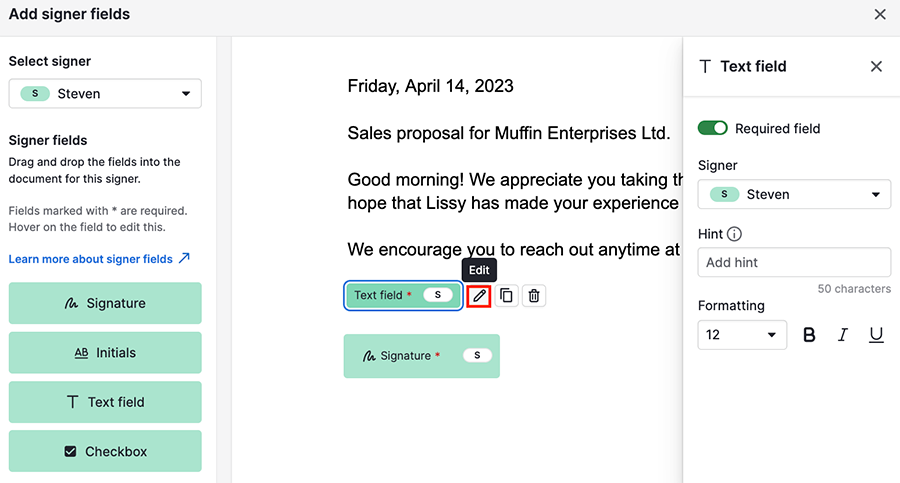
There are currently four types of signer fields available, with different configurations available:
Signatures | This is a required field and has no configuration |
Initials | Can be toggled as a required/optional field |
Text field |
Note: Only Latin alphabet characters are supported in signer text fields. |
Checkbox | Can be toggled as a required/optional field |
If you’re adding signer fields into the document, you must include a signature field for every signer. You can switch between the signers in the “Select Signer” drop-down in the left panel.
You can also allocate a field to a different signer when editing fields.
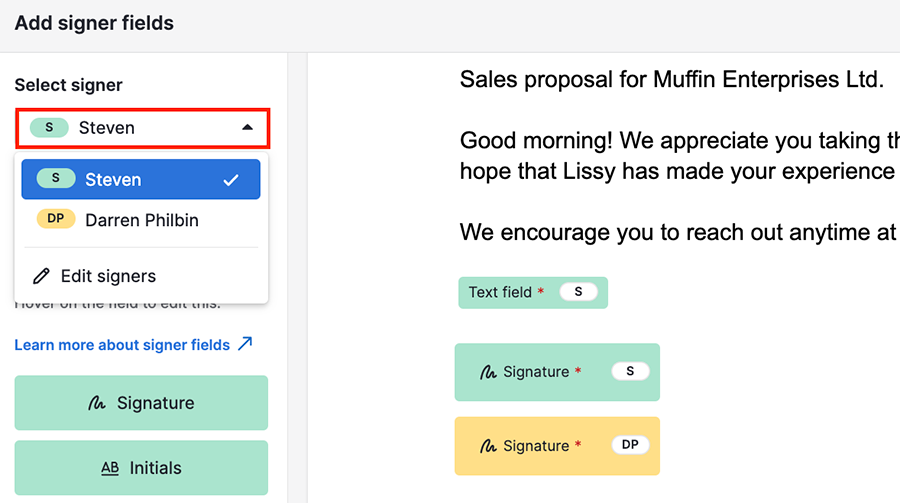
Once you’re finished setting up the document, click “Send,” and the document will be sent with instructions to all signers. You’ll receive an email notification whenever someone signs or declines to sign.
If you don’t want to add signature fields in the document, you can skip this step by clicking “Send anyway.”
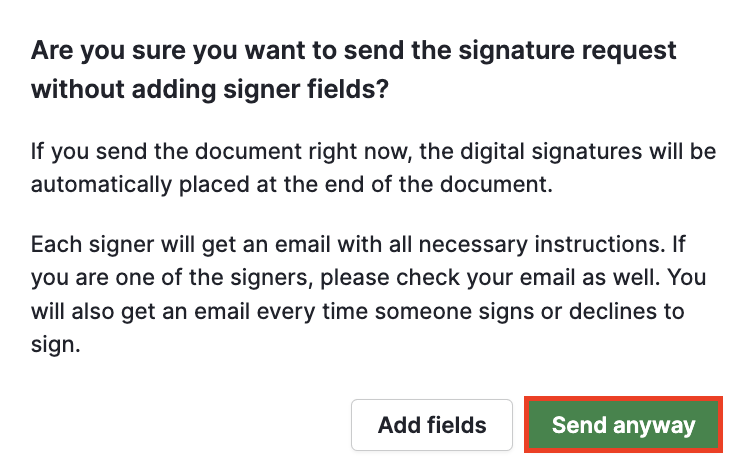
If you send the document without signer fields, the signatures will be placed on an additional page at the back.
Unsupported document types
The following document types are not supported for signature collection:
- Encrypted documents (documents protected by a password.)
- Documents already digitally signed.
- Documents with read-only permissions.
When using one of these document types, no error will appear, and the Signature process will be done as usual. However, Pipedrive won’t receive it, so the document will never appear “complete.”
Signing the document
When a signer opens a signature request in their email, they can review the document. They can click the “Signature” field to sign the document by either typing or drawing, or use the dropdown in the top right corner to “Decline to sign” or “Download as PDF.”
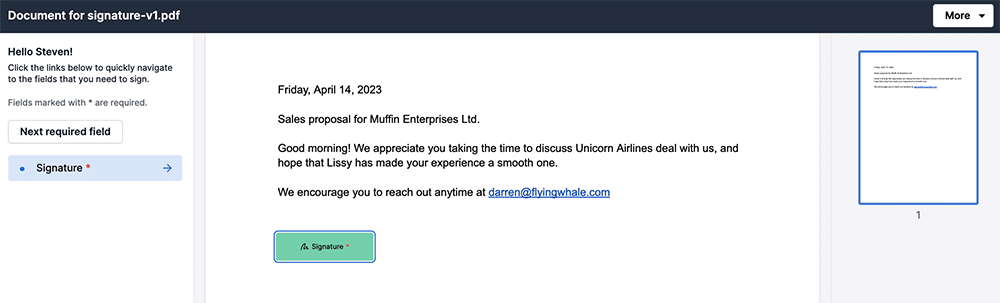
Once all the required signer fields have been completed, the signer can click the “Finish signing” button to continue.
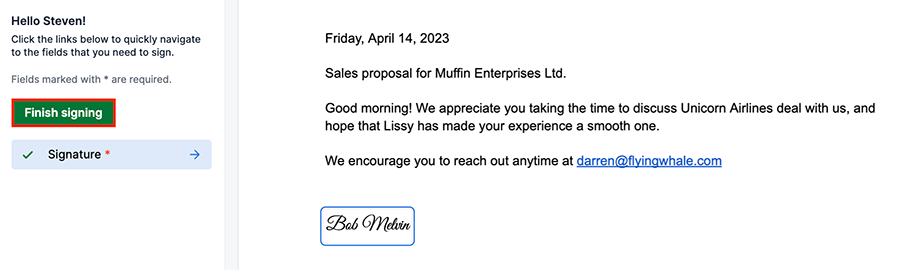
The signer will be asked to submit an authentication code and check a box confirming they’ve read the document. After that, they can click “Sign” to complete the document submission.
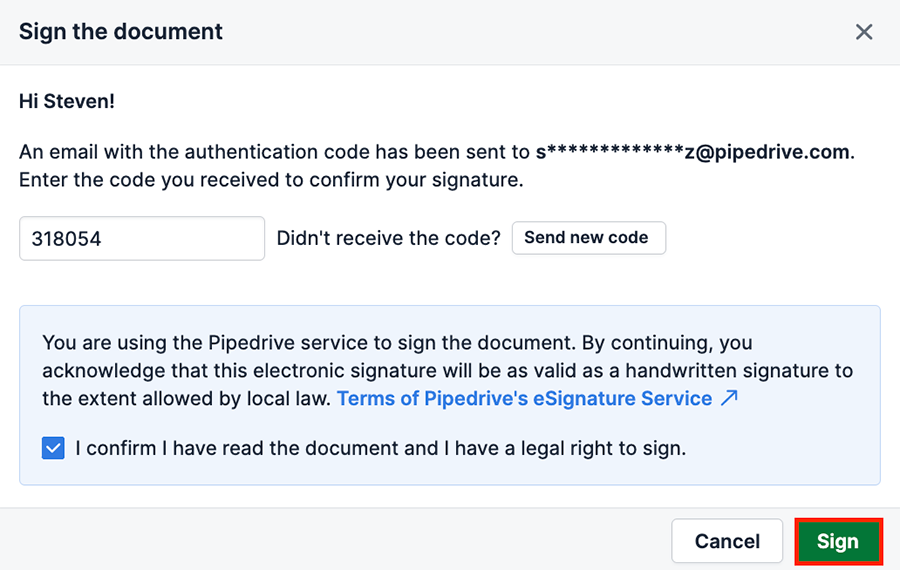
When everyone has signed the document, a PDF of the signed document and audit trail will be automatically emailed to all signers and the user who requested the signatures.
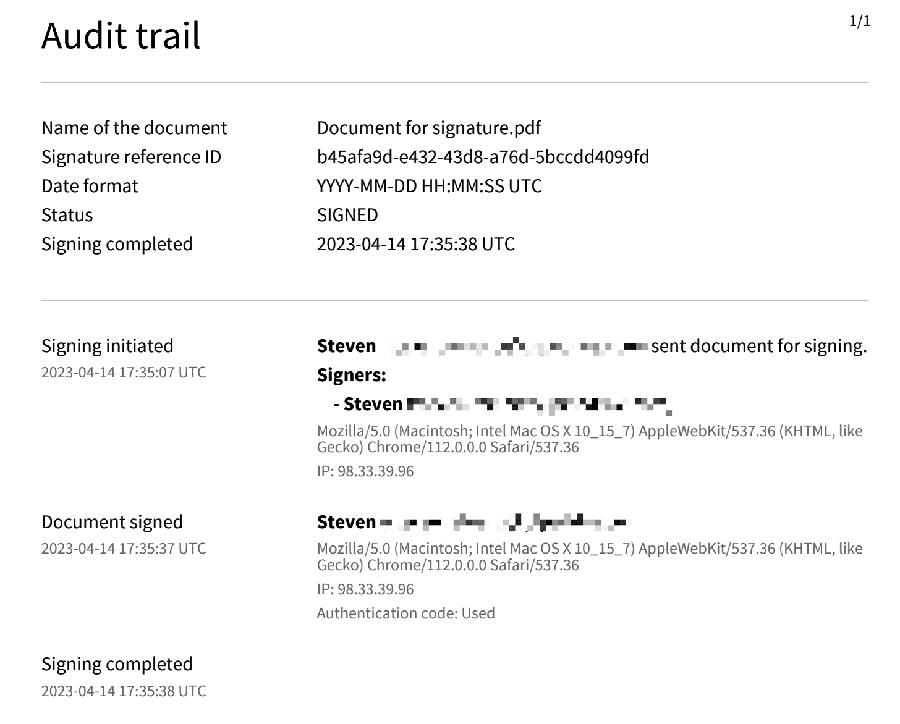
Check the signing status of your document
The document on the detail page of your deal or contact will show the signing status of your document.
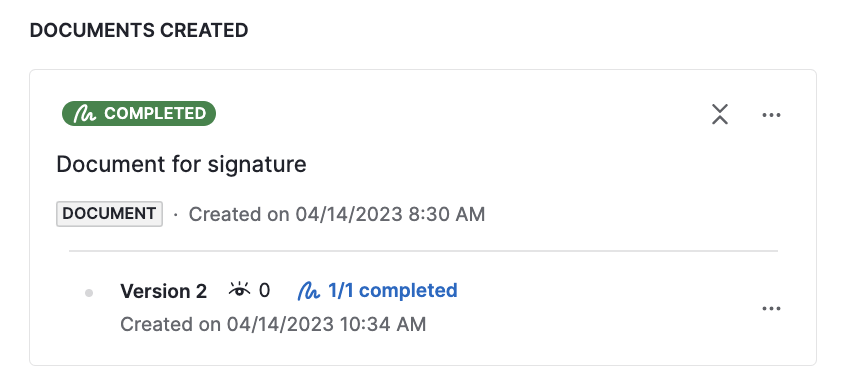
Click on the signing status to see information on each signer, document views and signing status.
- Declined – the signer has declined to sign the document. You can resend the signature request by clicking “Re-send invite.”
- Sent – the signature request is still pending. You can click “Send reminder” to email the recipient regarding the request.
- Completed – the signer has already signed.
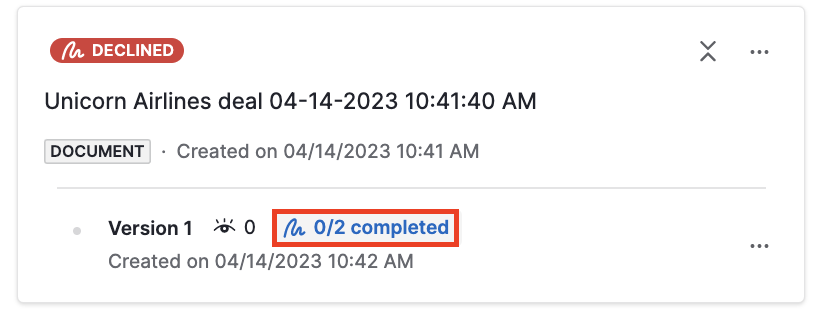
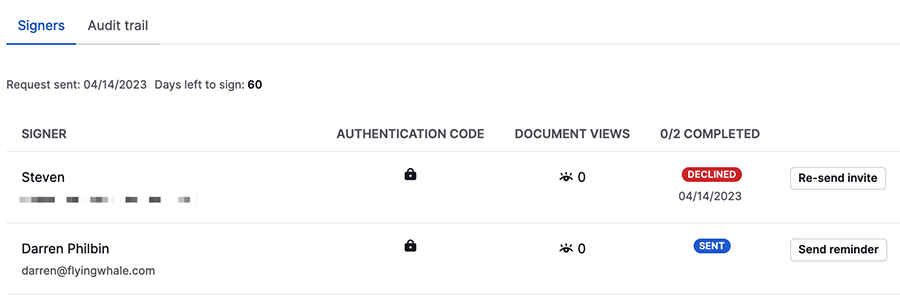
From this window, you can also “Cancel the signing” and use the “Download” option to download the original version of the document. If everyone has signed the document, you can also download the signed version of the document as well as the audit trail.
How many signatures can I request?
Depending on your plan, the number of signatures may vary.
- Professional, Power and Enterprise: These plans have unlimited signature requests (reasonable use policy applies).
- Essential and Advanced (add-on): Company accounts in these plans with the add-on enabled can purchase two tiers of signature requests:
- 30 signature requests per month.
- 100 signature requests per month.
- Essential and Advanced (add-on trial): Company accounts in these plans using an add-on trial can request up to 5 signatures.
What is the Reasonable Use Policy?
Pipedrive closely monitors the usage of eSignatures. If we notice that the feature is being used for reselling, being abused in any other way, or is unduly burdensome, we reserve the right in our sole discretion to prevent or suspend a user’s access to the feature.
Was this article helpful?
Yes
No