Smart Docs: How can I remove the Pipedrive logo?
JT
Note: The Smart Docs feature is included on the Professional, Power and Enterprise plans and is available for the Essential and Advanced plans as an add-on. Only users with account settings access are able to purchase the add-on for the company account. The add-on comes with a 14-day free trial during which you’ll have five signatures available (billing details required). Learn more about the terms and conditions of the add-on from this page.
Admin users will be able to remove the Pipedrive logo and “Try now free” button in the footer of publicly shared documents links.
To enable this feature, go to Tools and apps > Smart Docs > Customization > Remove Pipedrive logo. Check the box and save the changes.
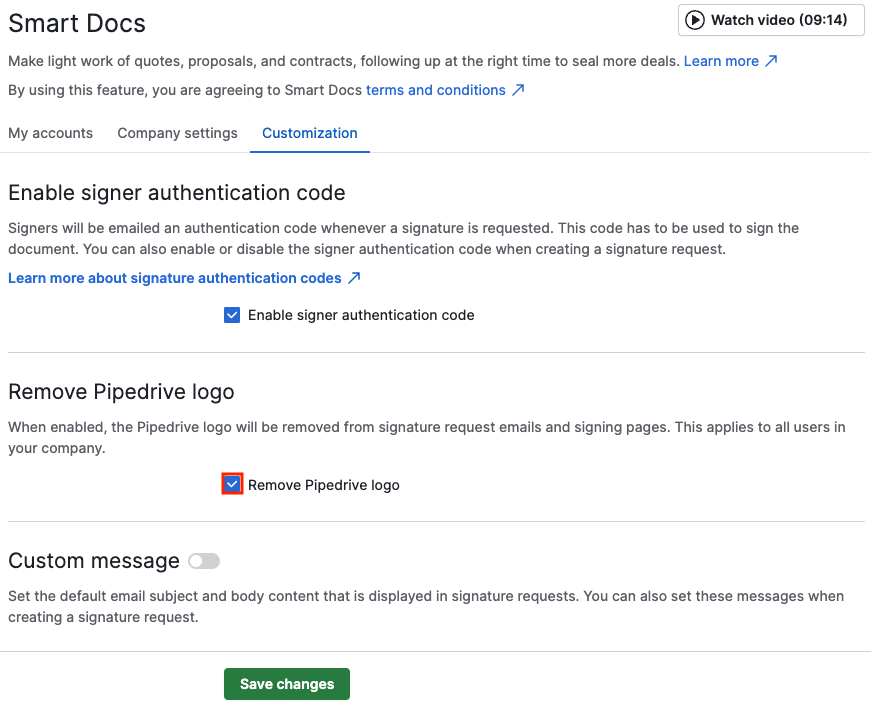
Enabling this will also remove the Pipedrive logo from the emails sent during the eSignature signing process, which include:
- The email requesting an eSignature
- The email reminding the user to sign the document
- The email informing that everyone has signed the document
- The email canceling the signing process
- The email with the authentication code for eSignatures
Any emails sent to Pipedrive users during the signing process will also have the Pipedrive logo removed. For emails sent to non-Pipedrive users, the logo will be removed for all emails and documents created after the feature is turned on.
Note: Signature pages inside the signed document still have the Pipedrive logo visible, since Pipedrive is the entity that ensures the digital signature process.
Was this article helpful?
Yes
No