Security rules
Keeping data safe is essential for any business. The security rules feature allows you to enforce access restrictions to ensure that business data is only available to the right people at the right place and time.
To access and set up your security rules, go to Settings > Security center > Rules.
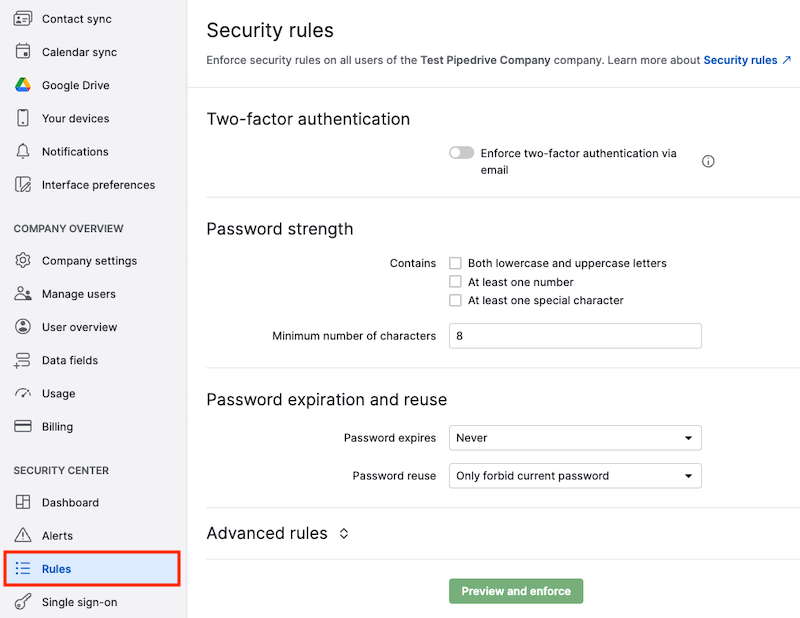
Password strength
When a user with account settings access enforces password strength requirements, any users with passwords that don’t fulfill those requirements will be asked to change their password the next time they log in.
You can make sure user passwords have one or more of the following:
- At least one lowercase and one uppercase letter
- At least one number
- At least one special character ( '!', '@', '&', etc.)
- A minimum amount of characters (must be at least 8)
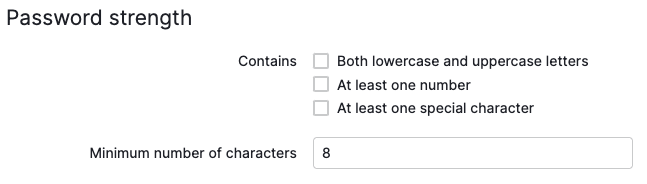
Password expiration and reuse
A password expiration date or password reuse condition can be set up for your users’ passwords.
- Password expires – Your users’ passwords can be set to expire every 365 days, 180 days, 90 days, 60 days, 30 days, or never.
- Password reuse – Password resets can be limited to forbid just the current password or current password and one previous password
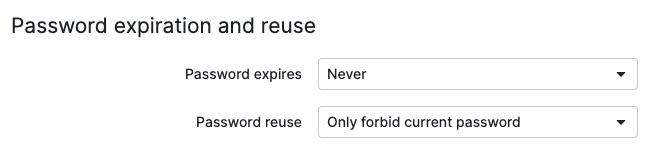
Advanced rules
When you expand the Advanced rules section, you’ll be able to set up more sophisticated security rules to limit user access.
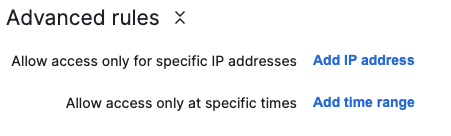
Allow access only for specific IP addresses
If you want your users to only access Pipedrive when they’re in specific locations, you can add IP address conditions to your advanced security rules.
All users without account settings access will then only have access to company data when they’re under these IP addresses. Click on “Add IP address” to get started.
In the Add IP window, you can either type in an IP address or auto-fill your current IP address. Depending on your access limitation requirements, you can add more than one IP address.
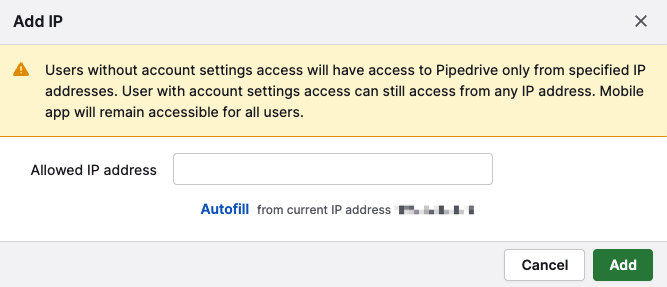
Allow access only at specific times
Enabling this rule will restrict user access to specific time frames, such as company working hours or a timezone.
All users without account settings access will lose access to Pipedrive outside of the added days, times and time zones.
You can click on “Add time range” to set up your time range restrictions.
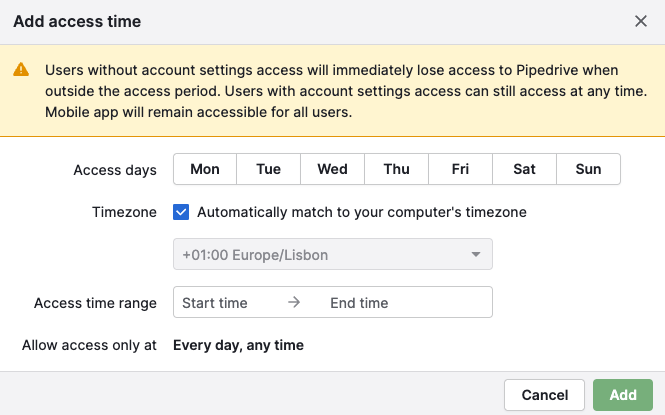
Confirming and validating your changes
Once all of the rules are set up, you can click on “Preview and enforce” to validate your changes.
Confirm your security rule details in the window that appears and click on “Enforce now” to implement your rules.
You can choose where to send a summary of the changes made to your users.
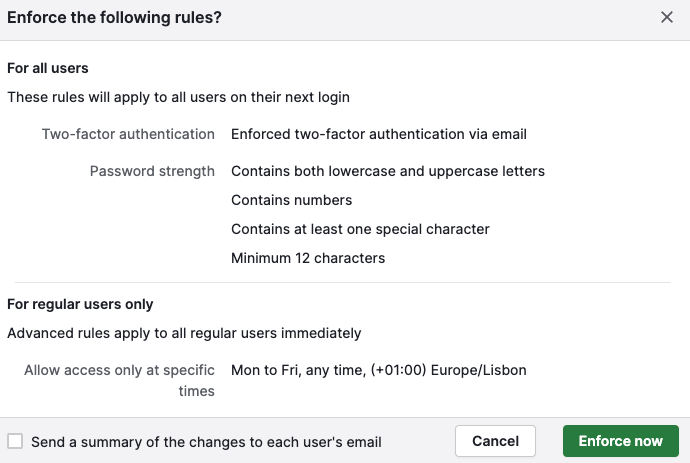
Was this article helpful?
Yes
No