Viewing last login time by user
To check login activity, navigate to Company settings > User overview.
When you first open this page, you’ll see your username, email and the date and time of your last login.
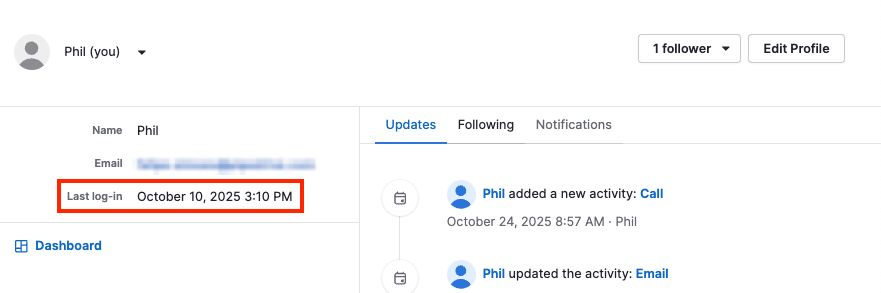
To view another user’s login time, use the dropdown at the top to select their name.
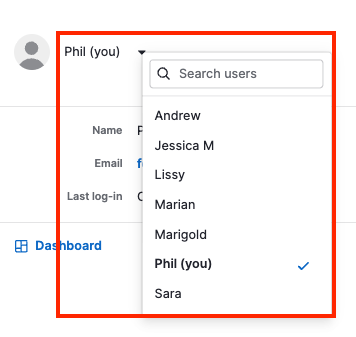
The last login line displays the most recent time each selected user authenticated into their account (using e-mail and password, Google or SSO).
Why login times don’t update daily
If a user selects “Remember me” when logging in, their session can stay active for up to 30 days without needing to log in again.
In this case, the Last login won’t update daily, even if the user is actively using Pipedrive.
This is expected behavior and doesn’t mean the user isn’t working in the account; it simply shows you the last time the user went through the login process.
If you require a comprehensive login history for auditing or security purposes, user login audit logs are available on the Ultimate plan in the security dashboard.
The logs display the same login events shown in the user overview, reflecting when a user logged in via email and password, Google or SSO. Unlike the overview, the audit log provides a full history of these events, including timestamps and device details.
Was this article helpful?
Yes
No