Why are non-Pipedrive contact emails syncing to my Pipedrive inbox?
If you’re seeing emails synced to your Pipedrive account that aren’t linked to your contacts, they may have been brought in through past sync.
The best method to avoid unwanted emails in your Pipedrive inbox is to use labels from your email provider to filter for the specific emails you want to sync.
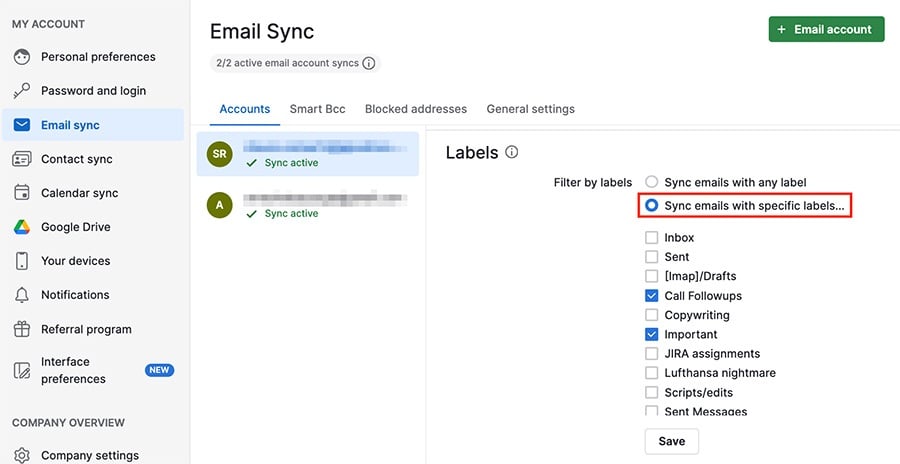
Initial past sync
After you add a new email account for syncing, you’ll see that the past three days of emails will be synced by default.
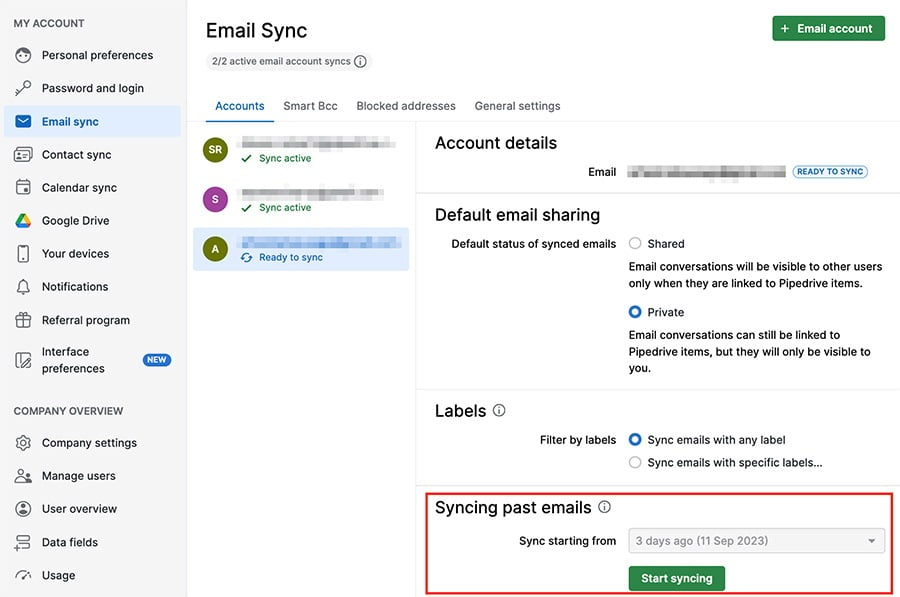
After you complete the initial sync, you’ll see a dropdown menu under Syncing past emails where you can select intervals further back in time to sync.
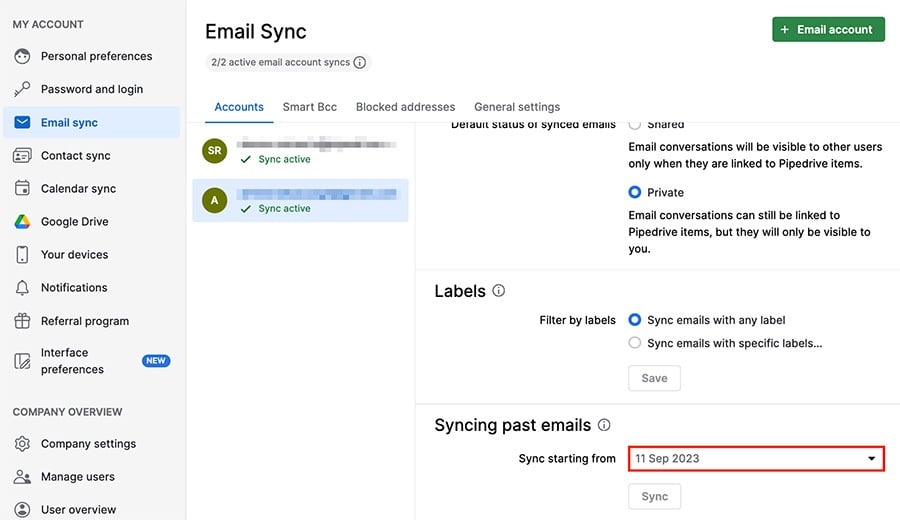
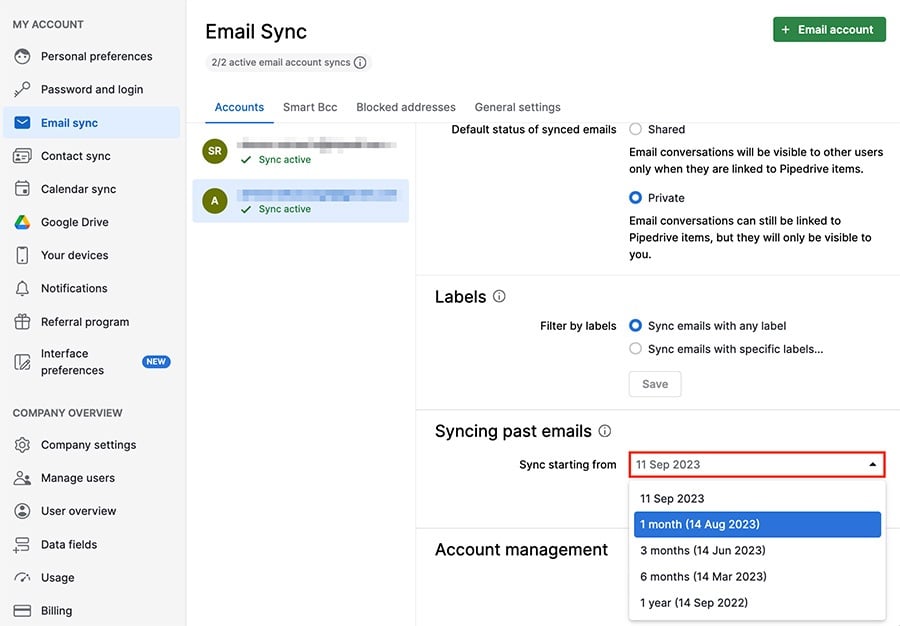
Once you select an interval, you can choose to sync ”Pipedrive contacts only.”
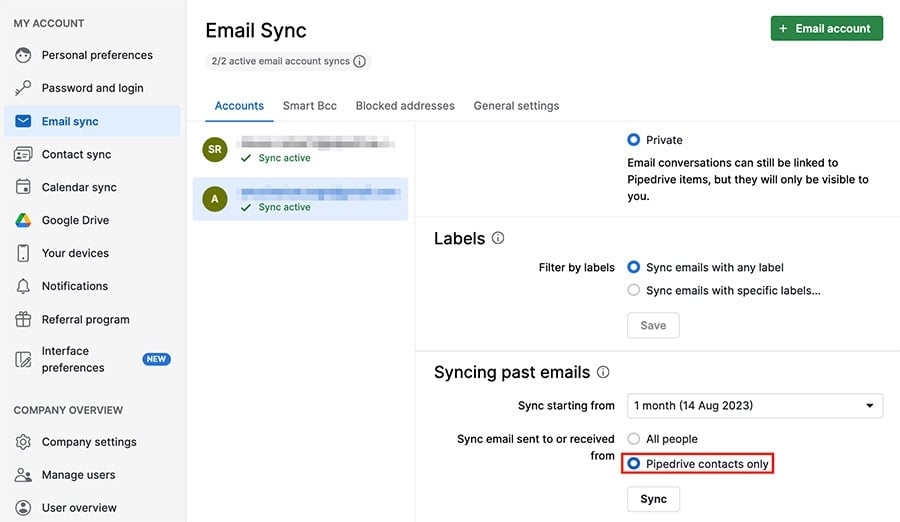
What if you’ve synced non-contact emails?
If you’ve synced emails not linked to your Pipedrive contacts, there’s a process you can use to remove them.
First, go to your Sales inbox and filter for ”From an existing contact.”
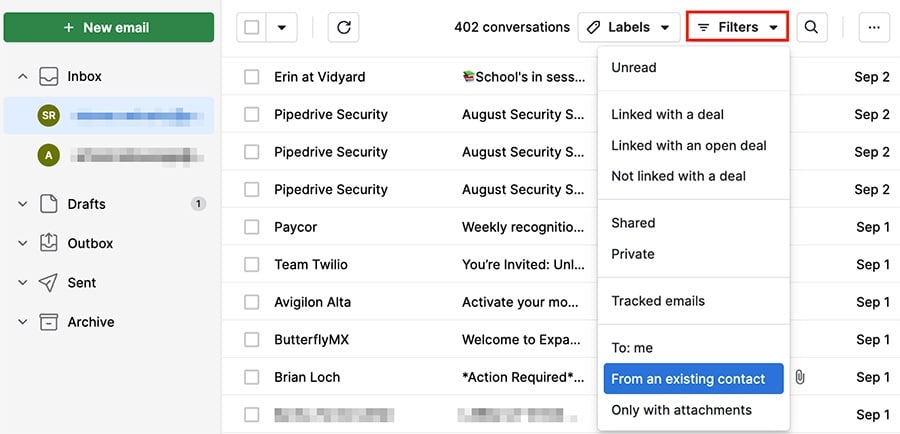
Then, use the box in the top left corner to select all of the filtered emails, and click ”archive.” This will set them aside, so they’re not mixed in with the emails that weren’t sent from your contacts.
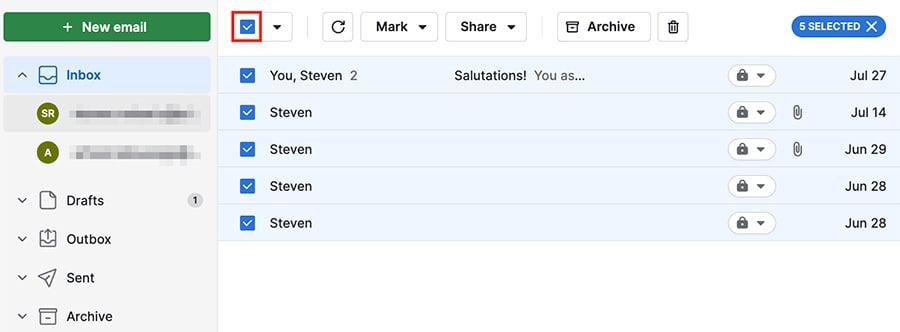
Once those emails are archived, return to your inbox, select all of the non-contact linked emails and click the trash can icon to delete them.
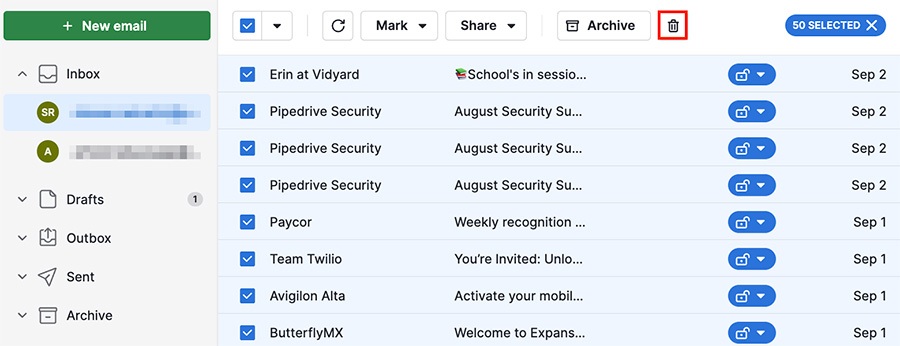
Lastly, go to your Archive, select all of the emails you archived there and click ”Unarchive.“
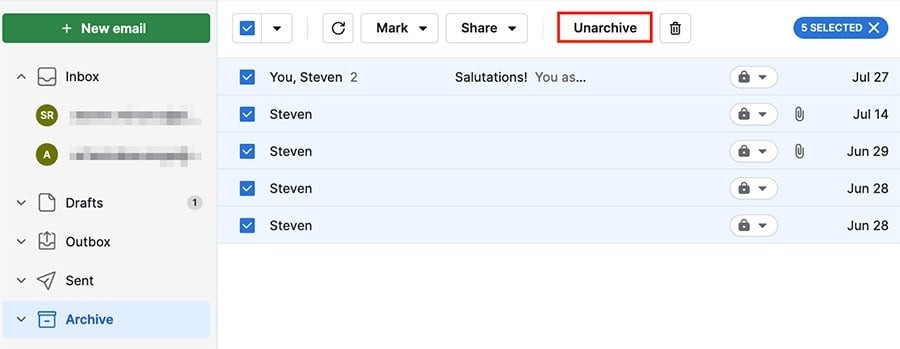
With that, your inbox will only consist of emails that you received from email addresses linked to your Pipedrive contacts.
Was this article helpful?
Yes
No