Lost reasons
No matter how good of a salesperson you are, some deals will just simply not continue. When this happens and a deal is marked as lost, providing a reason can help you better understand trends or circumstances when you need to look back on your deal history.
Freeform lost reasons |
|
Predefined lost reasons |
|
Both of these options allow you to provide additional comments about why that specific deal was marked as lost.
These comments are placed in the lost deal as a note so that you can always refer back to the specific information regarding why that deal was marked as lost.
Using lost reasons
To use your lost reasons, simply mark a deal in your Pipedrive account as lost. You’ll see a prompt asking for a reason for marking that deal as lost.
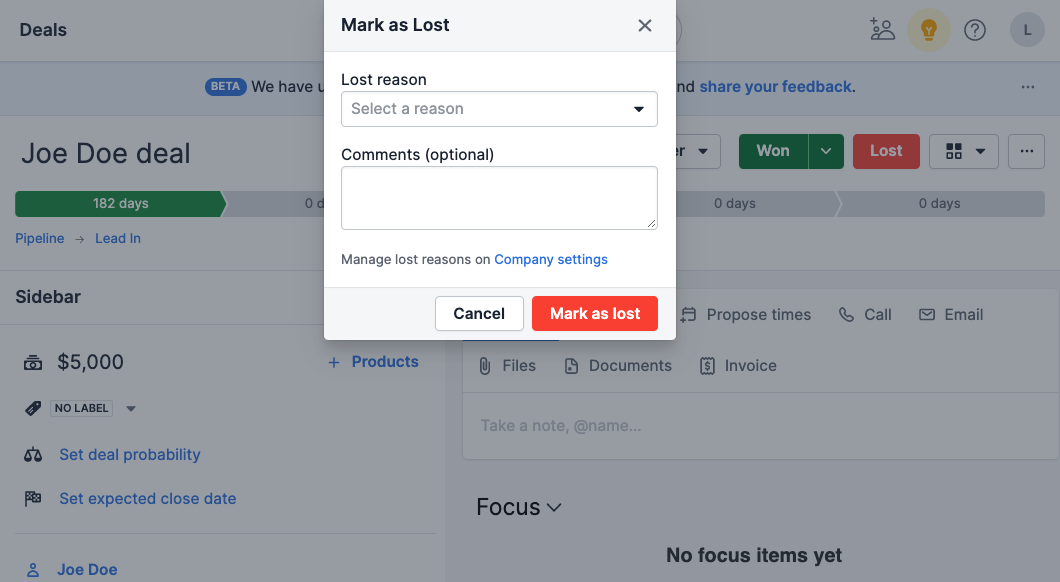
Provide your insight as to why the deal was lost – including any extra comments you may have – and click the “Mark as lost” button.
The status of the deal will be changed to lost, and that provided lost reason will be made visible in the details section of that deal’s detail view.
If you provide other comments in the provided section, they will be saved as a note and viewable in the detail view of that deal.
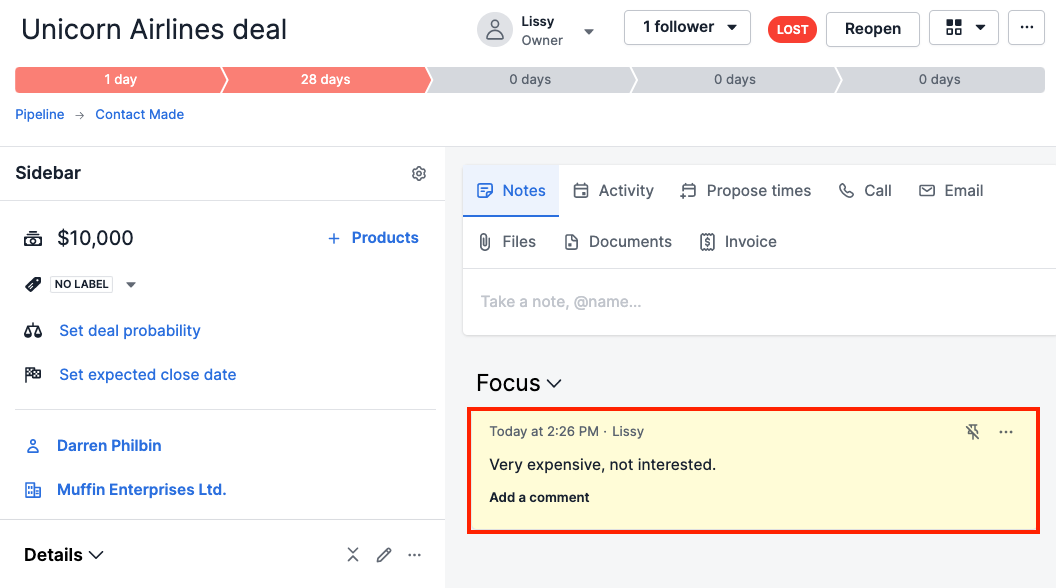
Tracking lost reasons
Using this documented lost reason information, you can get an idea for trends within your sales – like if a certain category of customers is not likely to finish a sale around a certain time of the year, or if a competitor is beginning to poach away some of your customers.
To get an immediate idea of your lost reasons:
- Go to the deals tab of your Pipedrive account and then to the list view.
- Using the filter button, find the lost deals within your Pipedrive account.
- When displaying those lost deals, click on the gear icon on the right side of the Pipedrive app.
- Select the lost reason column to display in your list view, and click "Save".
With that lost reason column now displayed, you should see the reasons provided for why each specific deal was marked as lost.
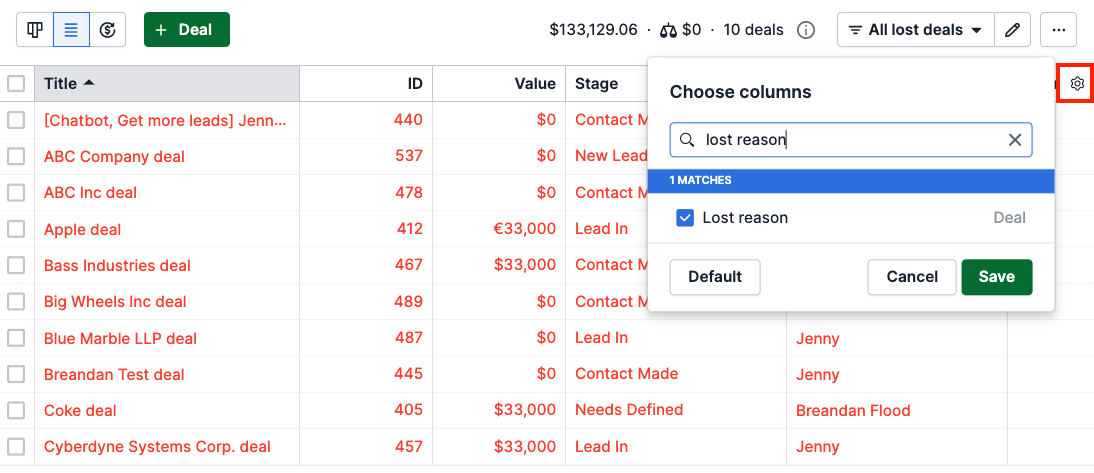
Your lost reasons can also be tracked effectively within the Insights feature.
- Click on the “Insights” icon in the navigation bar on the left-hand side of your screen.
- Click on the plus “+” sign next to the search bar and select Report > Deal > Performance.
- Depending on your needs, customize or delete the pre-defined date filter.
- Add a filter for lost reasons.
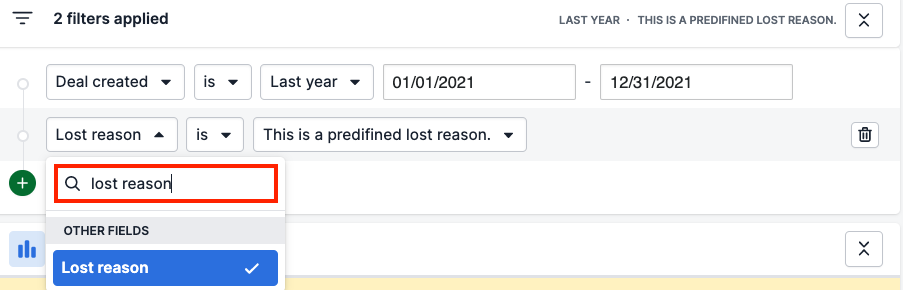
In this view, you will be able to better understand the nature of why you are losing your deals, using your own detailed information.
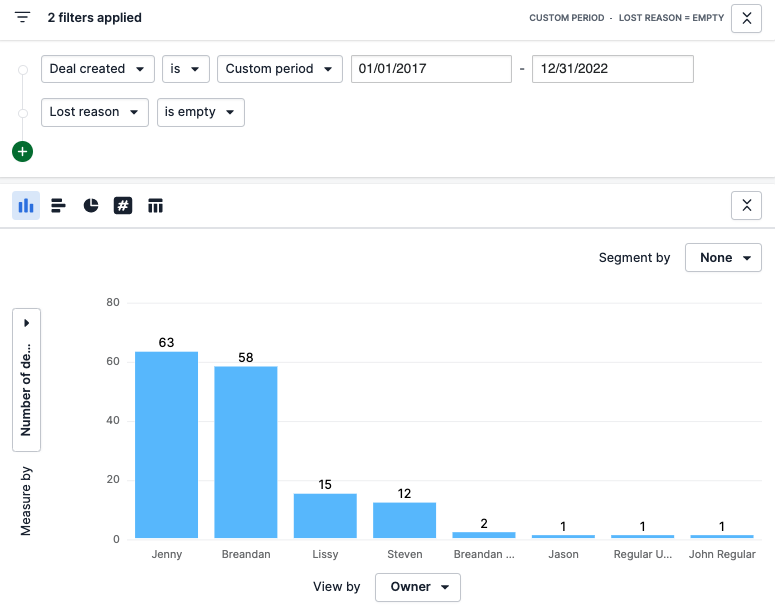
Learn more about deal performance reports in this article.
Was this article helpful?
Yes
No