Activity Invites
Activity invites allow you to automatically keep your contacts updated on upcoming meetings and activities you have with them.
Sending out activity invites
Before sending activities, ensure you have calendar sync active. You can learn more about calendar sync here.
Once the sync is configured, all you need to do is set up an activity and add the people you want to invite to the ”Guests” field in the ”Schedule an activity” window.
You can add your existing Pipedrive people contacts or directly add email addresses to this field.
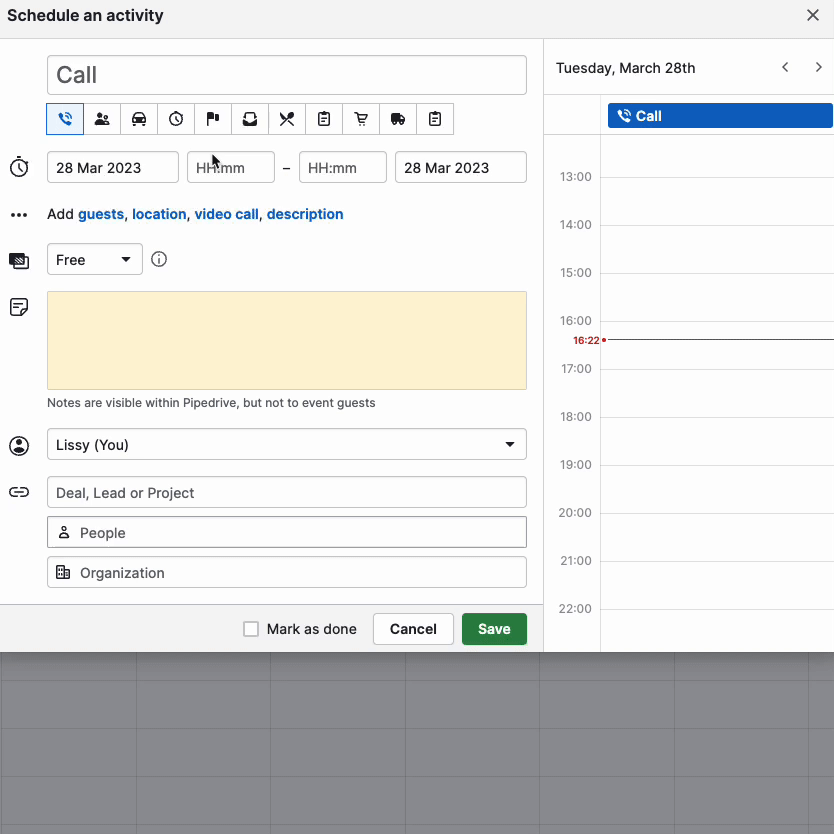
In order for the activity invitation to be successfully sent, a Pipedrive contact person must have an email address listed under them.
If there is no email address under that person, you will see an error message in the Guests field.
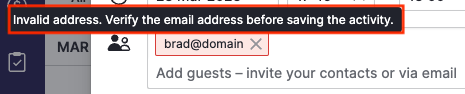
Enter an email address under that person’s contact or enter the email address directly into the Guests field, then click ”Save and send invites“ to send out your activity invitations.
The invite
Once the activity invite has been sent out, each guest will receive an invite to the event via email.
The invite will look like it was directly sent out from your calendar provider:
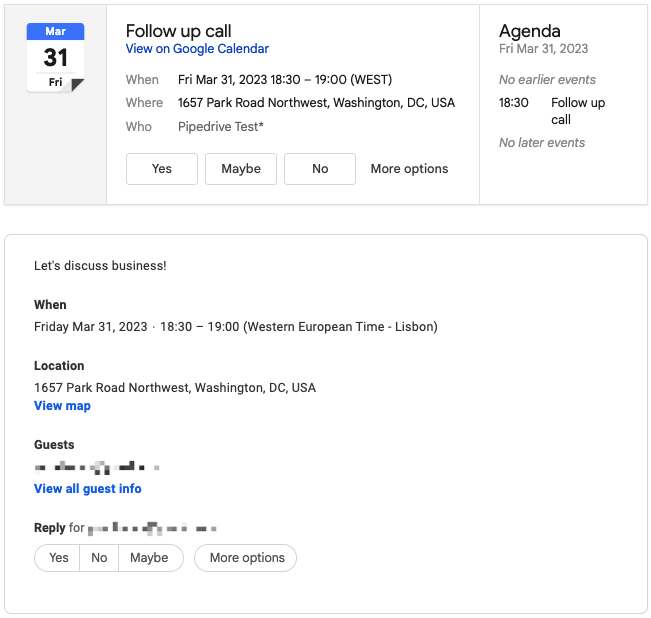
Any responses to activity invites will go to the email address of the assigned owner of the activity.
If the activity owner also has their emails synced with Pipedrive through our Advanced or higher plans, these replies will appear in their Pipedrive inbox.
Updating the activity
When you update an activity’s title, date, time, location, public description, or guests after it has already been created, you will see the option to save and send updates at the bottom of the activity prompt.
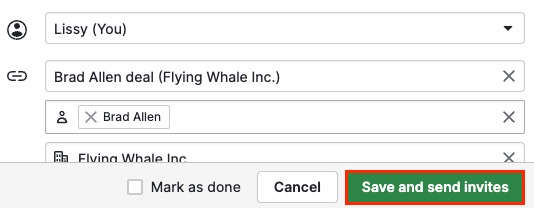
The guests will then receive an updated invitation by email.
What happens when I add or remove guests from the activity?
If you add new guests to an activity, any new guests will now receive an activity invite. Any guests who have already been invited won’t get another invite.
If you remove a guest from the activity or cancel the activity, the guest will receive a cancellation email. The activity will also be removed from your synced calendar.
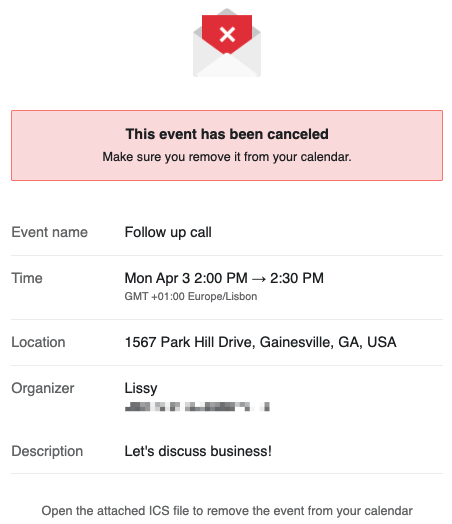
Was this article helpful?
Yes
No