Contact sync
The contact sync feature will allow you to sync your external contacts (from Google and Microsoft) to Pipedrive, so you can keep all your information in one place.

Setting up your contact sync
Pipedrive's contact sync works with Google, Outlook.com or Microsoft Office 365 contact providers to keep all of your information connected and updated.
To enable the contact sync, go to Settings > Personal preferences > Contact Sync, provide the email address for the contact account you wish to sync into Pipedrive and click the “Add New Account” button.

The following providers are supported in the contact sync:
- Microsoft (Outlook.com or Microsoft Office 365)
When configuring your contact sync, you can choose which group of contacts to sync with, the direction you would like the sync to operate in and the visibility setting for those synced contacts when we bring them into Pipedrive.

The “group of contacts” option allows you to choose specific segments of your connected contact list that you may wish to sync to Pipedrive. In your chosen contact partner – like Outlook – these segments may be referred to by other terms, but will all still appear here under the “group of contacts” dropdown.
If there are groups that you wish to keep separate – like family or friends, for example – we suggest arranging the contacts in your contact list in groups to keep them separate and choose the appropriate group to sync to Pipedrive.
The “sync direction” option will dictate how Pipedrive handles your information.
- One-way sync: When contacts are created, updated, or deleted in the connected contact list, those synced contacts will be created, updated, or deleted within Pipedrive. Contacts created in Pipedrive, however, won‘t be brought over to the connected contact list.
- Two-way sync: When contacts are created, updated, or deleted in the connected contact list, those synced contacts will be created, updated or deleted within Pipedrive. When contacts are created, updated, or deleted in Pipedrive, they’ll also be created, updated or deleted in the connected contact list.
Changing your sync settings
If you change your mind about the sync direction or want to change the group of contacts synced to your Pipedrive account, you can easily do so in the Contact sync page by clicking on “Change settings” under your active sync:
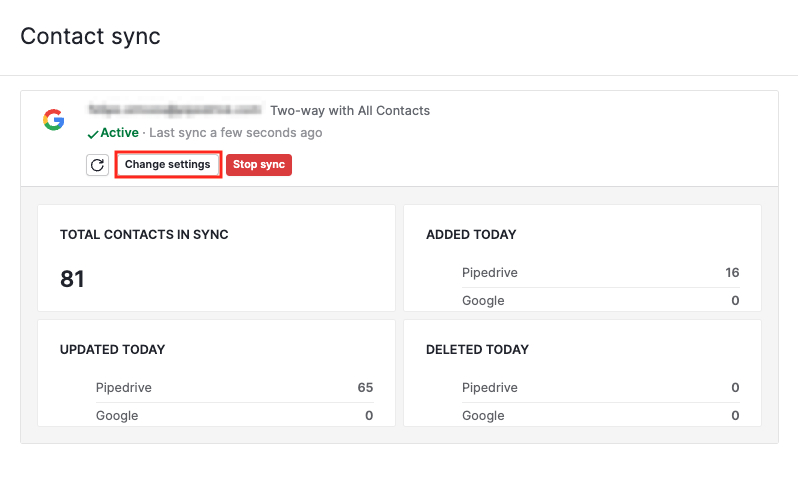
After changing the desired settings, remember to click “Save,” and you‘re all set.
Removing a contact sync
You might want to remove the contact in case you want to switch accounts or connect to one that’s already synced with another company in the same region.
Since the same account can‘t be connected to two companies in the same region, if you try to do so, you‘ll see an error message:
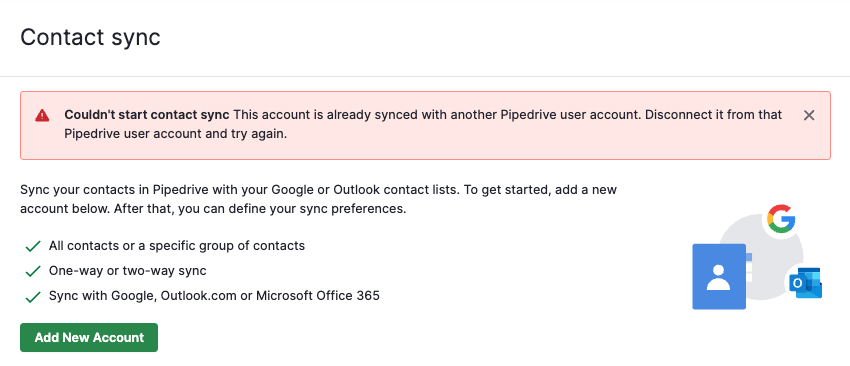
To sync contacts with another company, you need to delete the sync from the previous company first. This ensures that contact data stays consistent and prevents conflicts across different companies.
To delete an active sync, go to Settings > Contact sync and click “Stop sync.”
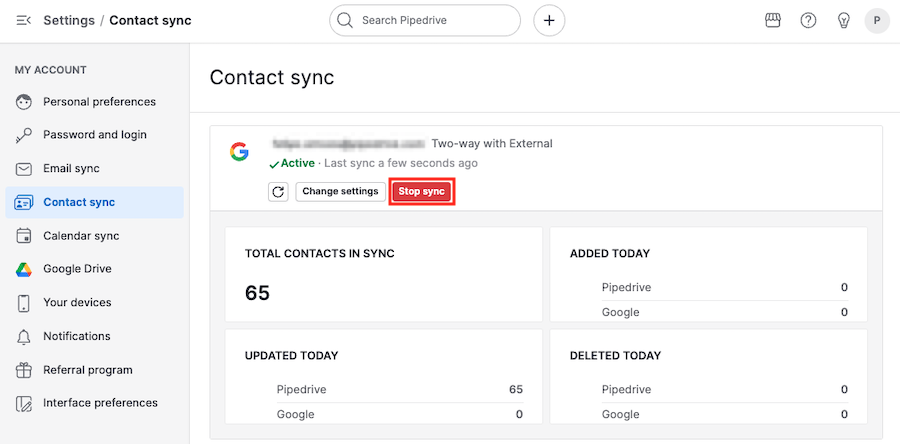
Confirm it in the displayed dialog by clicking “Stop sync” a second time.
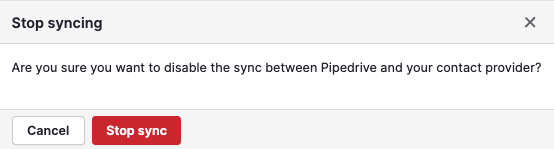
Finally, on the Contact sync page, click on the “Remove account” button to complete the disconnection process.
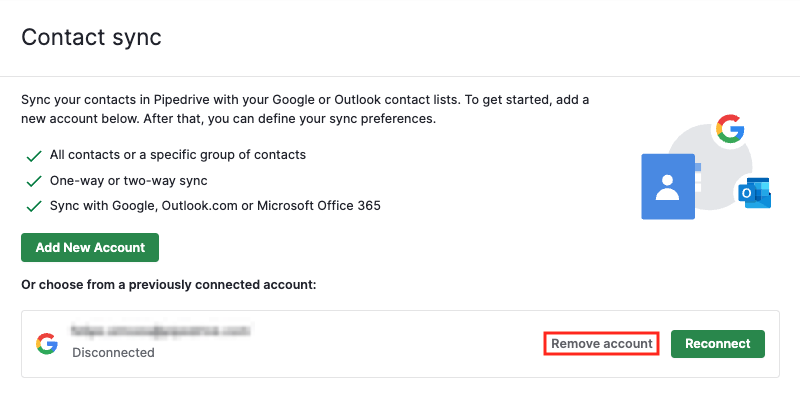
This also applies when multiple users in the same company attempt to connect to the same external account. If two users try to connect to the same provider account, the sync will only be activated for one of them.
Contact visibility
When choosing the visibility option for your contact sync, you’re dictating which users will be allowed to view or edit the contacts brought over from your contacts list.
Pipedrive companies under the Lite and Growth plans will have access to the following visible-to permissions for any contacts synced through the contacts sync:
- Owners and followers: Only the owner of the synced contacts – and the followers of those contacts – can view or edit their details.
- Entire company: Any user in the company‘s Pipedrive account can view or edit the details of the synced contacts.
A company account under the Premium plan or higher in Pipedrive will have access to the following visible-to permissions for any contacts synced through the contacts sync:
- Owner only: Only the owner of the synced contact can view or edit the details of the synced contacts.
- Owner‘s role: Only Pipedrive users in the same role as the owner of the synced contact can view or edit the details of those synced contacts.
- Owner‘s role and roles below: Users in the same role as the owner – and users in the roles below the owner‘s – can view or edit the details of the synced contacts.
- Entire company: Every user in the company‘s Pipedrive account can view or edit the details of the synced contacts.
Which fields are synced over?
The following contact fields will be synced between your contacts and your contact provider:
- Name
- Email addresses
- Phone numbers
- Address
- Instant Messengers
- Postal address
- Organization/Company
- Notes
- Birthday/Date of birth
- Job title
- Photo/Picture (only for one-way sync and as long as there is no picture already under the contact in Pipedrive)
Once you have set your configurations for your contact sync, simply click the “Start syncing” button to finalize those details and begin the sync.
Once a sync has been established, returning to Settings > Personal preferences > Contact sync will instead show you a dashboard of the information associated with your current sync, including total contacts in sync and a tally of recent additions, updates, or deletions.

If you feel that some contacts have not yet been synced, click the refresh button, which will immediately force a refresh of the contact sync and update any synced information.
Was this article helpful?
Yes
No