Focus view in the mobile app
The focus view is built to show you information related to the most pressing matters of the day right when you open up your mobile app. Here are the main components of the focus view:
iOS focus view
Overdue deals and activities widget
In this widget, you can see the number of overdue activities and deals. This will include activities with due dates that have passed. It will also show you deals that are either open and rotten or have an expected close date in the past.
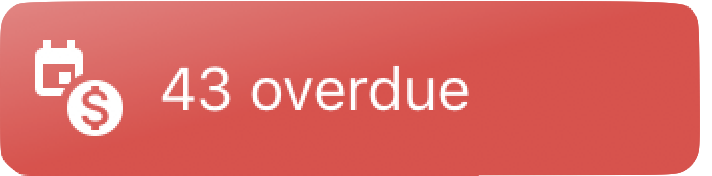
Mail widget
If you have your email sync enabled, you will see a blue email icon next to the overdue icon. The count you see here will represent the number of emails that are currently unread in your Inbox. You will be taken to the Inbox after clicking on this widget.
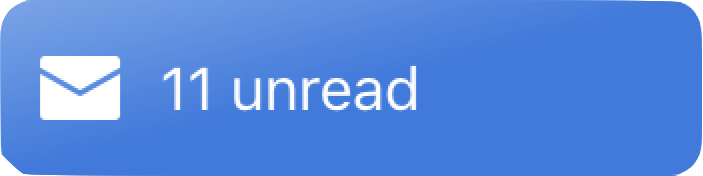
Nearby widget
If you allow Pipedrive to access your location, you will also see the count of the deals and contacts that have an address near your current location. You will be taken to the Nearby feature after clicking on this widget.
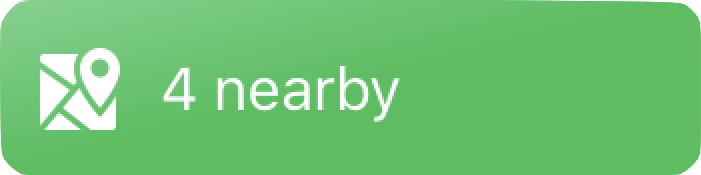
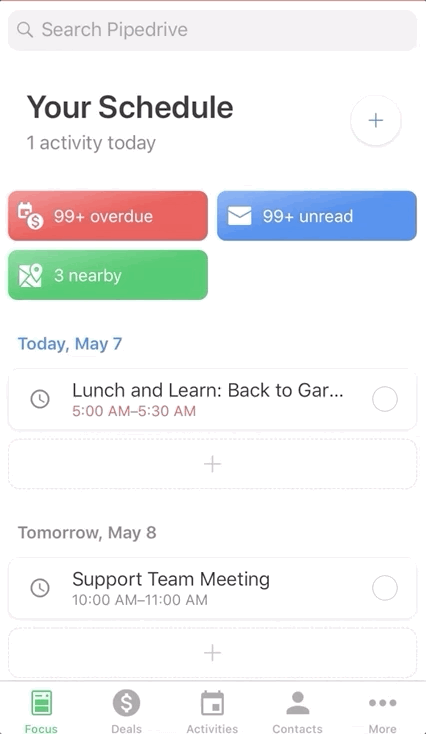
Activities/deals for today and the following week
Under the widgets, you will see the activities that are due today as well as all of your activities that are due in the following days. If you have deals with an expected close date of this week, it will show up under this section as well.
If you want to reschedule the activity in the focus view, you can hold and swipe the activity to the right, which will give you the option to reschedule the activity to a later time.
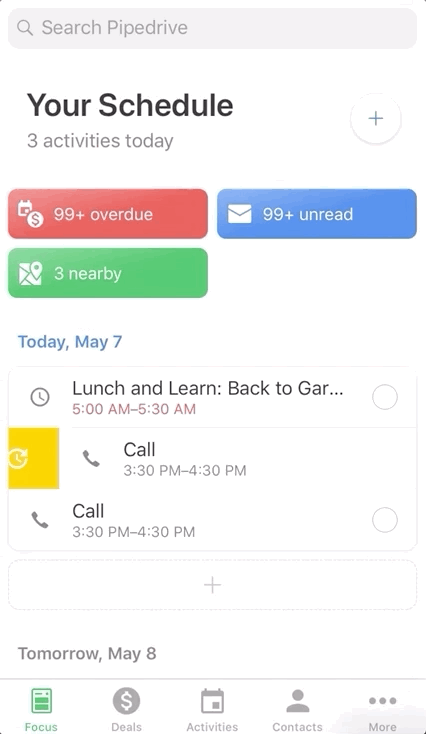
+ icon to add activities
If you want to add new activities from the focus view, you can add them through the + icon in the top right corner of the focus view or under each of the days of the week.
Android focus view
Overdue activities widget
In this widget, you can see the number of overdue activities, meaning activities with due dates that have passed.
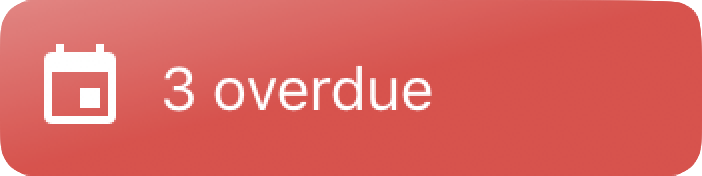
Mail widget
If you have your email sync enabled, you will see a blue email icon next to the overdue icon. The count you see here will represent the number of emails that are currently unread in your Inbox. You will be taken to the Inbox after clicking on this widget.
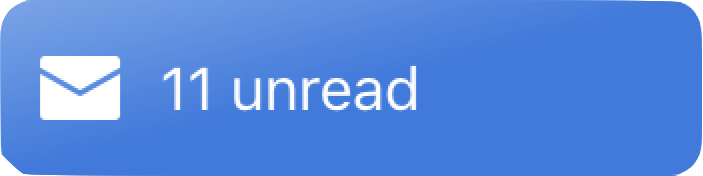
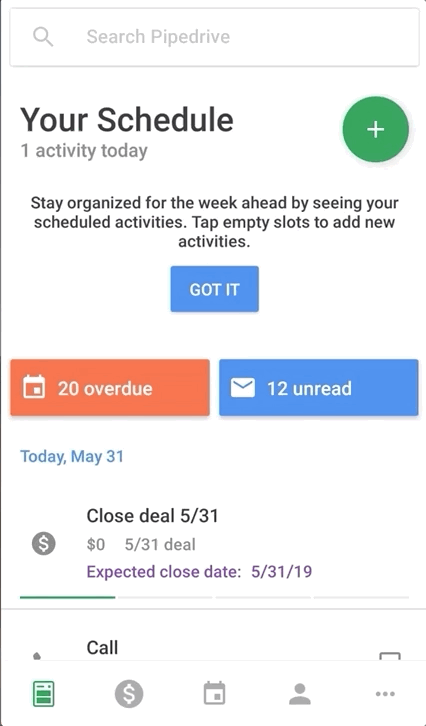
Activities/deals for today and the following week
Under the widgets, you will see the activities that are due today as well as all of your activities due in the following days. If you have deals with an expected close date of this week, it will show up under this section as well.
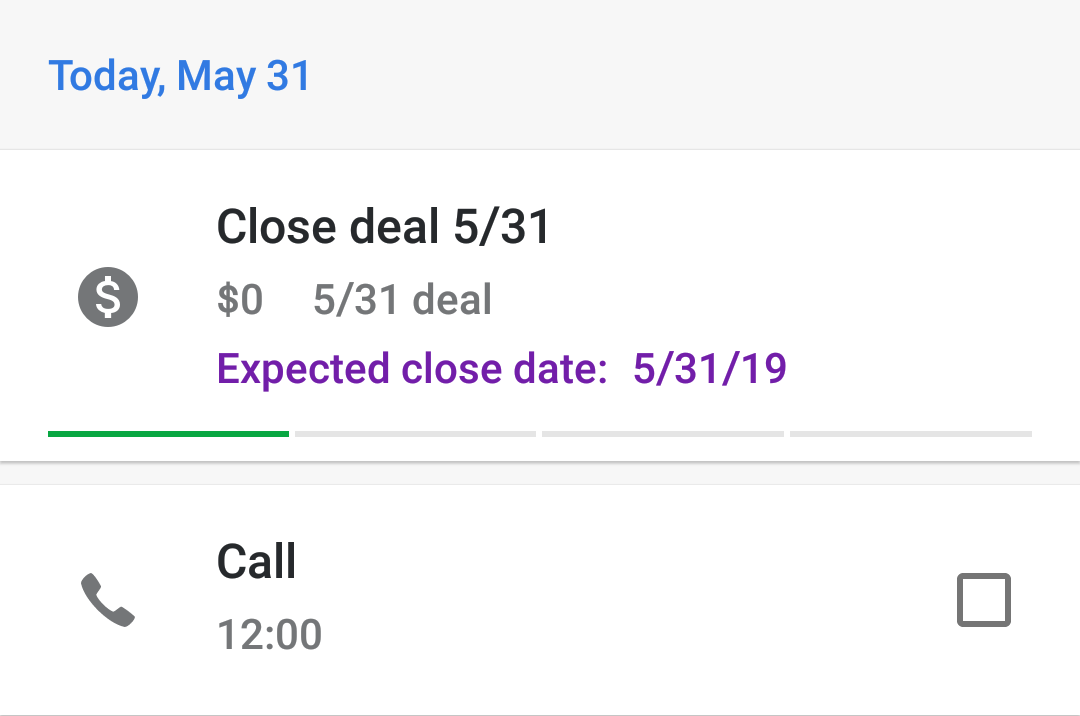
If you want to reschedule the activity in the focus view, you can hold and swipe the activity to the right, which will give you the option to reschedule the activity to a later time.
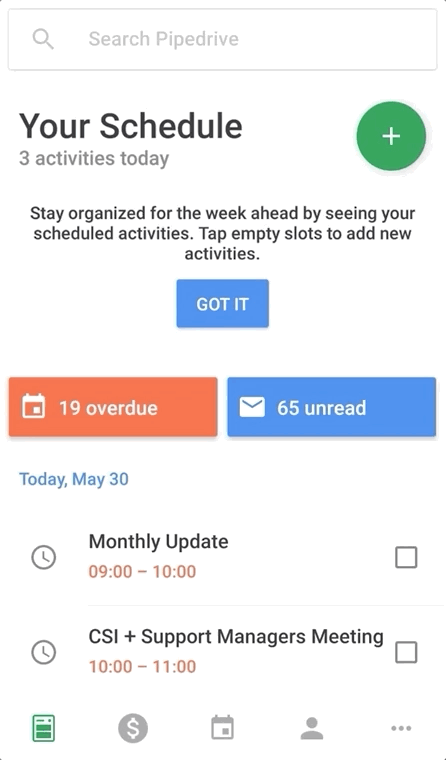
+ icon to add activities
If you want to add new activities from the focus view, you can add them through the green + icon in the top right corner of the focus view or under each of the days of the week.
Was this article helpful?
Yes
No