How can I customize the look of my Chatbot?
If you are going to host a tool on your website, you would obviously want it to match the aesthetic and design philosophy that you have chosen for your business.
For the embeddable Chatbot system, Pipedrive allows you to customize the look of your Chatbot, so that your customers can immediately understand who they are speaking to and feel confident in their decision.
How to customize your Chatbot
To start using the Chatbot customization options, go to the Chatbot tab in your account, and either begin creating a new playbook, or select any of your existing playbooks.
To edit an existing playbook, click the "..." to the right of your playbook, and click Edit:
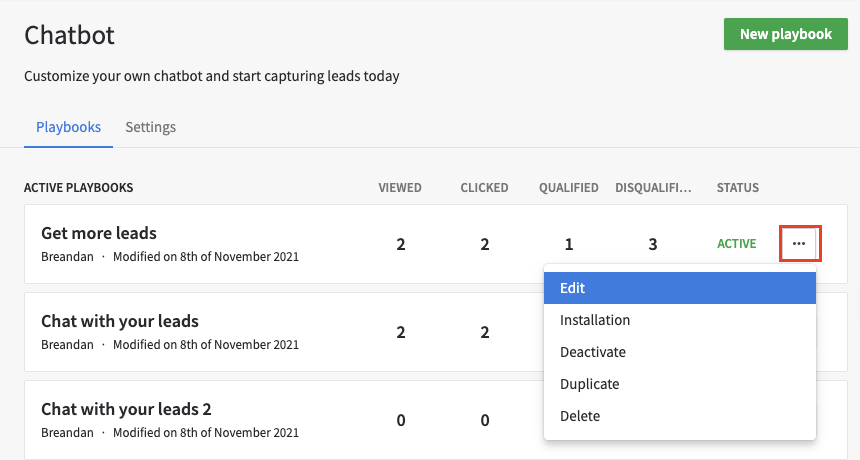
The first options you will have for customizing are related to the color scheme for your Chatbot, including custom color options:
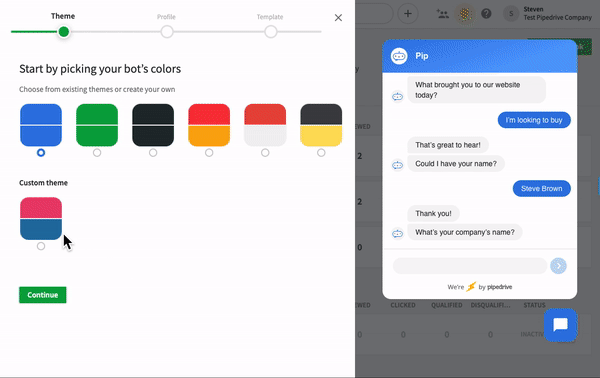
Once you have confirmed your color choices, you will be able to choose both the associated name and image for your Chatbot, in addition to the language it uses:
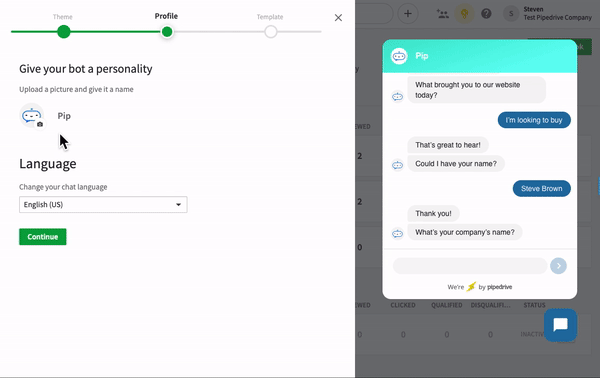
Lastly, you will be able to choose the playbook template you want to have this Chatbot run:
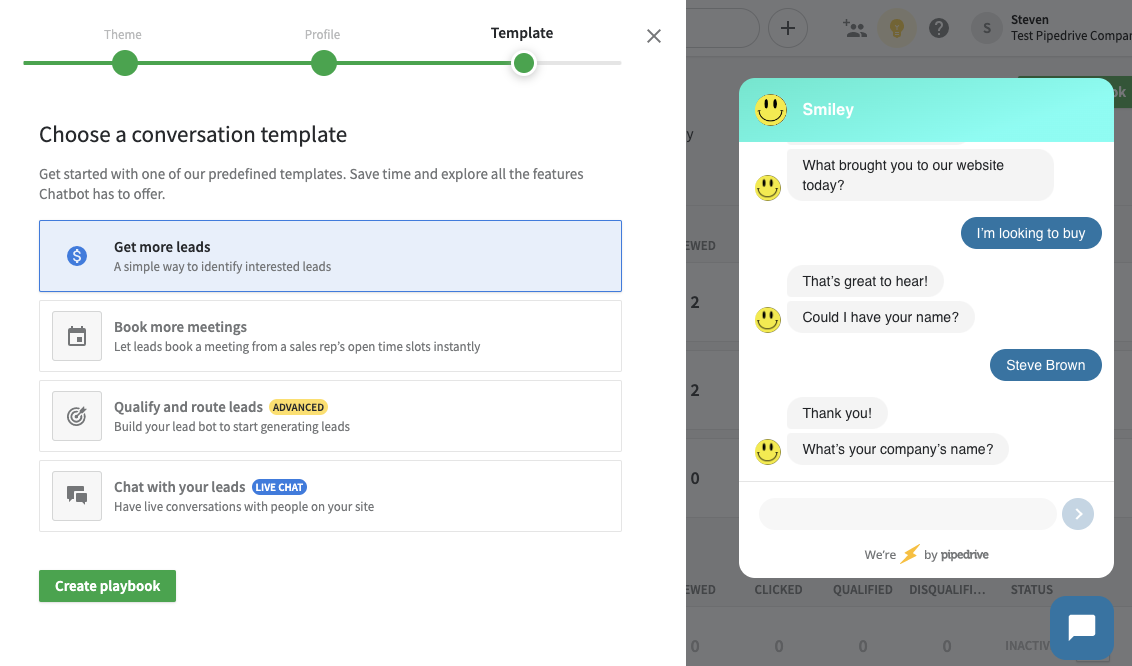
Was this article helpful?
Yes
No