How can I update my leads?
When using the Leads Inbox, you can easily update your lead information individually or in bulk.
Updating leads individually
To update lead information individually, start by clicking on a lead.
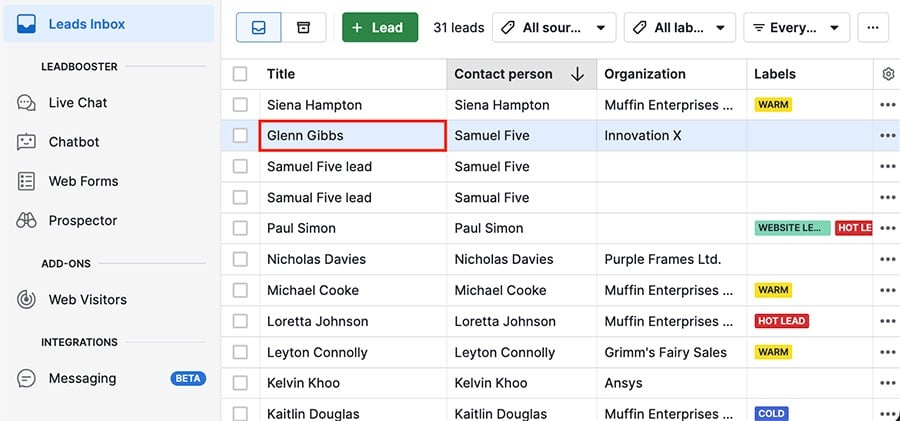
This opens the lead detail view, where you can:
- Update lead or contact details
- Add notes
- Create and update activities.
- Add, edit and delete custom field data
- Convert leads into deals
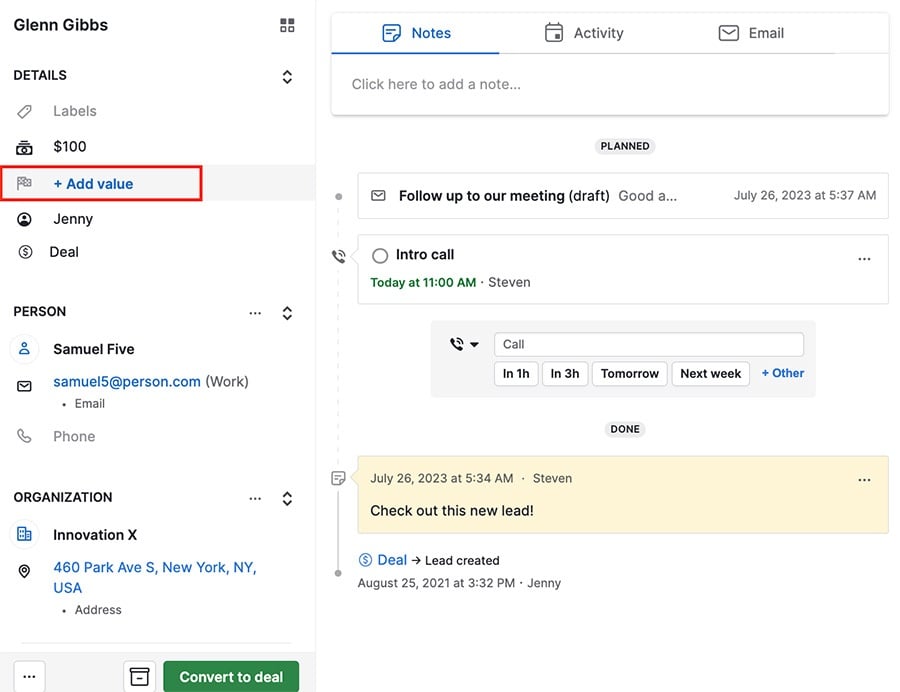
Updating leads in bulk
Selecting multiple leads in the list view opens the bulk edit menu, where you can update the lead title, labels, value, owner and visibility.
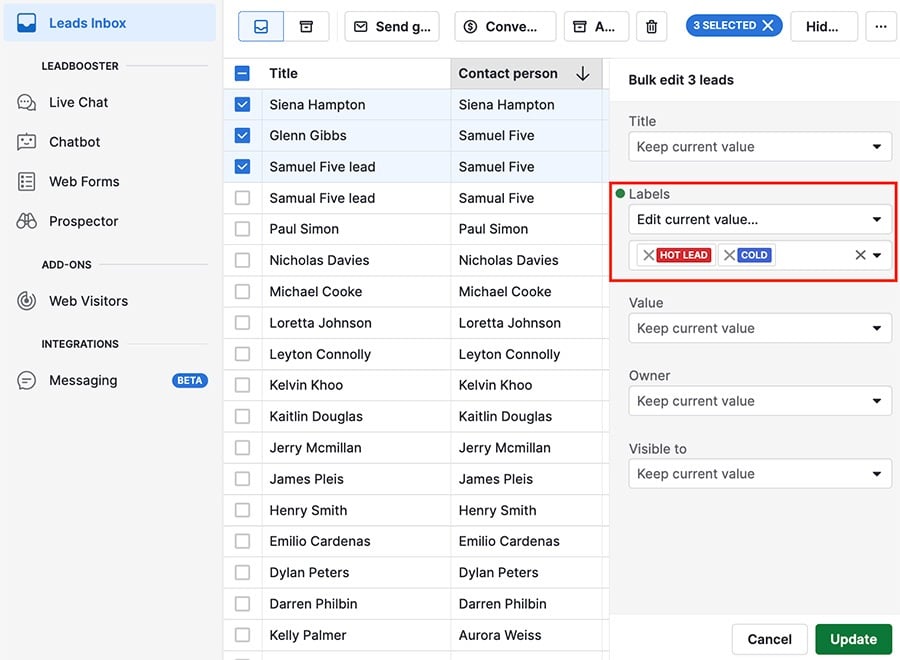
In the top left corner, you can see additional bulk actions for leads:
- Send group email
- Convert lead to deals
- Archive
- Delete using the trash can icon
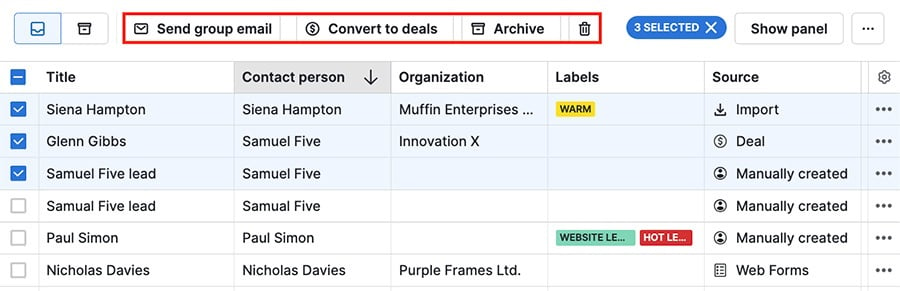
Deleting leads
If you want to delete leads, there are two methods you can use for this. The first is to open an individual lead and click the "...” to select the “Delete lead” option:
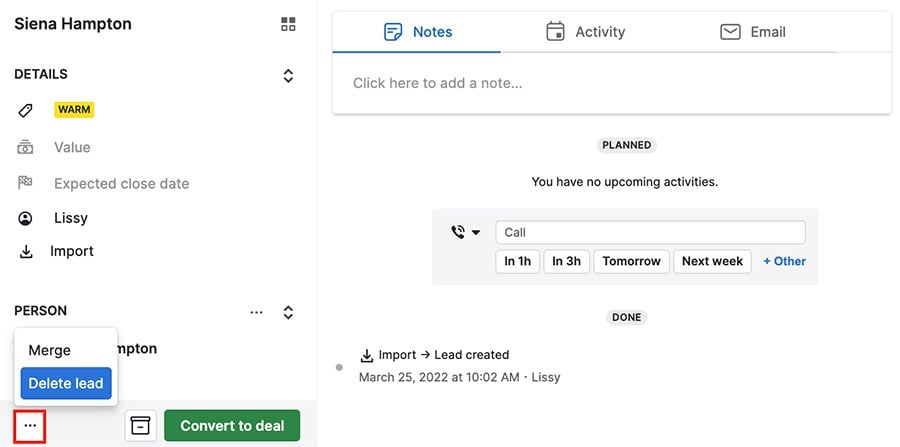
and the second is to select one or more leads in your list view, then click the trash can icon to delete:
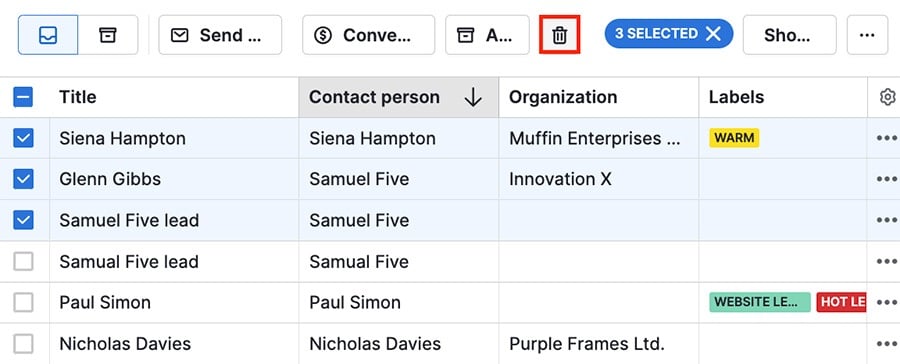
Archiving leads
If you have leads you want to keep, but don't want to work with right now, you can archive them.
To do so, select one or more leads from your inbox and click “archive.”
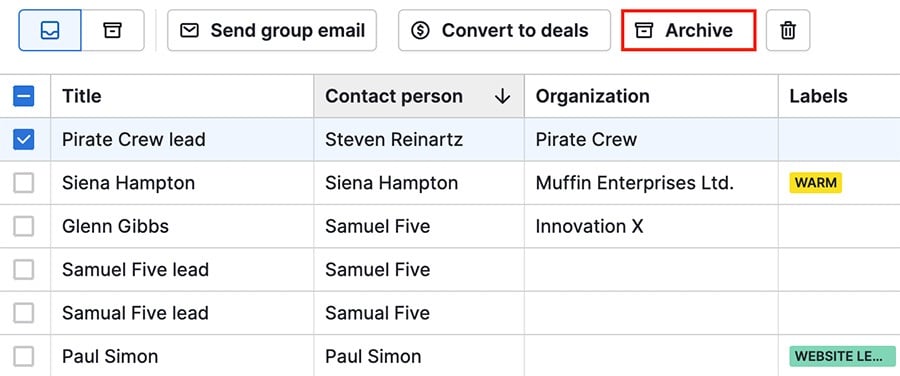
Then you can click the icon in the top left corner to view your archived leads
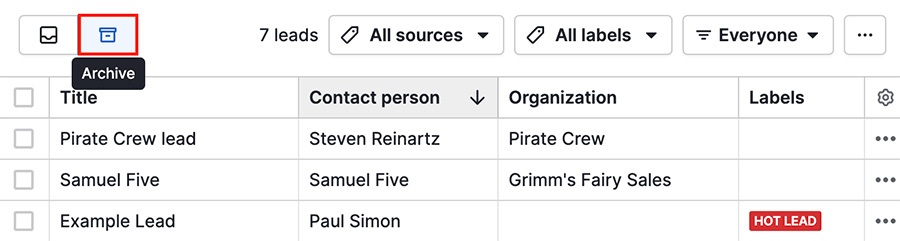
You can also move archived leads back into your inbox by selecting one or more archived leads and clicking “unarchive.”
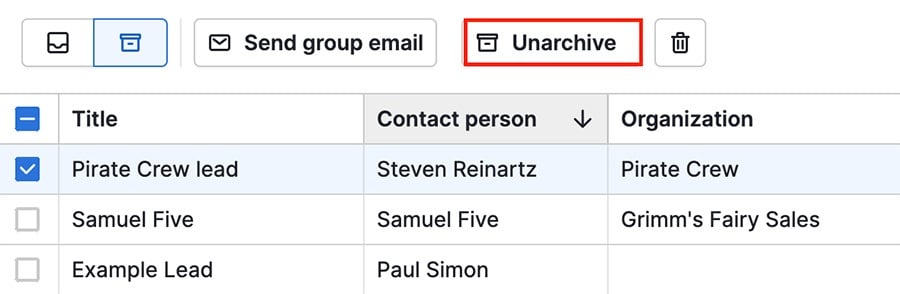
Was this article helpful?
Yes
No