Campaign display in Outlook
Our Campaigns templates are designed to look great in every email provider’s inbox. However, every email client renders emails differently – Outlook, for example, renders HTML using Microsoft Word.
Since Microsoft Word was originally designed for printing, it renders HTML to fit a print preview. This means the display might look different than expected.
Here are some things to remember when preparing campaigns for Outlook users.
Background images
Unfortunately, most Outlook versions and many email clients don’t support background images. Without altering the template code, there isn’t a quick fix to force the background image into a custom-coded template for display.
If you’re using a background image, we suggest adding a background color. That way, Outlook users will see the background color of your choice, while other email providers will show the chosen background image.
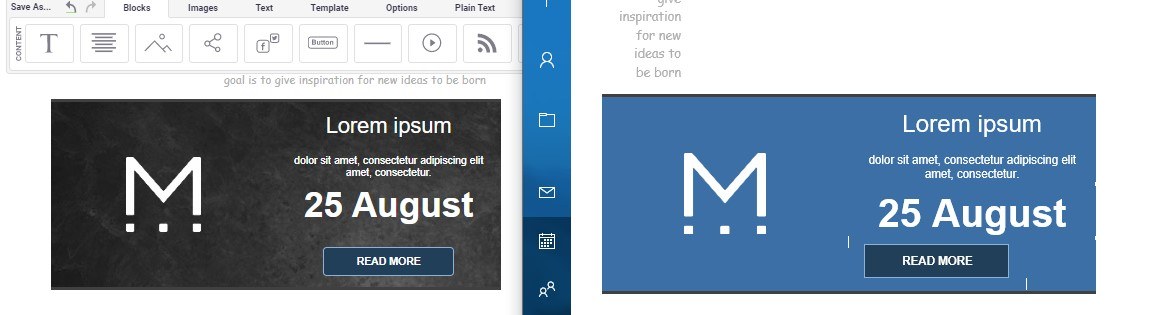
Rounded corners
Outlook doesn’t support the border-radius property, so – unless you format the image before uploading it – buttons or images with rounded corners will look like rectangles for recipients who use Outlook.
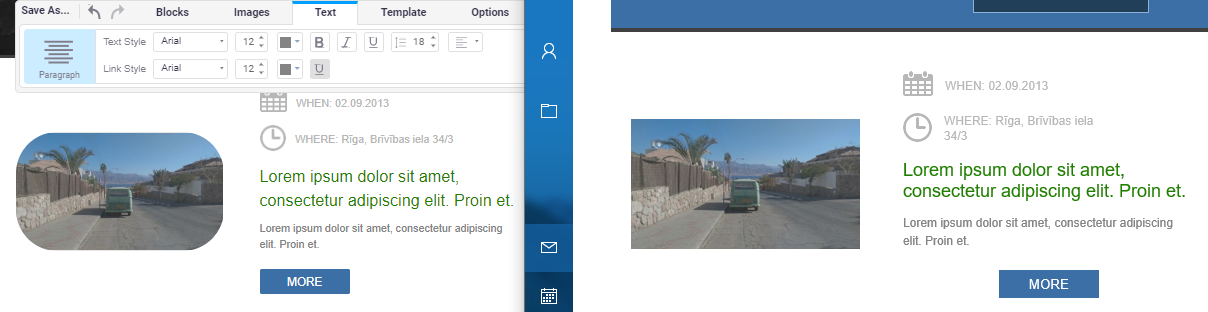
Animated GIFs
Newer versions of Outlook don’t support animated GIFs and display the first frame of the animation instead, so make sure the most important information is on that frame.
Links in Campaigns
In Outlook, all links in an email campaign appear as either blue or purple underlined texts. This means that even if you choose a different color for your link, it will still appear blue or purple.
Text alignment
If you notice alignment issues with your text blocks when sending your campaigns to an Outlook recipient, it might be due to unsaved changes.
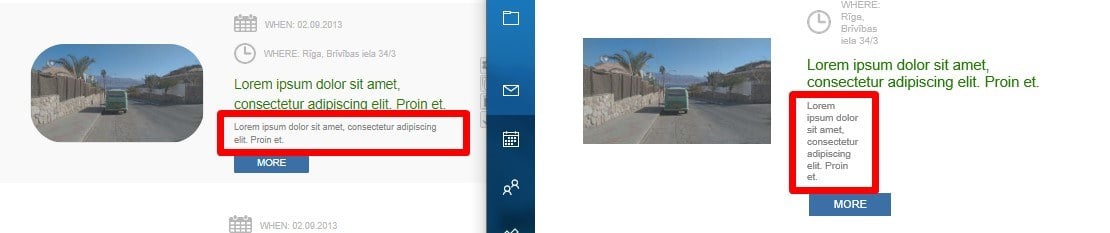
We suggest resaving the text block that needs changes or, better yet, adding a new text block and pasting the content into it.
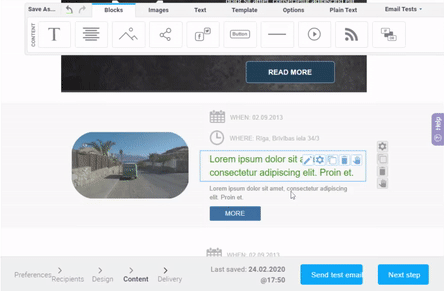
Was this article helpful?
Yes
No