Campaigns: account settings
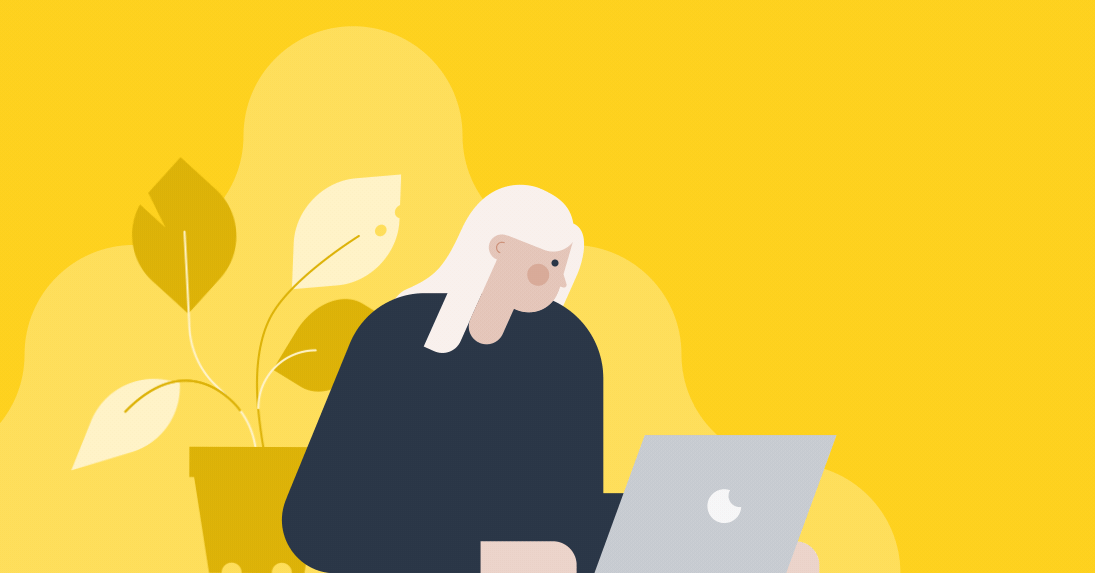
Under campaign settings, you can:
- Set up and edit the sender’s name and address that would appear in your emails’ footer
- Authenticate email domains that send out your email campaigns
- See unsubscribe flow when a user unsubscribes from your campaigns
To navigate to your campaign settings head to Campaigns > Campaign settings.
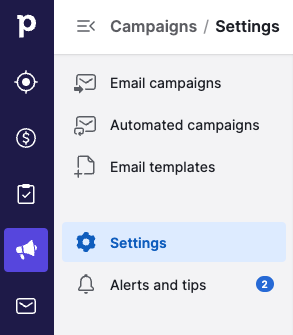
Sender and company information
You can set up multiple sender emails for your campaigns under Settings > Senders.
To do so, simply click on the “+ Sender” button and enter a new sender email. You can also add senders in the section From > Sender email > + Sender when creating a new email campaign.
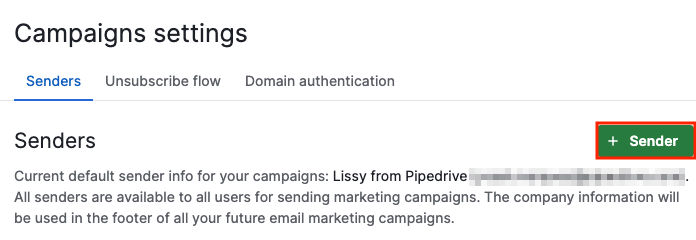
Each sender consists of the sender’s name, email, reply-to email, company name and physical address.
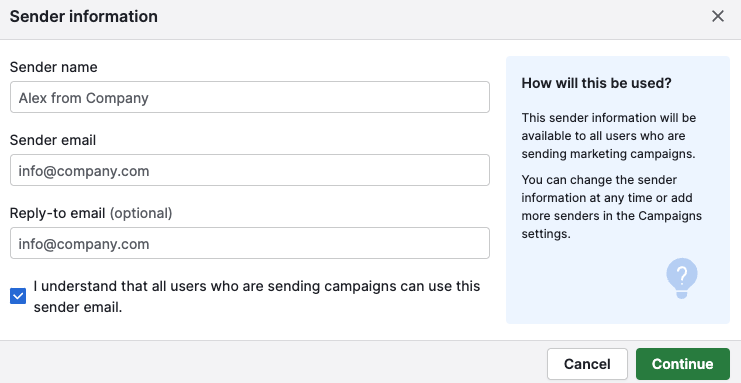
You’ll also be prompted to confirm your company’s physical address to comply with best email practices.
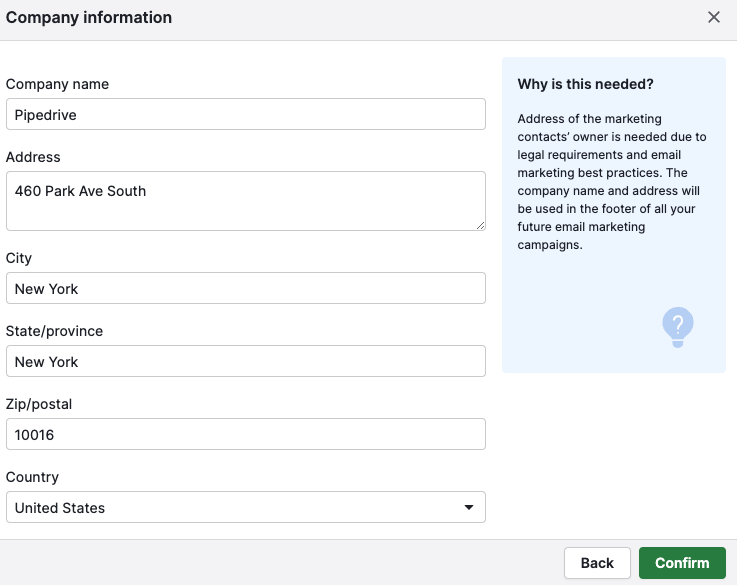
All users will have access to sender and company information. Each added sender must verify their email address to be allowed to send email campaigns.
Unsubscribe flow
To comply with GDPR, each email campaign you send must contain an unsubscribe link at its bottom.
An unsubscribe flow pre-populated with your company details will be added to the footer automatically from within the drag-and-drop editor.
You can view the complete flow under the unsubscribe flow tab.
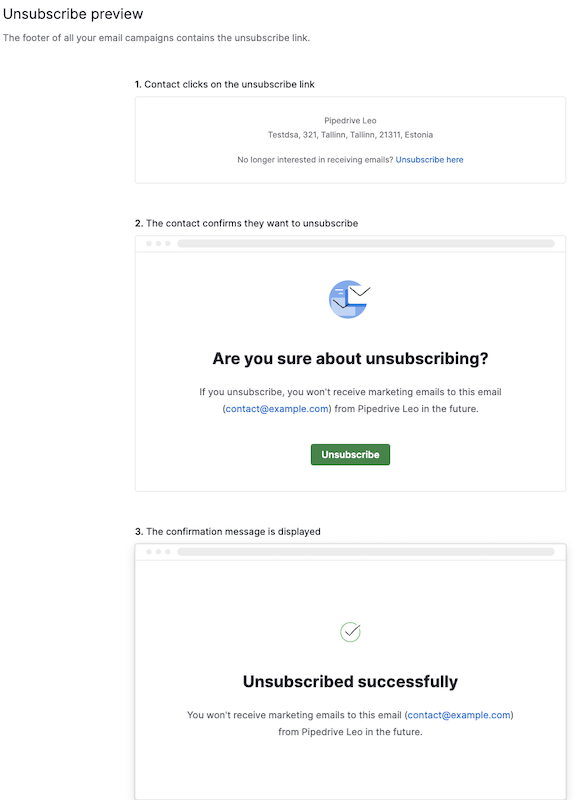
Was this article helpful?
Yes
No