Campaigns: schedule campaigns for later
Schedule campaigns for later is a feature that allows you to schedule your campaigns to be sent at any time and date in the future.
Scheduling campaigns
To schedule a campaign for a later time, head to the campaigns editor form and locate the sending time section. Next, select the "Schedule for a specific time" option. Here, you can enter the date and time when you'd like your campaign to be sent out.
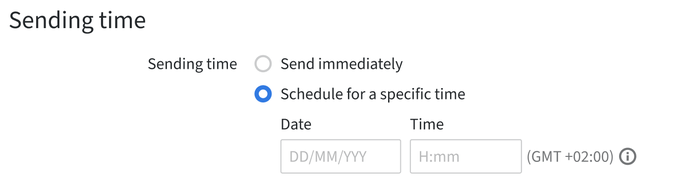
Once you have selected a date and time, click on the "Schedule" button in the top-right corner.

Once you click it, a pop-up window will appear and confirm the date and time when the campaign will be sent out as well as its overall number of recipients.
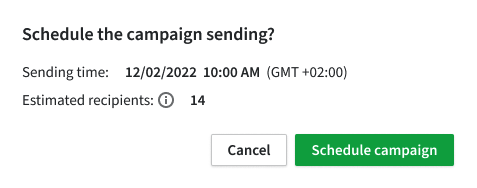
If the campaign is scheduled successfully, you will see the scheduled campaign in the email campaigns list with the label Scheduled.
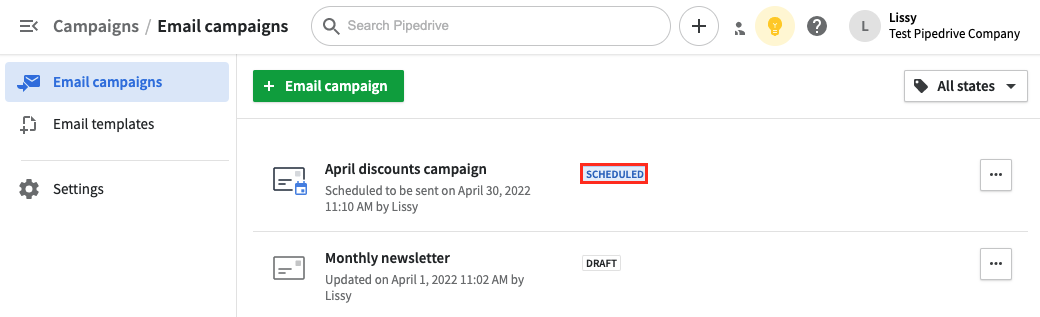
Canceling or editing scheduled campaigns
Canceling
To cancel a campaign to be sent out, go to the email campaign list and click on "(...) > Cancel and move to drafts":
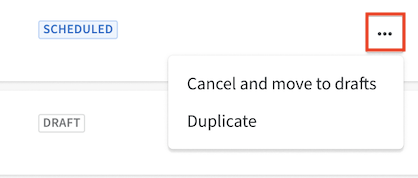
You can also cancel your campaign from the campaign editor form by clicking on "Cancel and move to drafts":
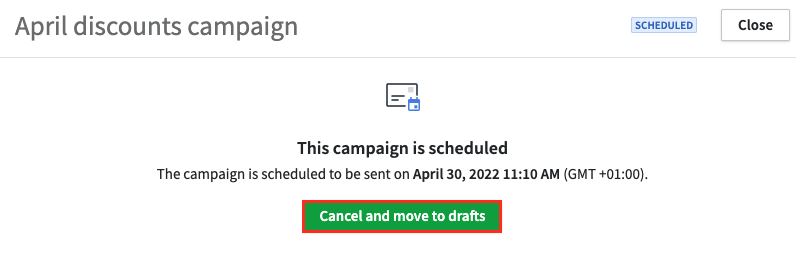
Editing
Once you cancel the scheduled campaign, it will be saved as a draft. You will be able to change any details to your draft in the campaign editor form and schedule it again if needed.
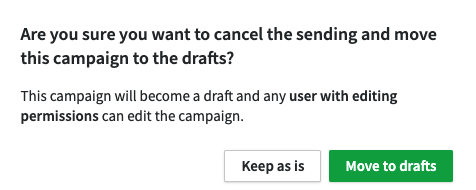
Was this article helpful?
Yes
No