Contextual view
Pipedrive‘s contextual view let‘s you see the details of a lead or activity without having to open a separate window, making it easier to move between tasks and see your data.
Activity contextual view
Click on any activity in your list view to open the contextual view.
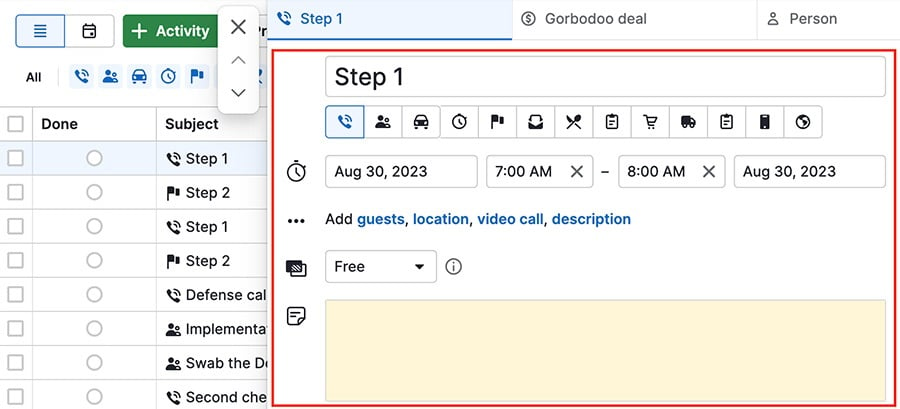
You can edit the activity's details, and view any linked deals, people or organizations by clicking on the tabs.
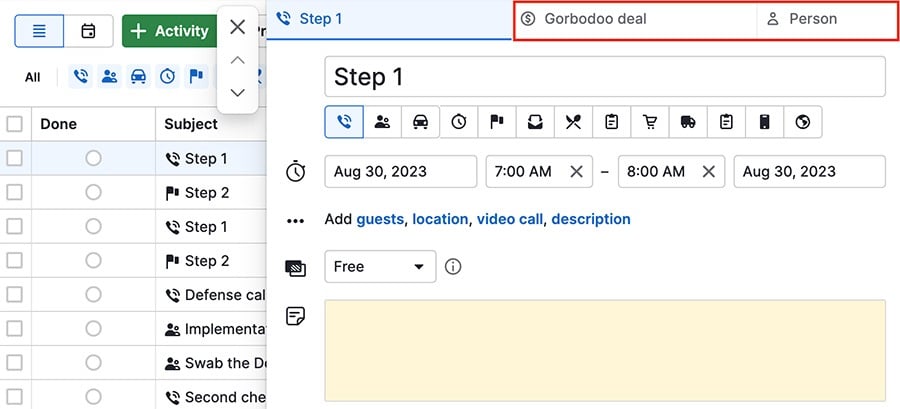
If there's no linked item to view, you can either select an existing item or create a new one to link.
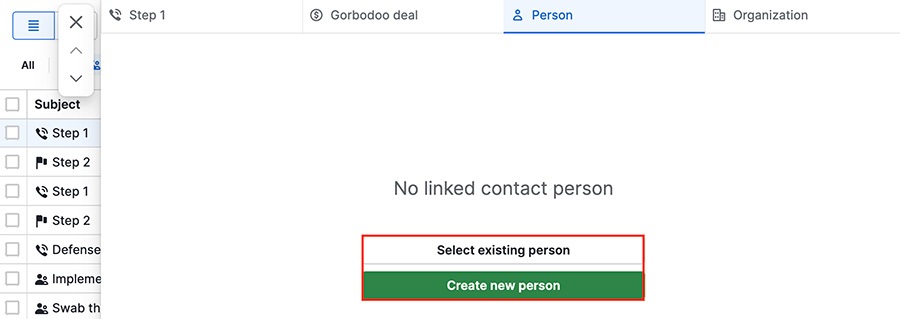
You can also use the arrows on the left side of the contextual window to scroll through your activities, or click the “X” to close the window.
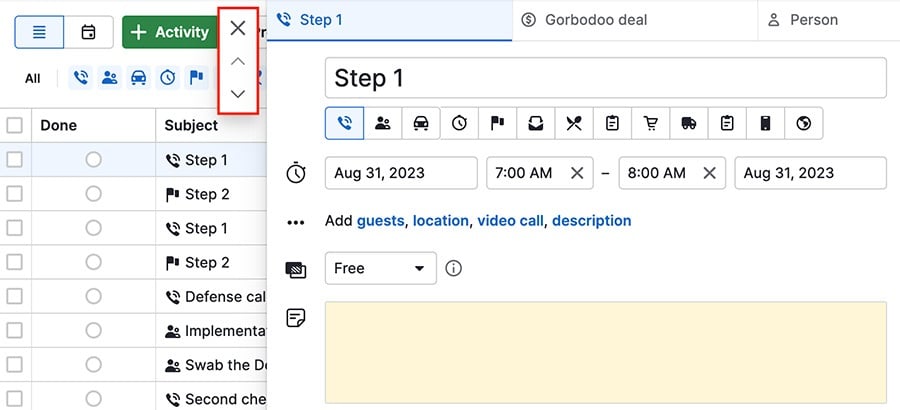
Opening the detail view
While in the activity contextual view, hover over any tabs and click the arrow to open the detail view.
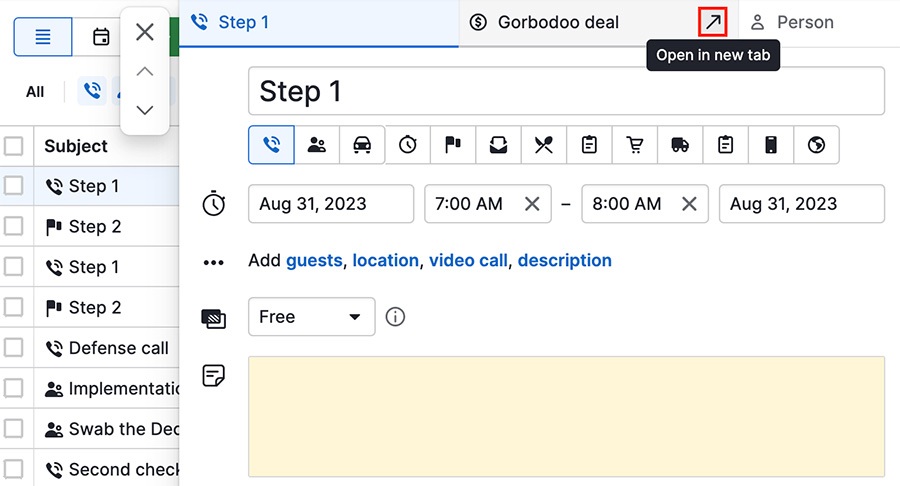
Toggling contextual view off
If you don't want to see the contextual view when you open activities, click the setting in the top right corner.
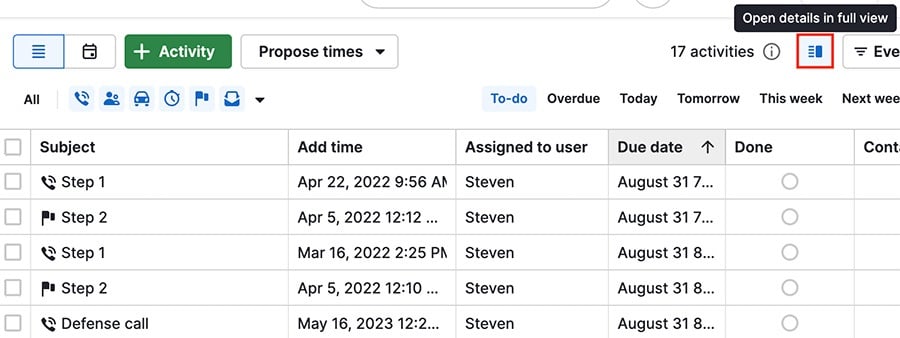
Lead contextual view
Leads in Pipedrive also have a contextual view that you can open by clicking on one in your Leads inbox.
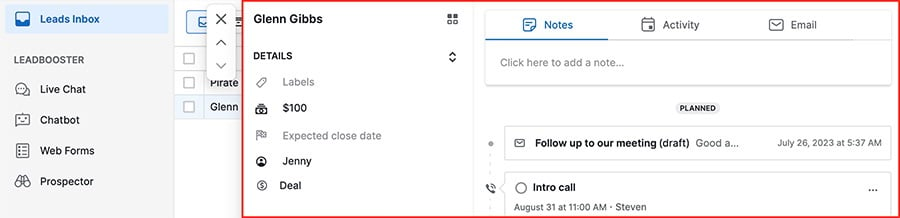
You can create notes, activities and emails by clicking on the respective tab at the top of the window.
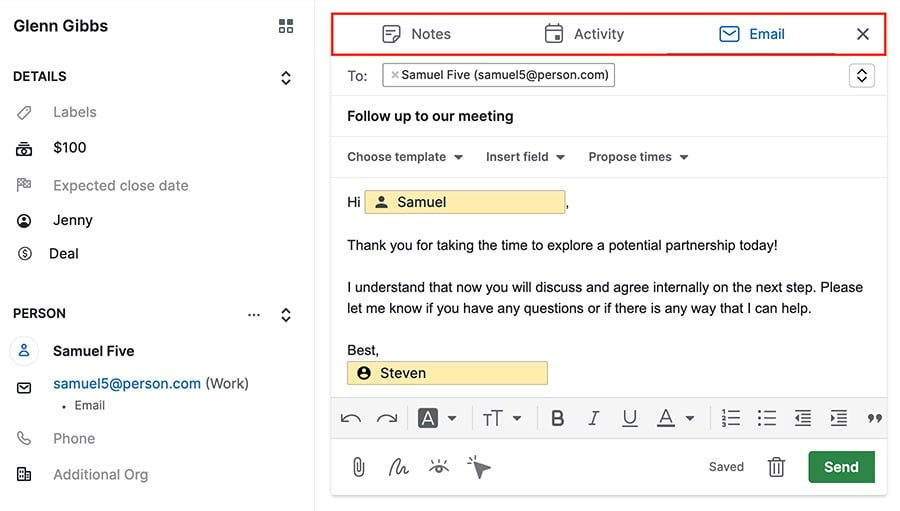
Was this article helpful?
Yes
No