How can I add a user?
If you’ve started using Pipedrive and want your coworkers to join in on the action, you can invite them into your Pipedrive company account.

To invite new users
Navigate to the upper right corner of Pipedrive, go to the account menu > Manage users.
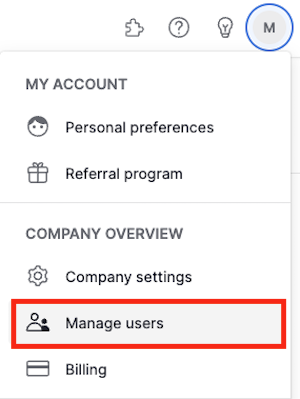
You’ll be directed to the Manage users page and can add colleagues to your account by clicking the “+ User” button on the right side of the screen.
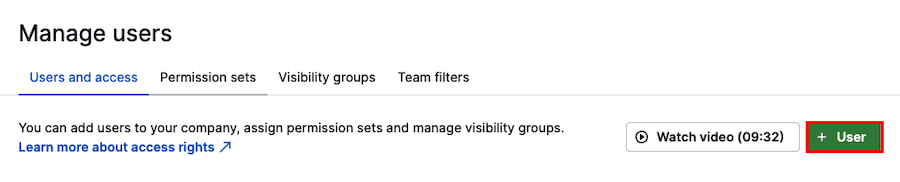
The “Add users” box will then open, allowing you to enter the email address of the person you wish to add to your account. To add multiple users, submit their email addresses separated by commas. Once ready, click “Preview”.
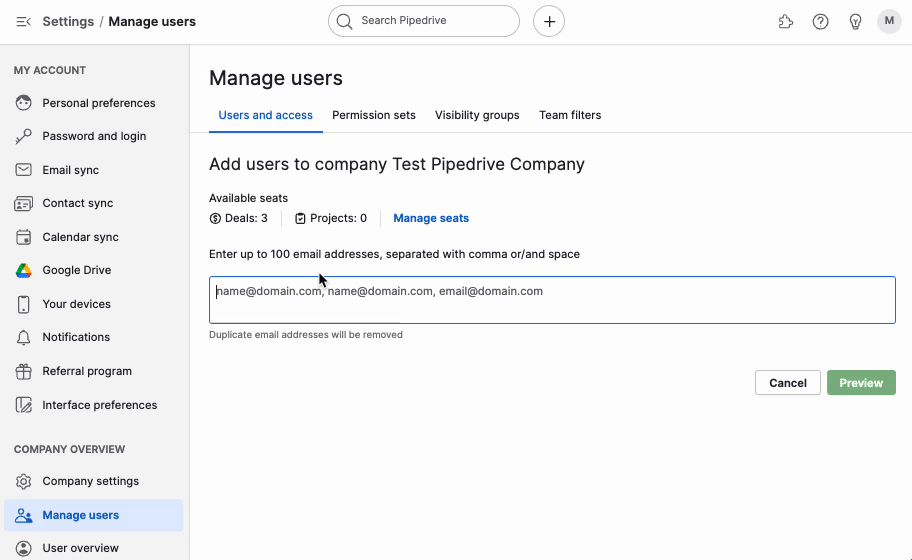
To adjust access rights and permissions for the newly added users, select them in the preview section. This opens the edit access panel on the right side, where you can specify the appropriate permissions.
After you invite new users
If the invited user hasn’t accepted your invitation, it can be canceled or resent. To see these options, click on the “Invited” tab and select any pending invitations.
In the same right-side panel, you can also modify the permissions of prospective users.
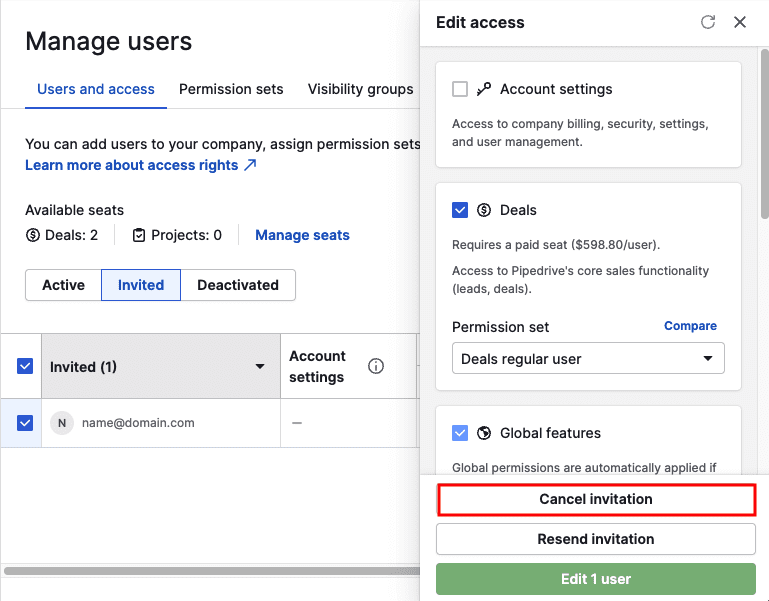
If your invited users:
- Haven’t signed up for Pipedrive before, they’ll receive an invitation email from Pipedrive. This email includes a link that allows them to set their password and log into the Pipedrive company account you’ve invited them to join.
- Have signed up for Pipedrive before and are still members of another Pipedrive account, they’ll receive an email notification that they’ve been added to your account. They’ll use the same login credentials as before and can switch between the companies by using the “Switch company” option found in the account menu in the upper-right corner of the app.
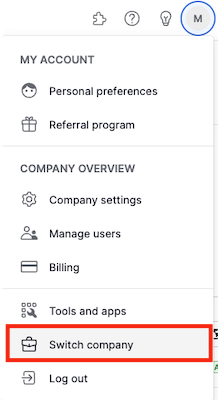
Was this article helpful?
Yes
No