How can I create a custom currency?
Pipedrive can be customized to use any monetary system of your choice, from dollars and euros to Tanzanian shillings.
Creating a custom currency
Go to Company settings > Currencies and click “+ Custom currency” to create a new currency.
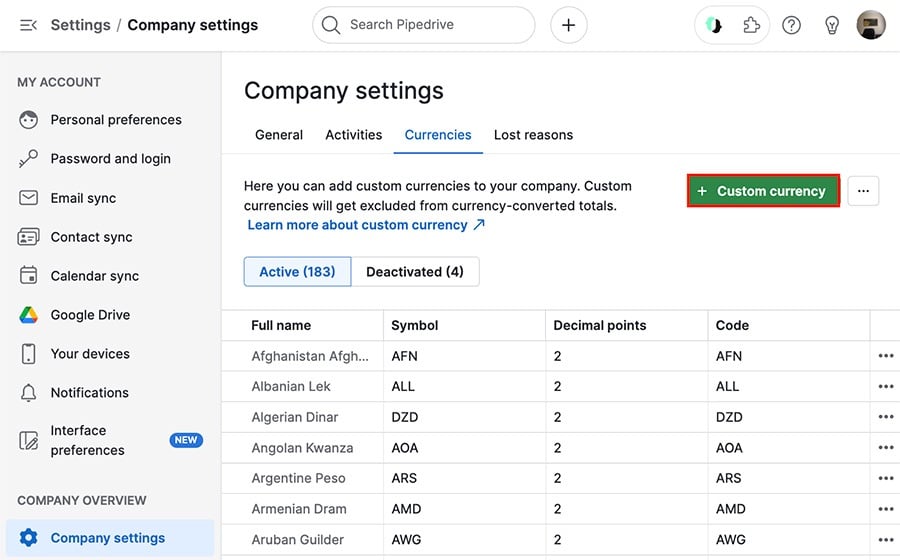
Enter the name and symbol for your currency, and Pipedrive will assign a unique code to it.
You can also specify the decimal value (i.e. ฿0.30048000 or $125.17.)
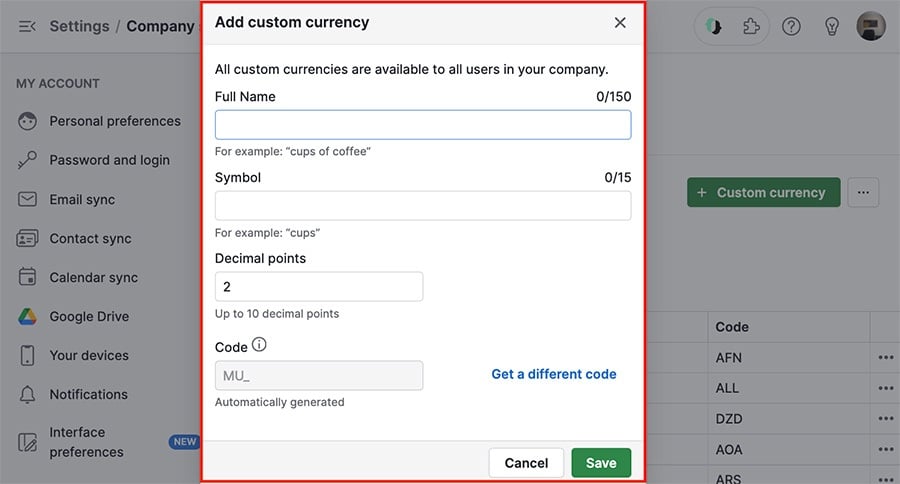
When you’ve provided all of the relevant information, click “Save.”
Viewing and changing your custom currency
You can see your custom currency in several places in your Pipedrive account:
- Lead, deal and product add modals
- Detail views
- Webforms and automations
In the add deal modal, you can choose any currency to calculate that deal’s value.
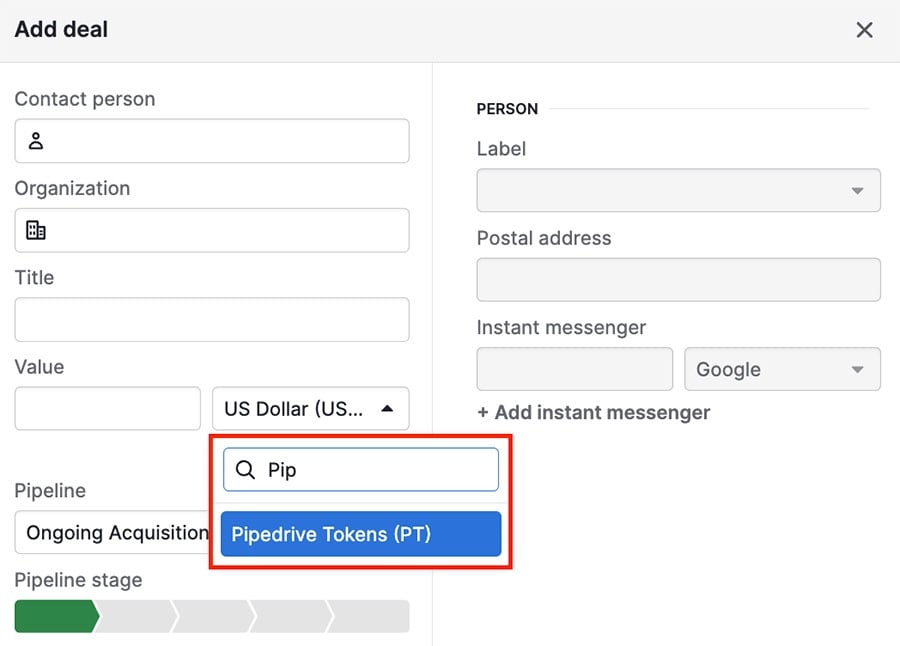
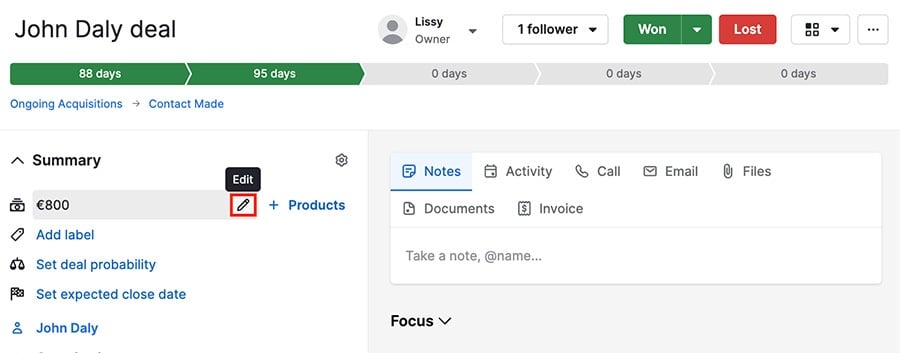
Then use the dropdown menu to choose your desired currency and click ”Save.“
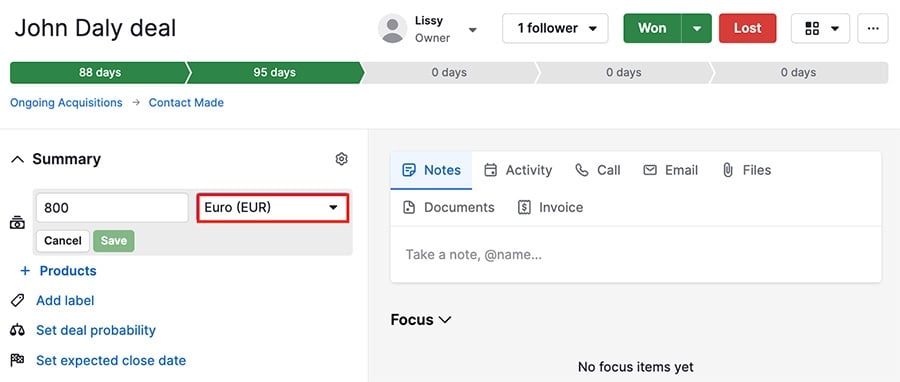
You can also view your custom currency from the currency tab in your settings. Custom currencies always appear above the default currencies in this view.
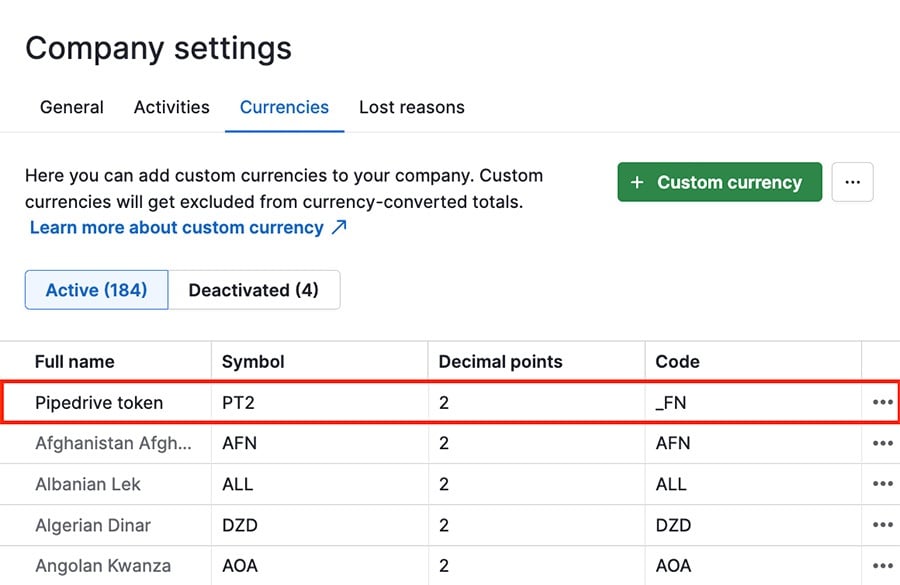
Deactivating and reactivating custom currencies
To deactivate a custom currency, go to your currencies tab and click ”...“ > Deactivate.
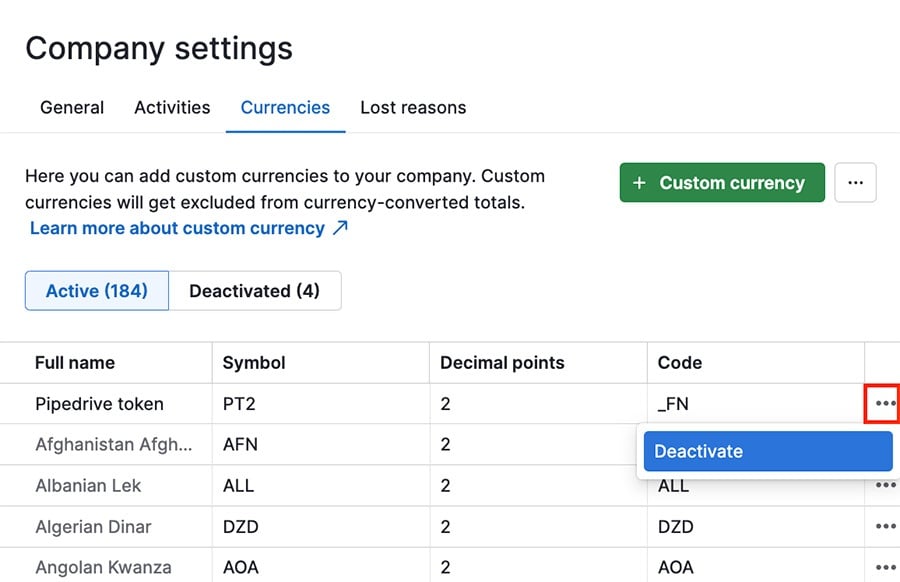
You can also reactivate a currency by clicking ”Deactivated“ to open your list of deactivated currencies, then ”...“ > Reactivate.
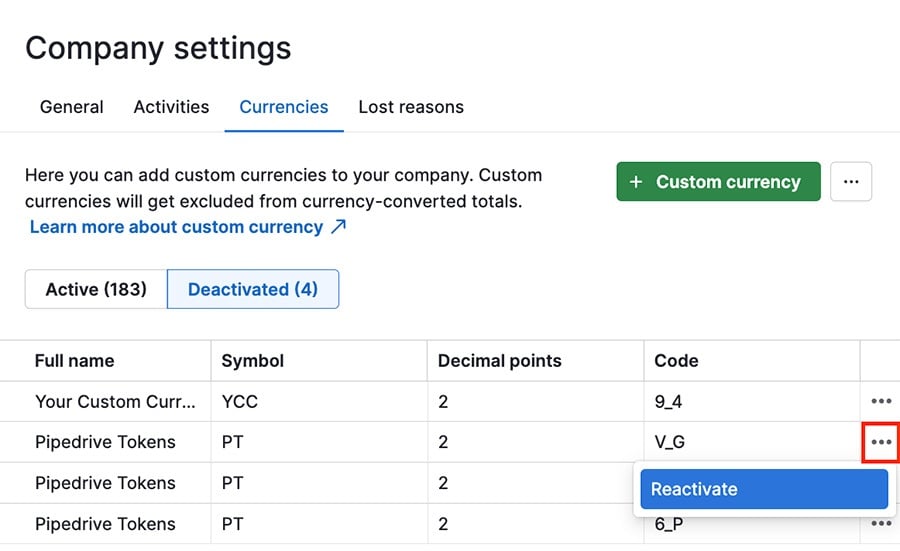
Changing custom currency to default
Go to Settings > Personal preferences > Account and find the default currency dropdown.
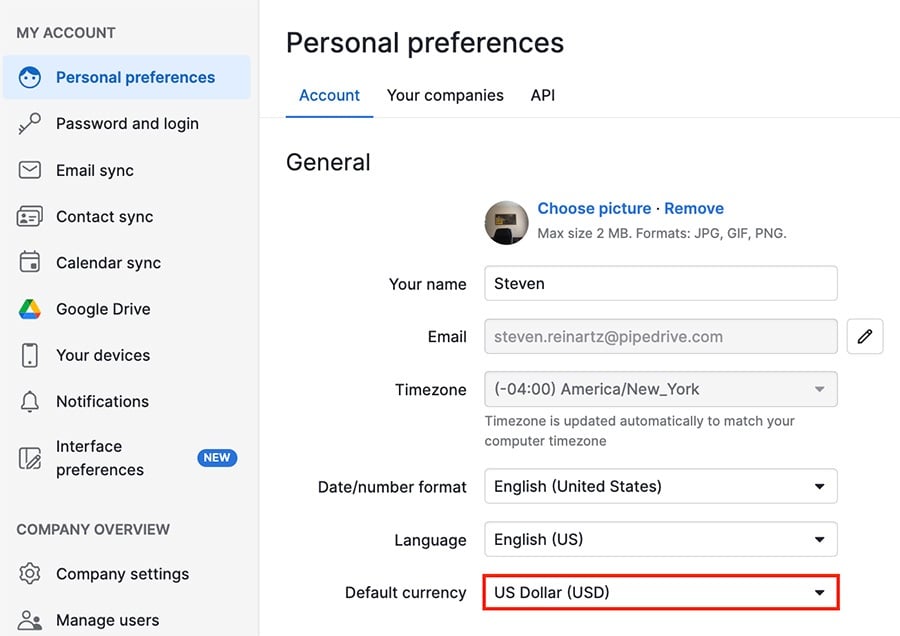
From there, select your custom currency and click “Save.”
Was this article helpful?
Yes
No