Projects: billing and subscription
Projects is a paid add-on that helps you to organize and manage your deals during and after they are won, in conjunction with other deals, activities or tasks that need to be completed.
You can create tasks and subtasks, move your projects through a kanban style board, and link relevant contacts and activities.
You can find more about what the Projects feature offers here.
How much does Projects cost?
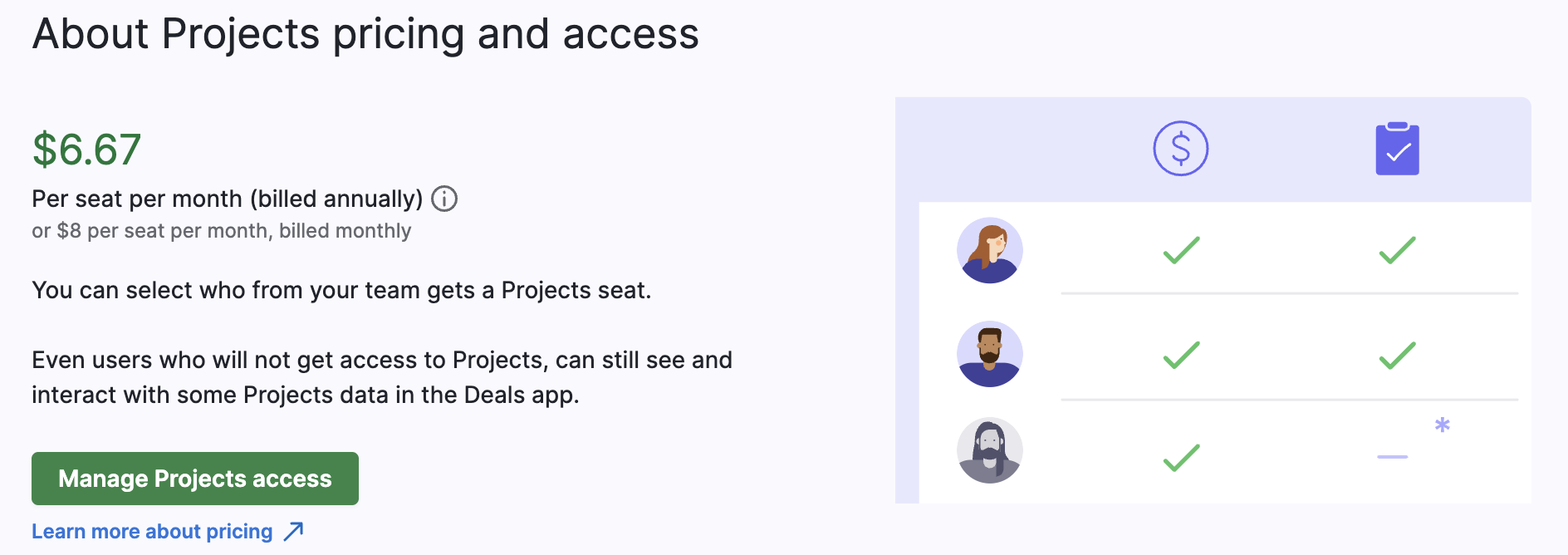
- The Projects feature is $8/month on a monthly subscription or $80/year on an annual subscription.
- This is a recurring charge alongside your existing Pipedrive payment
- If you purchase multiple Projects seats, you’ll be charged [number of seats] x $8 (or a one-time $80 charge per seat annually.)
- A user must have a paid Deals seat to be assigned a Projects seat
- If you don’t have Projects app permissions, you can still view project data linked to accessible deals and contacts. Users don’t need a Projects seat to view Projects data if it's linked to another item they can access.
How can I pay for Projects?
If you’re new to Projects, you can navigate to the feature from the navigation bar, where you’ll see an option to start a free trial.

If you’re an account settings admin, you can purchase seats for other users by navigating to Company settings > Manage Users.
Then, click the “...” next to the user you want to grant Projects access to, and click edit access rights.
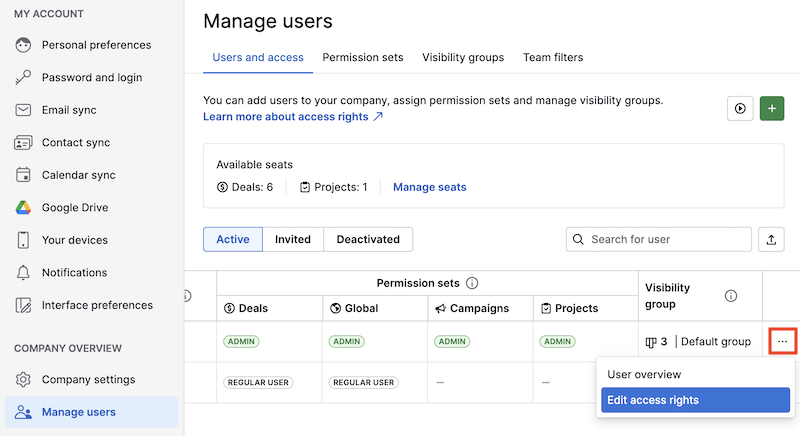
You can select the Projects app box, which will grant the selected user access to the feature. If you don’t have available seats, you’ll be charged for a new seat after confirming the changes.
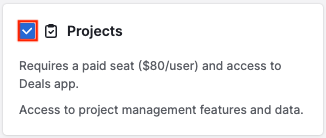
You can also see how many available Projects seats you have under Users and access.
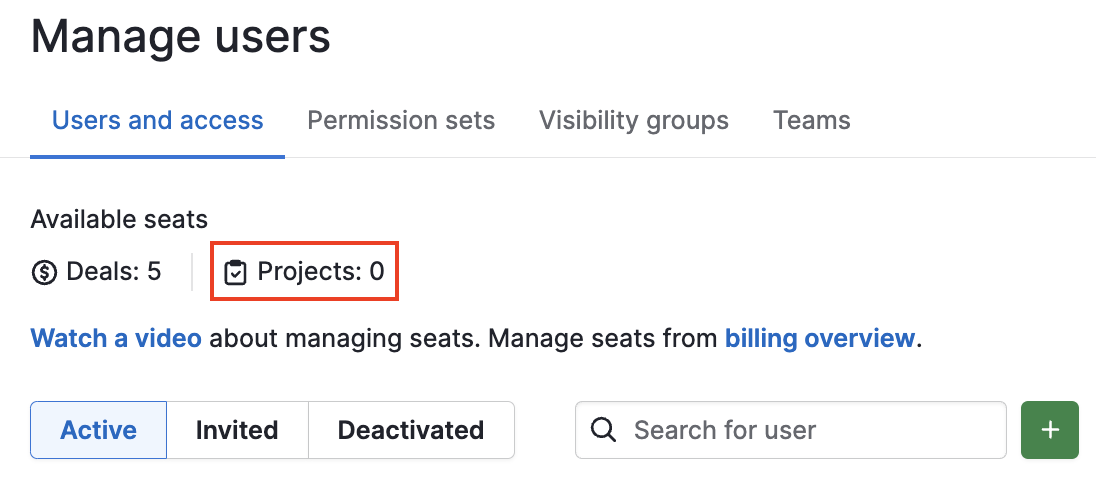
Was this article helpful?
Yes
No