Security dashboard
Data security is one of the most important components of any customer-facing business. With the security dashboard feature, you’ll have full transparency of user access and security-related activity in your Pipedrive company account, as well as tips on how to improve your data’s security settings.
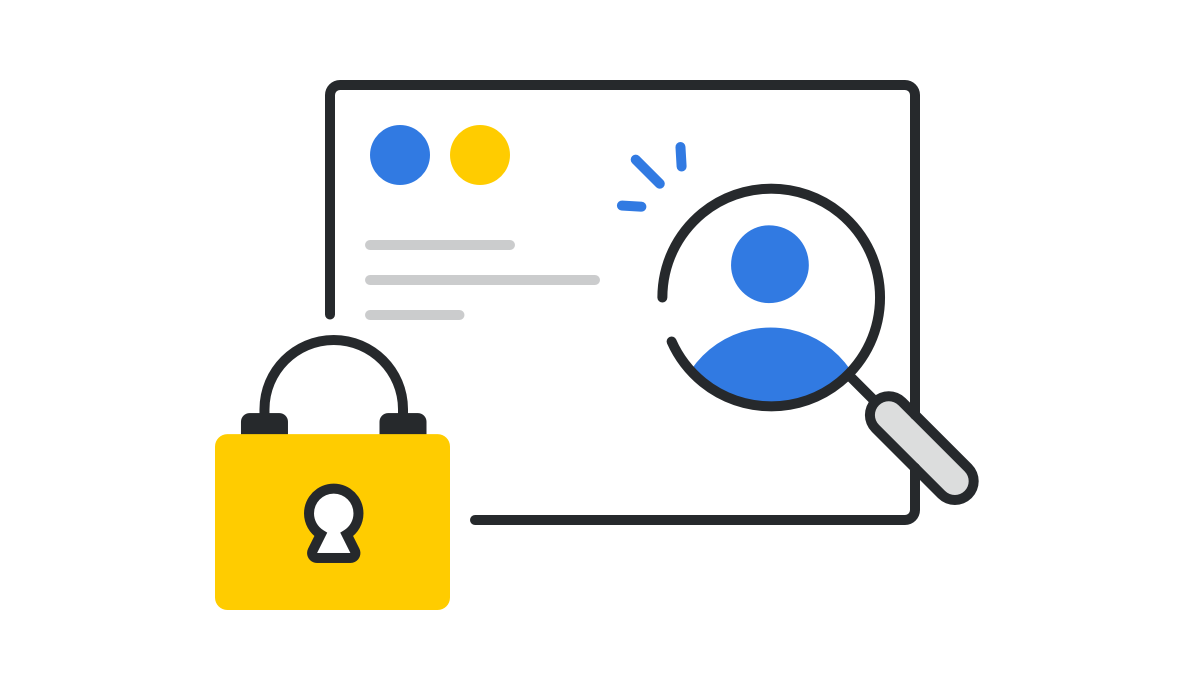
To see the security dashboard of your Pipedrive company account, go to Settings > Security center > Dashboard.
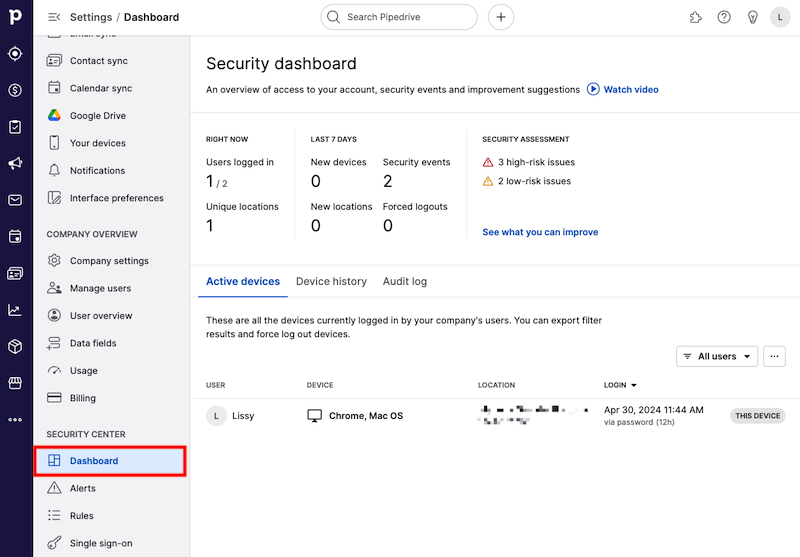
The first section of your dashboard will show information related to user access in your Pipedrive company account.
You can hover over and click each of the sections to see more information.
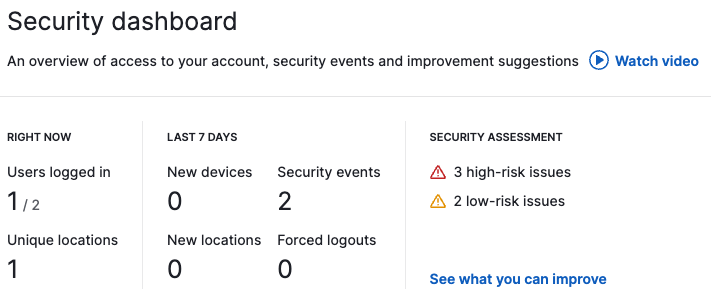
Right now
- Users logged in – A list of users logged into your Pipedrive company account at that moment and their locations. You can also see the number of offline users and the time they were logged out.
- Unique locations – The number of devices logged in by location, in descending order
To find out more about the devices and users currently logged into your company account, you can click on the Active devices section in the bottom section of the dashboard.
Last 7 days
- New devices – The number of new devices that were used to log in in the past 7 days, which users logged in with these devices and the login time
- New locations – A list of new locations the devices had logged in from in the past 7 days, which users logged in under these locations and the login time
- Security events – The number and type of security events related to and done by your company users in the past 7 days. To see these events, click on the “Audit log” in the bottom section of the dashboard.
- Force logouts – The number of times the Logout or Log out all buttons had been clicked from the devices or security dashboard page, which devices were logged out as a result and the time and date they were logged out
Security Assessment
This Security assessment section will give you a report on what Pipedrive believes are potential security vulnerabilities in your Pipedrive company account, based on current access and permission-related user settings.
The measures are categorized as HIGH-RISK ISSUES, LOW-RISK ISSUES, or NON-ISSUES. If there are any high-risk or low-risk issues, alerts and suggestions will be provided to help decrease the amount of security risk that is detected in your company account.
Click on “See what you can improve” to see the measures Pipedrive uses to assess account security.
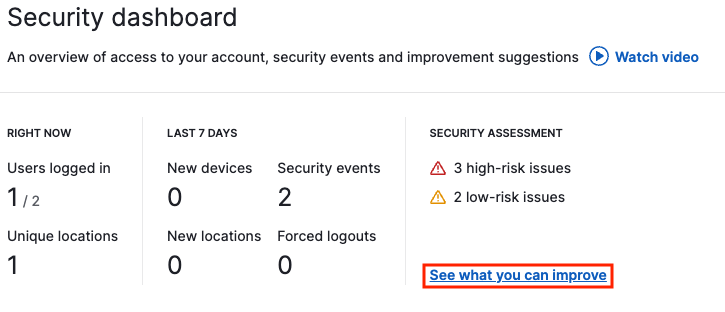
Clicking on “Review permissions” will take you directly to the company’s permission settings, where you can adjust your user permissions accordingly.
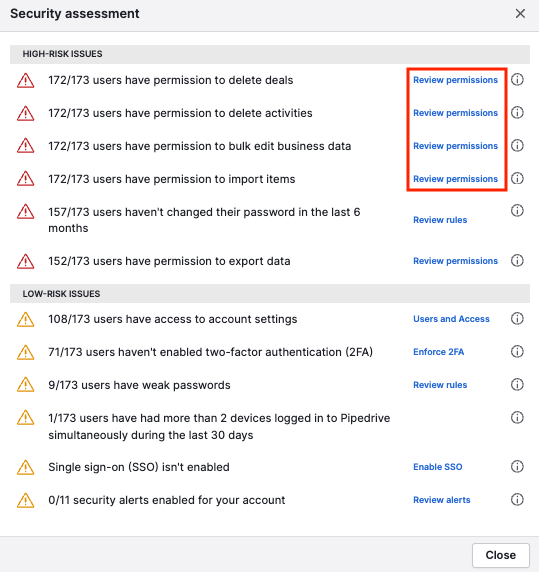
Clicking on the question mark icon next to each measure will provide a tooltip from Pipedrive on how you can improve this particular security measure in your company settings.
Active devices
Under Active devices, you’ll see all the devices currently logged in to your Pipedrive company account.
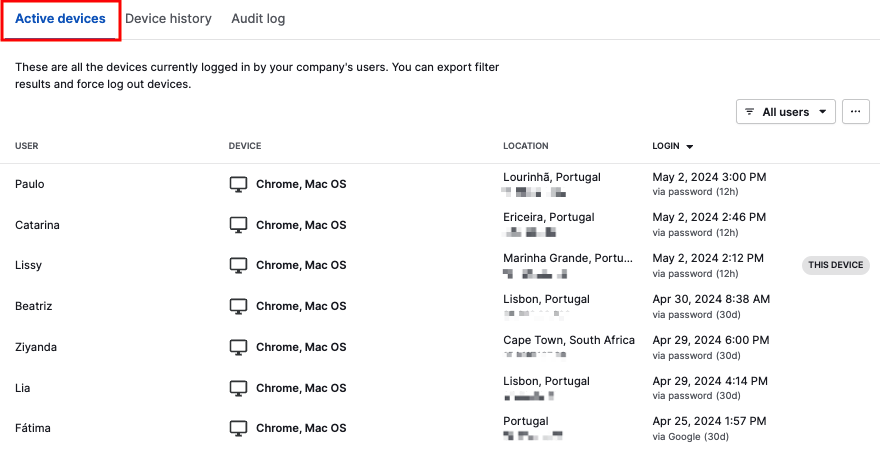
The following fields are provided for each device entry:
- User – The user logged in with that device and the permission level they are on
- Device – The device used to log in
- Location – The location that the device logged in from and the IP address
-
Login – The date and time of login and the method used to log in
(30d) means the user had clicked the “Remember me” button when logging in to Pipedrive and will stay logged in for 30 days.
(12h) means the user had not clicked the “Remember me” button when logging in to Pipedrive and will be automatically logged out after 12 hours.
If you hover over the device entry, you can manually log that device out by clicking the “Log out” button that appears on the right side.

The filter button in the top right corner will give you the option to choose which user you wish to see. If you want to force log out of all of the filtered devices or export this list to a spreadsheet, you can click on the “…” icon.
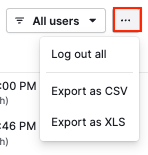
Device history
Under device history, you’ll be able to see a list of all of the devices that have been used to log in to your Pipedrive company account in the past two months.
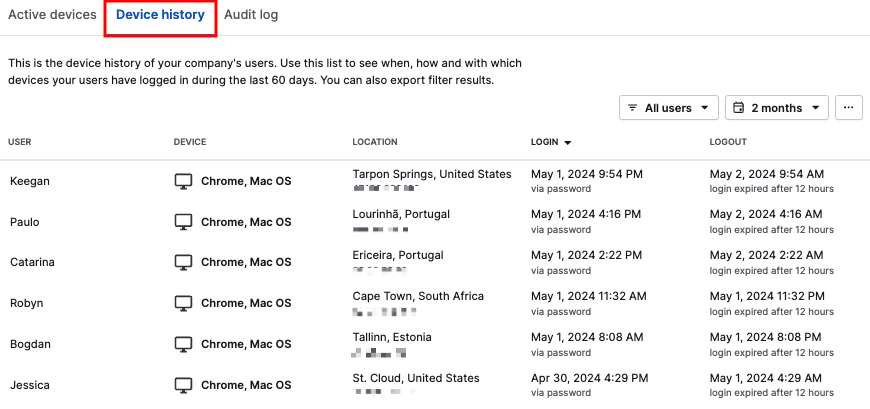
The following fields are provided for each device entry:
- User – The user logged in with that device and the permission level they are on
- Device – The device used to log in
- Location – The location that the device logged in from and the IP address
- Login – The date and time of login and the method used to log in
- Logout – The date and time of logout and the method used to log out. The method of logout can either be manually or through expiration.
The filter button in the top right corner allows you to choose which user and time frame you wish to see. The ”…” button also allows you to export your filtered results to a spreadsheet.
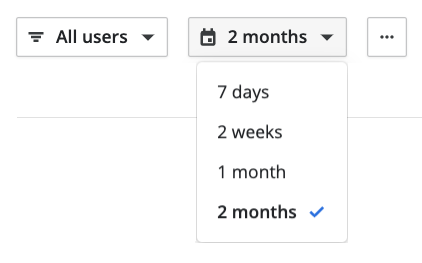
Audit log
Under the Audit log section, you’ll be provided with a log of all of the security-related changes made in your company account by any user in the past two months.
Configured security alerts can be tracked under the Alerts tab.
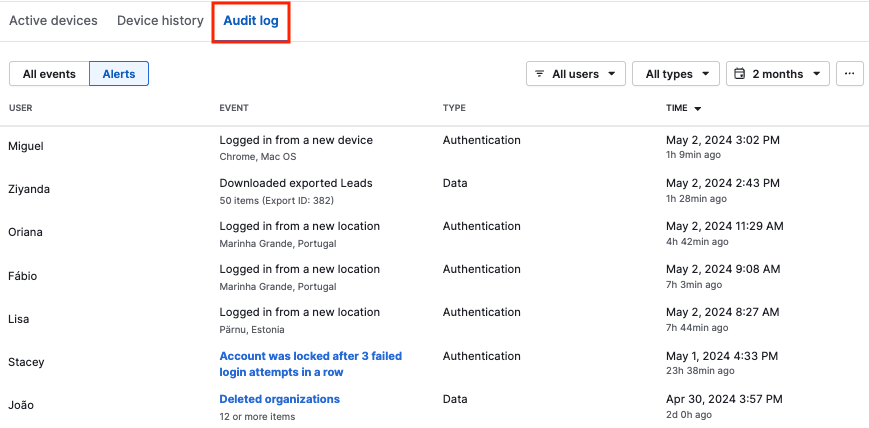
The following fields are provided for each security-related event:
- User – The user name and permission level they are on
- Event – The security-related event that occurred
- Type – The type of security-related event that occurred
- Time – The date and time of the security-related event
In the top right corner, you can filter for the user, type of security event and time frame. The “…” button will also allow you to export your filtered results to a spreadsheet.
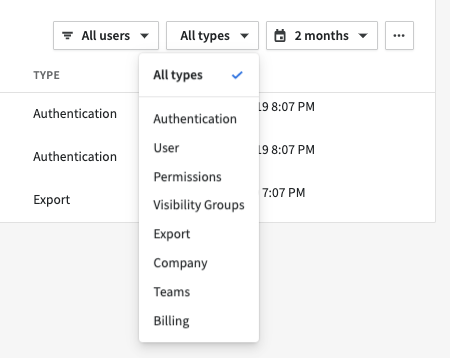
Security dashboard summary emails
At the beginning of each month, all admins and users with permission to see the security dashboard receive an email summarizing security-related events from the previous month.
This email will present the number of new devices, new locations, security events, forced logouts and high and low-risk security vulnerabilities.
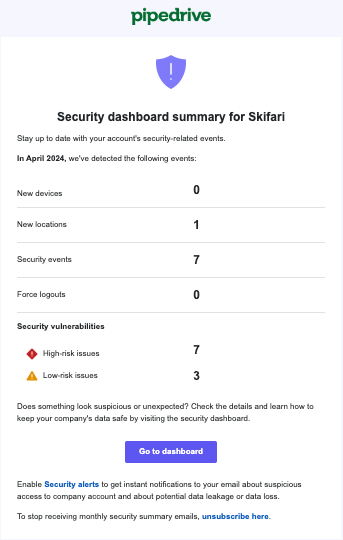
If there’s anything worth further investigating, you can click on “Security dashboard” to be brought directly to the security page in your Pipedrive account.
Was this article helpful?
Yes
No