Automações: modelos
Nas vendas, como na vida, o tempo é o recurso mais valioso que temos. Os modelos de automação ajudam você a preservar esse recurso facilitando ainda mais a automação de certas tarefas do seu processo de vendas.
Esses modelos servem como automações prontas que podem ser implementadas rápida e facilmente, permitindo que você dedique seu tempo àquilo que realmente importa.
Se você usa o Pipedrive há pouco tempo, os modelos também são uma excelente maneira de se familiarizar e aprender a usar nosso recurso de automações.
Para acessar os modelos, vá em “...” (mais) > Automação > Modelos na sua conta do Pipedrive.
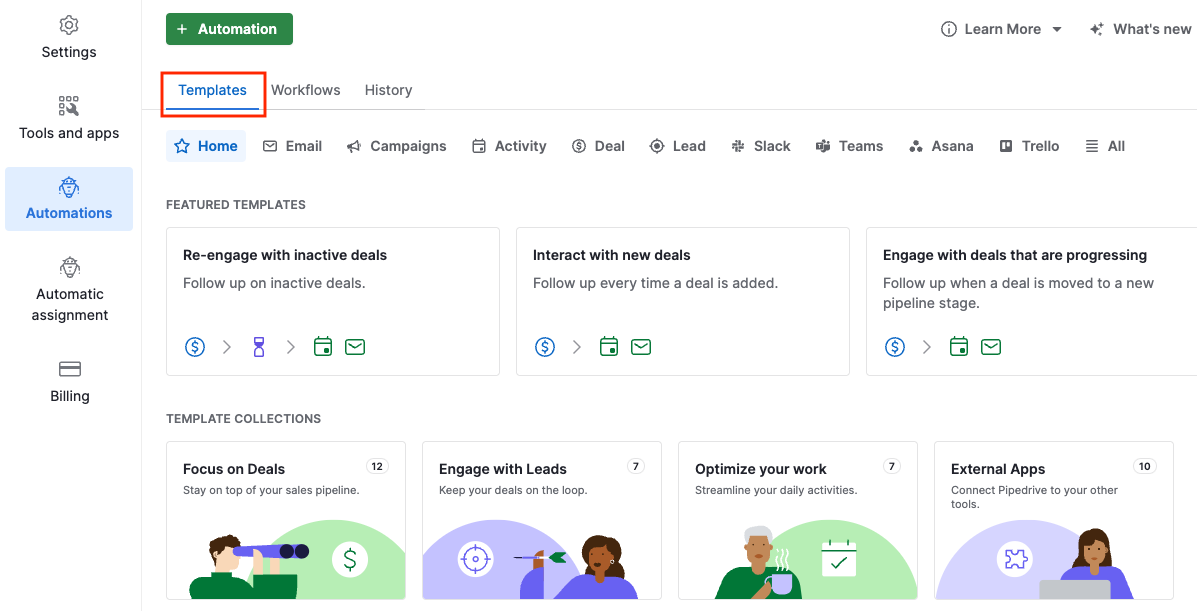
Como utilizar modelos
Na página de automações, clique em "Modelos" para ver as opções prontas disponíveis, recomendadas por tipo e grupo. Encontre o processo que deseja automatizar dessa seleção e clique no modelo para começar a configurar as automações escolhidas.
A caixa de diálogo Configuração do modelo solicitará todos os detalhes que a automação requer. Basta selecionar e clicar em "Continuar". Todos os campos são obrigatórios, a menos que estejam marcados como "(Opcional)”.
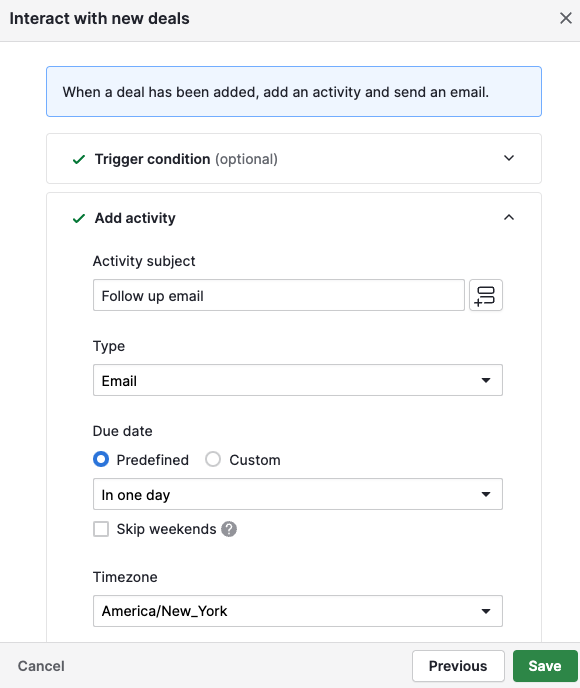
Após salvar, sua automação estará ativa e você pode voltar a fazer o que faz de melhor, porém economizando muito mais tempo.
Todas as automações criadas a partir de modelos podem ser editadas na página Automações a qualquer momento.
Se você criar uma automação, ela aparecerá no filtro “Pertence a mim”. Já as automações criadas por colegas aparecerão em “Pertence a outros”. Automações criadas por modelos se comportarão da mesma forma que aquelas criadas do zero.
Modelos disponíveis
O Pipedrive oferece 36 modelos de automação prontos, divididos por grupo. Além disso, todos eles podem ser totalmente personalizados.
Foco nos negócios
- Adicionar produtos a negócios existentes:
Quando um negócio for movido para uma nova etapa do funil, um produto será adicionado a ele. - Adicionar produtos a novos negócios:
Toda vez que um negócio for adicionado, um produto será adicionado a ele. - Reengajar com negócios inativos:
Fazer follow-up em negócios inativos. - Interagir com novos negócios:
Fazer follow-up toda vez que um negócio for adicionado. - Engajar com negócios que estão progredindo:
Fazer follow-up quando um negócio for movido para uma nova etapa do funil. - Evitar a estagnação de negócios:
Fazer follow-up toda vez que um negócio não mudar de etapa por um certo período. - Abordar novos clientes:
Quando um novo negócio for adicionado, enviar uma campanha. - Entrar em contato com negócios ganhos:
Toda vez que um negócio for ganho, enviar uma campanha. - Focar campanha em negócios perdidos:
Toda vez que um negócio for perdido, enviar uma campanha. - Enviar uma campanha quando um negócio for movido:
Quando um negócio for movido para uma nova etapa do funil, enviar uma campanha. - Fazer follow-up com atividades concluídas:
Quando uma atividade for marcada como concluída, fazer follow-up e mover o negócio para uma nova etapa do funil. - Adicionar novos negócios:
Toda vez que uma pessoa for adicionada, criar um negócio.
Engajamento com leads
- Sequência de e-mails para novos leads:
Toda vez que um lead for adicionado, enviar uma sequência de e-mails. - Sequência de e-mails para leads existentes:
Quando uma etiqueta de lead for atualizada, enviar uma sequência de e-mails. - Nutrir novos leads:
Fazer follow-up toda vez que um lead for adicionado. - Abordar novos leads:
Fazer follow-up toda vez que um lead for adicionado e sua etiqueta não mudar. - Reengajar com leads inativos:
Fazer follow-up toda vez que um lead for atualizado e sua etiqueta não mudar. - Focar em leads atualizados:
Quando uma etiqueta de lead for atualizada, enviar uma campanha. - Dar boas-vindas a novos leads:
Quando um novo lead for adicionado, enviar uma campanha.
Otimização de trabalho
- Qualificar leads:
Toda vez que uma etiqueta de lead for atualizada, converter o lead em negócio. - Monitorar atividades concluídas:
Fazer o follow-up toda vez que uma atividade for marcada como concluída. - Enviar uma campanha relacionada a atividades concluídas:
Quando uma atividade for marcada como concluída, enviar uma campanha. - Dar boas-vindas a novas pessoas:
Fazer follow-up toda vez que uma nova pessoa for adicionada. - Enviar sequência de campanha de boas-vindas para novas pessoas:
Toda vez que uma pessoa for criada e seu status de marketing for "Inscrito", enviar uma campanha. - Enviar campanha de boas-vindas para novos inscritos:
Quando o status de marketing de uma pessoa mudar para "Inscrito", enviar uma campanha de e-mail. - Enviar uma campanha direcionada e baseada em pessoas filtradas:
Quando uma pessoa se enquadrar em um filtro específico, enviar uma campanha.
Aplicativos externos
- Adicionar tarefas ao mover negócios:
Quando um negócio for movido para uma etapa, adicionar um item a um aplicativo externo. - Fazer o offboarding de negócios perdidos:
Quando um negócio for perdido, adicionar um item a um aplicativo externo. - Dar continuidade aos negócios ganhos:
Quando um negócio for ganho, adicionar um item em um aplicativo externo. - Contar à sua equipe sobre novos negócios:
Quando um negócio for adicionado, enviar uma mensagem. - Atualizar sua equipe sobre o progresso dos negócios:
Quando um negócio avançar para uma nova etapa, enviar uma mensagem. - Celebrar quando negócios forem ganhos:
Comunicar sempre que um negócio for ganho. - Notificar sua equipe sobre negócios perdidos:
Comunicar toda vez que um negócio for perdido. - Notificar sua equipe sobre negócios arquivados:
Quando um lead for arquivado, enviar uma mensagem. - Preparar-se para novos leads:
Quando um negócio for aberto, adicionar um item a um aplicativo externo. - Comunicar sobre novas pessoas:
Quando uma pessoa for adicionada, enviar uma mensagem.
Este artigo foi útil?
Sim
Não