Automations: templates
In sales, as in life, time is the most valuable resource we have. Pipedrive’s automation templates help you preserve this resource by making it even easier to automate certain tasks in your sales process.
These templates serve as ready-made automations that can be implemented quickly and with minimal effort, allowing you to use your time on what matters.
Templates are also a great way for you to get comfortable and proficient with our automation feature if you’re new to Pipedrive.
To access the templates, go to “...” (More) > Automation > Templates in your Pipedrive account.
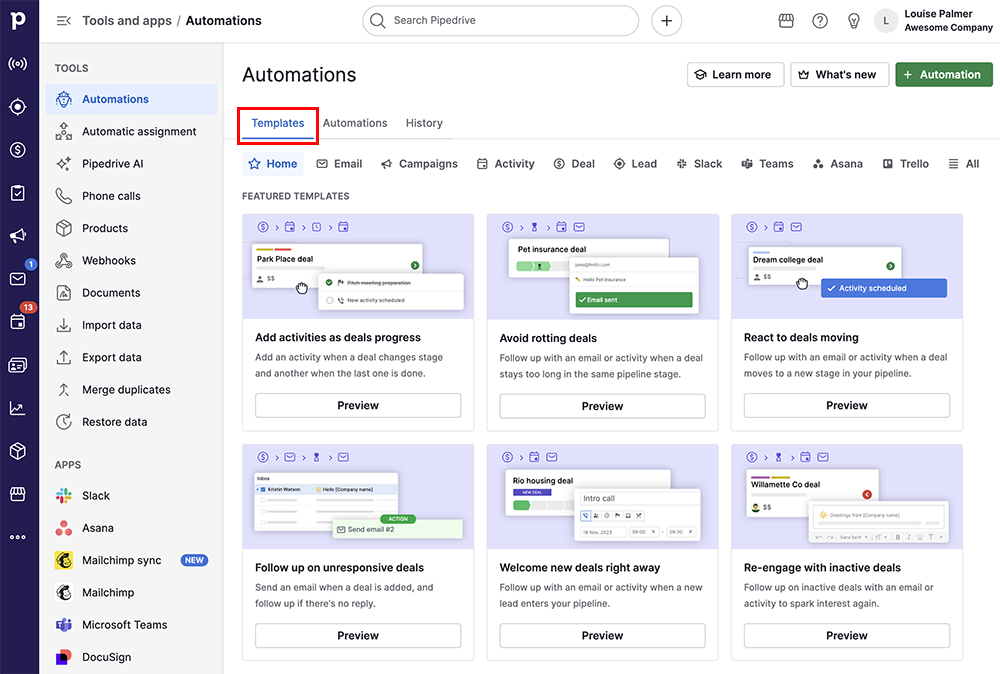
How to use templates
From the automations page, click “Templates“ to reveal available ready-made automations, curated by type and collections. Find the process you wish to automate from this selection and click on the template to begin configuring your chosen automations.
The template setup dialog will ask for all the details the automation requires. Simply make your selections and click “Save as draft”.
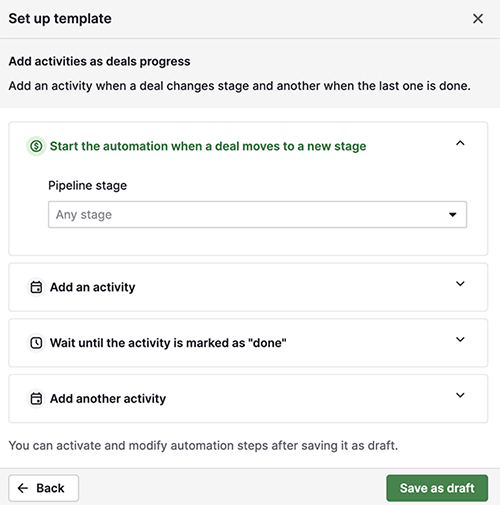
Once saved, your automation is active and you can get back to doing what you do best, assisted by your new time-saving automation.
All template-created automations can be edited from the automation page at any time.
If you create the automation, it will appear in the “Owned by me” filter. Automations created by colleagues will appear under “Owned by others”. Automations created by templates will behave just like the automations you create from scratch.
Available templates
Pipedrive offers 36 pre-made automation templates, categorized by collection.
Each of these powerful templates allows for customization within the template and additional customization once completed.
Focus on deals
Add products to existing deals |
When a deal is moved to a new pipeline stage, add a product to it |
Add products to new deals |
Every time a deal is added, add a product to that deal |
Re-engage with inactive deals |
Follow up on inactive deals |
Interact with new deals |
Follow up every time a deal is added |
Engage with deals that are progressing |
Follow up when a deal is moved to a new pipeline stage |
Avoid rotting deals |
Follow up every time a deal has not changed stages for a certain time |
Get in touch with new customers |
When a new deal is added, send a campaign |
Contact won deals |
Every time a deal is won, send a campaign |
Focus campaign for lost deals |
Every time a deal is lost, send a campaign |
Send a campaign when a deal is moved |
When a deal is moved to a new pipeline stage, send a campaign |
Follow up on completed activities |
When an activity is marked as done, follow up and move the deal to a new pipeline stage |
Add new deals |
Every time a new person is added, create a deal |
Engage with leads
Email new leads |
Every time a lead is added, send an email |
Email to existing leads |
When a lead label is updated, send an email |
Nurture new leads |
Follow up every time a lead is added |
Get in touch with new leads |
Follow up every time a lead is added and its label has not changed |
Re-engage with inactive leads |
Follow up every time a lead is updated and its label remains unchanged |
Focus on updated leads |
When a lead’s label is updated, send a campaign |
Welcome new leads |
When a new lead is added, send a campaign |
Optimize your work
Qualify leads |
Every time a lead label is updated, convert the lead into a deal |
Keep tabs on completed activities |
Follow up every time an activity is marked as done |
Send a campaign on completed activities |
When an activity is marked as done, send a campaign |
Welcome new persons |
Follow up every time a new person is added |
Send welcome campaign to new people |
Every time a person is created and their marketing status is subscribed, send a campaign |
Send welcome campaign to newly subscribed people |
When a person’s marketing status changes to subscribed, send them an email campaign |
Send a targeted campaign based on filtered people |
When a person falls into a specific filter, send them a campaign |
External apps
Add tasks when moving deals |
When a deal is moved to a stage, add an item in an external app |
Off boarding lost deals |
When a deal is lost, add an item in an external app |
Handing over won deals |
When a deal is won, add an item in an external app |
Tell your team about new deals |
When a deal is added, send a message |
Update your team about deals moving |
When a deal is moving to a new stage, send a message |
Celebrate when deals are won |
Communicate every time a deal is won |
Notify your team about lost deals |
Communicate every time a deal is lost |
Notify your team about archived deals |
When a lead is archived, send a message |
Getting ready for new leads |
When a lead is added, add an item in an external app |
Communicate about new persons |
When a person is added, send a message |
Was this article helpful?
Yes
No