Zapier: creating new Pipedrive deals from HubSpot form submissions
BF
If you want to add your new Pipedrive contacts to your Mailchimp, you can do that using Zapier.
What you need
To create this Zap, you’ll need active accounts for Pipedrive, HubSpot and Zapier. Additionally:
- For information about connecting Mailchimp and Zapier, check out this page.
- Pipedrive also has a free integration with HubSpot
- You can also check out this page for a full list of apps that connect to Pipedrive using Zapier
Compare Pipedrive vs. HubSpot
Note: All three of these services offer free versions or free trials, so you can test this Zap out before paying for any of them.
Using the Zap
Once you’ve got all three accounts ready, follow this link to the Zap template and click ”Try this template.“
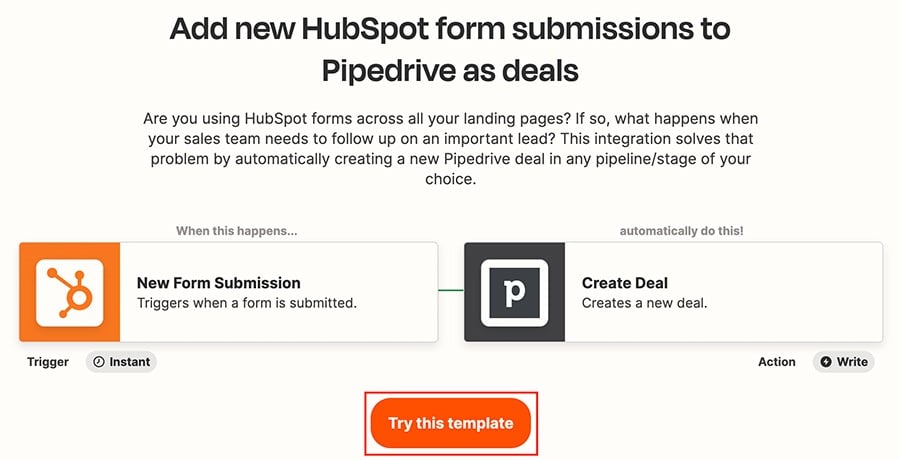
Then, sign in to and test both your Pipedrive and HubSpot accounts.
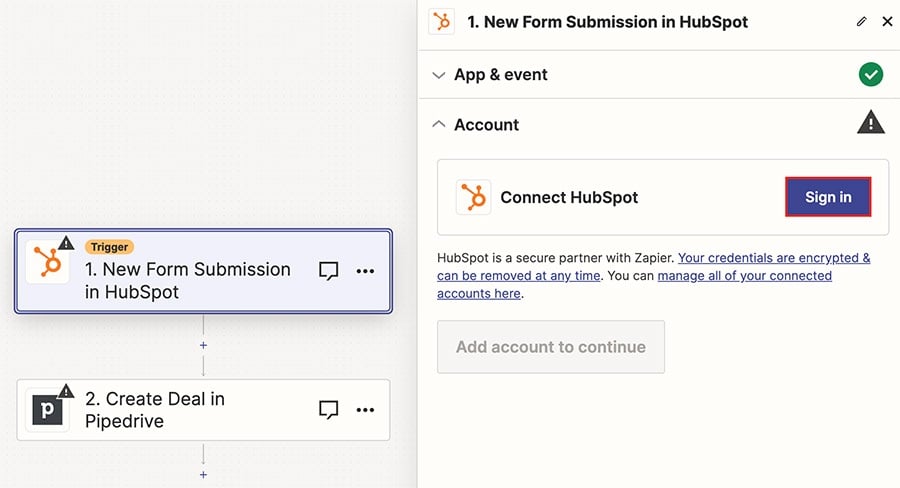
Once you’ve tested and confirmed both connections, click ”Publish“ to activate your Zap.
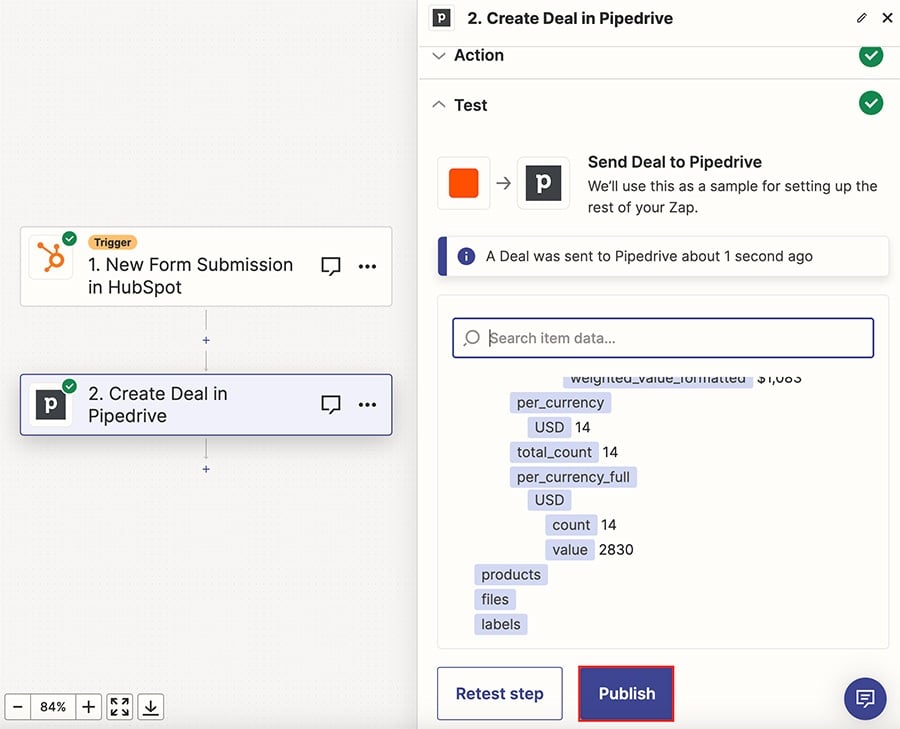
It will appear under Zaps in your Zapier account, where you can click on the title to access the editor or use the toggle to turn it on or off.
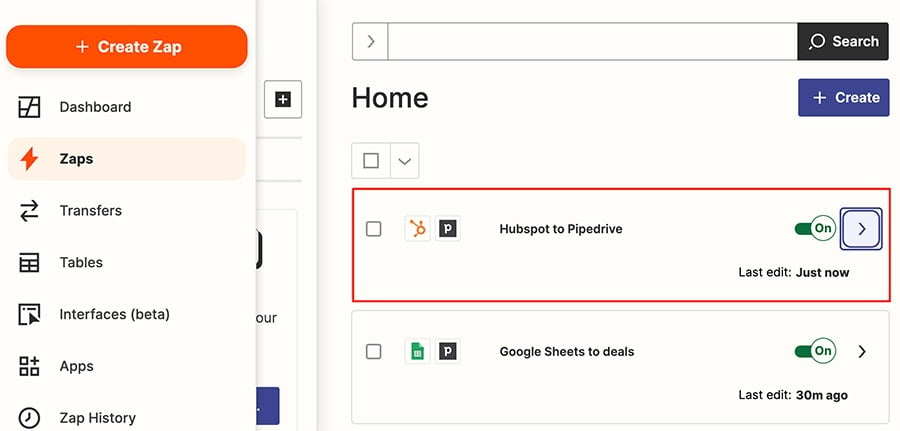
Note: If you’ve already connected to an app, it will sign in automatically during the setup process. You can check which apps you have connected to your Zapier account in the left-side menu under ”Apps.“
Was this article helpful?
Yes
No