Archive and delete emails in Pipedrive
Keeping your Sales Inbox organized helps you focus on the conversations that matter most. To manage older or less relevant emails, you can either archive or delete them.
Before you take action, it’s important to understand how each option works and how your email sync settings impact what happens in both Pipedrive and your external email client.
What’s the difference between archiving and deleting emails
The table shows what happens in Pipedrive when you archive or delete emails:
Action |
Where happens in Pipedrive? |
Keeps links to contacts, deals and other entities |
Shown in detail views |
Can be restored |
|---|---|---|---|---|
Archive |
Removed from inbox but kept in archived folder |
Yes |
Yes |
Yes |
Delete |
Removed entirely from Pipedrive |
No |
No |
No |
Sync behavior between Pipedrive and your email client
Depending on where the action is performed, archiving and deleting may affect both Pipedrive and your connected email client.
Action | If done in Pipedrive |
If done in your email client |
|---|---|---|
Archive | Can archive the email in your external client if the sync setting is enabled |
Has no effect in Pipedrive |
Delete | Can move the email to the trash folder in your external client if the sync setting is enabled | Also deletes the email in Pipedrive |
Manage sync settings
To apply archiving or deleting in your external email client when you take those actions in Pipedrive, enable the following options:
- Archive the message in my external email client when archiving it in Pipedrive
- Delete the message from my external email client when deleting it in Pipedrive
For personal accounts, you can find these options under Personal preferences > Email sync > General Settings.
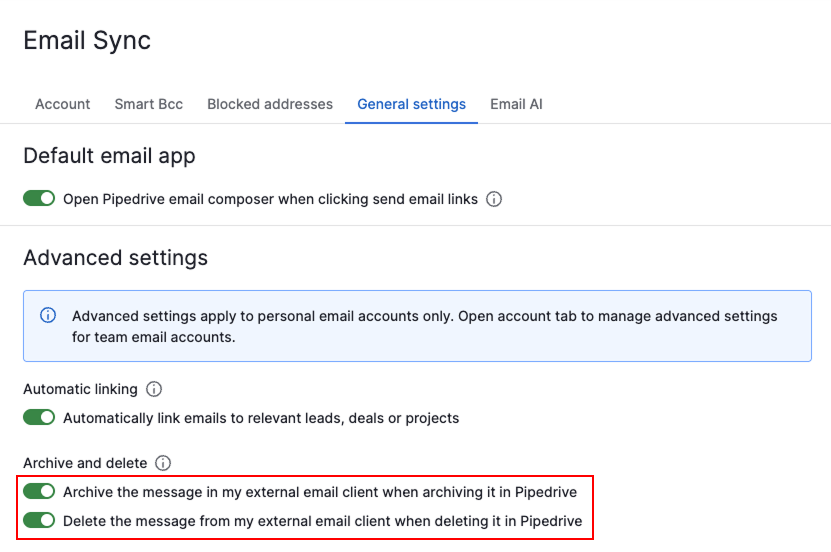
For team accounts, navigate to Personal preferences > Email sync > Account.
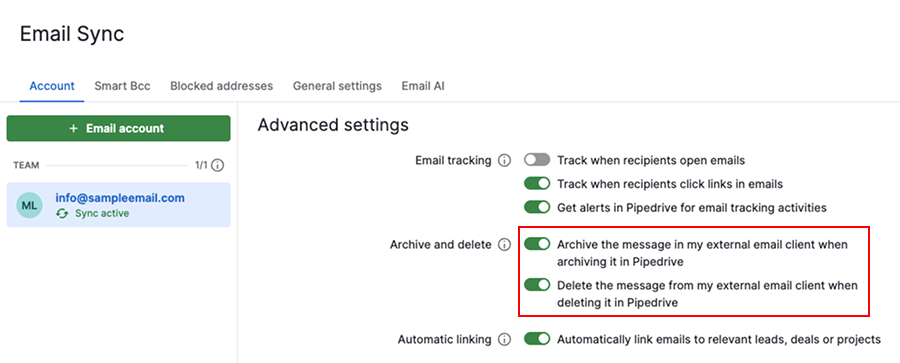
How to archive and unarchive emails
Select one or several conversations from your inbox folder. Then click the archive icon to move the selected email to the archive folder.
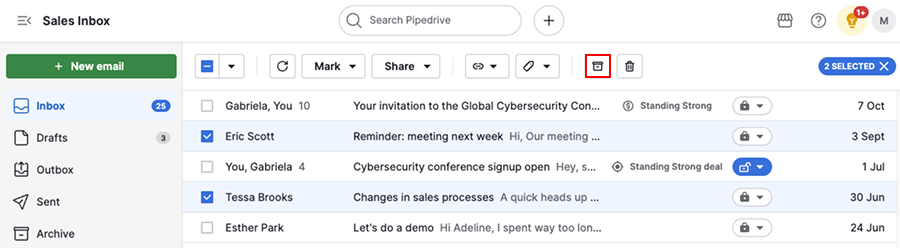
To unarchive your conversations, open the archive folder, select the emails and click “Unarchive”.
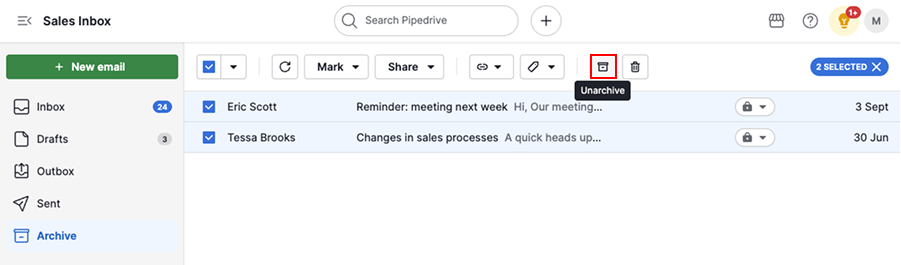
The unarchived emails will appear back in your inbox folder.
How to delete emails
When you delete an email, it’s permanently removed from your Pipedrive account and can’t be recovered.
You can delete conversations from the following areas in Pipedrive:
Sales Inbox list view
Select one or more conversations in your Sales Inbox and click the trash can icon.
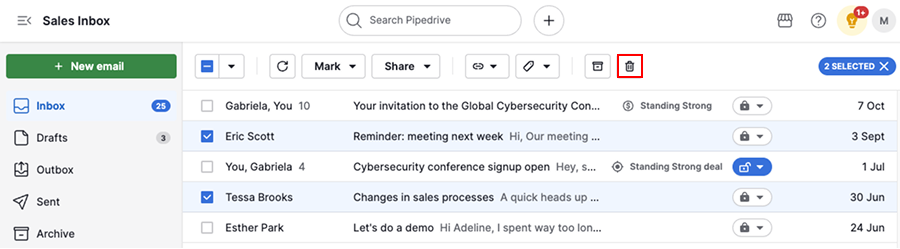
Click “Delete” to confirm this action.

Conversation view
Open the email conversation and click “Delete” in the top bar. Confirm to remove the email.
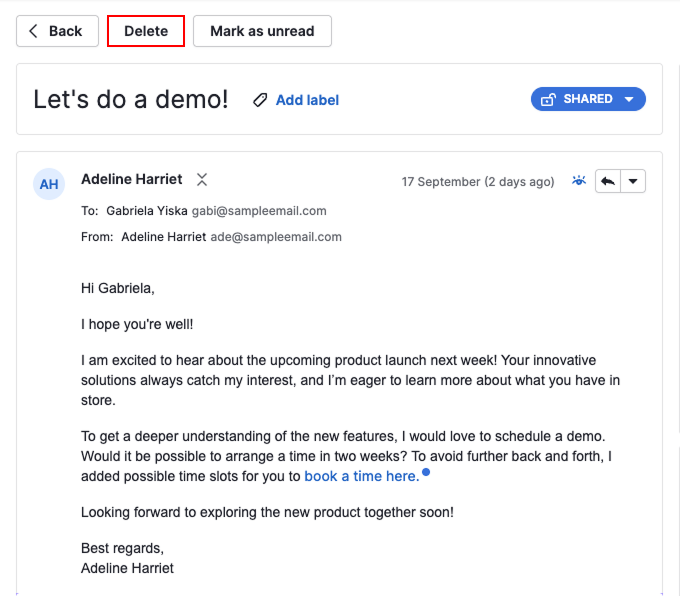
Detail view
Open the deal, lead, project, contact, or organization linked to the email.
In the history section, open the dropdown menu for the email and select “Delete this email”. Confirm the deletion.

Was this article helpful?
Yes
No