Troubleshooting: email sync feature
When using the email sync feature in Pipedrive, you may run into some technical issues. It's recommended that you ensure your email sync is active before following the steps outlined in this article.
Learn more about our CRM email integration
If you are unable to authenticate your email sync
This could happen if your email credentials or server settings for your domain were changed. If any of those are changed while the sync is active, the email authentication will fail.

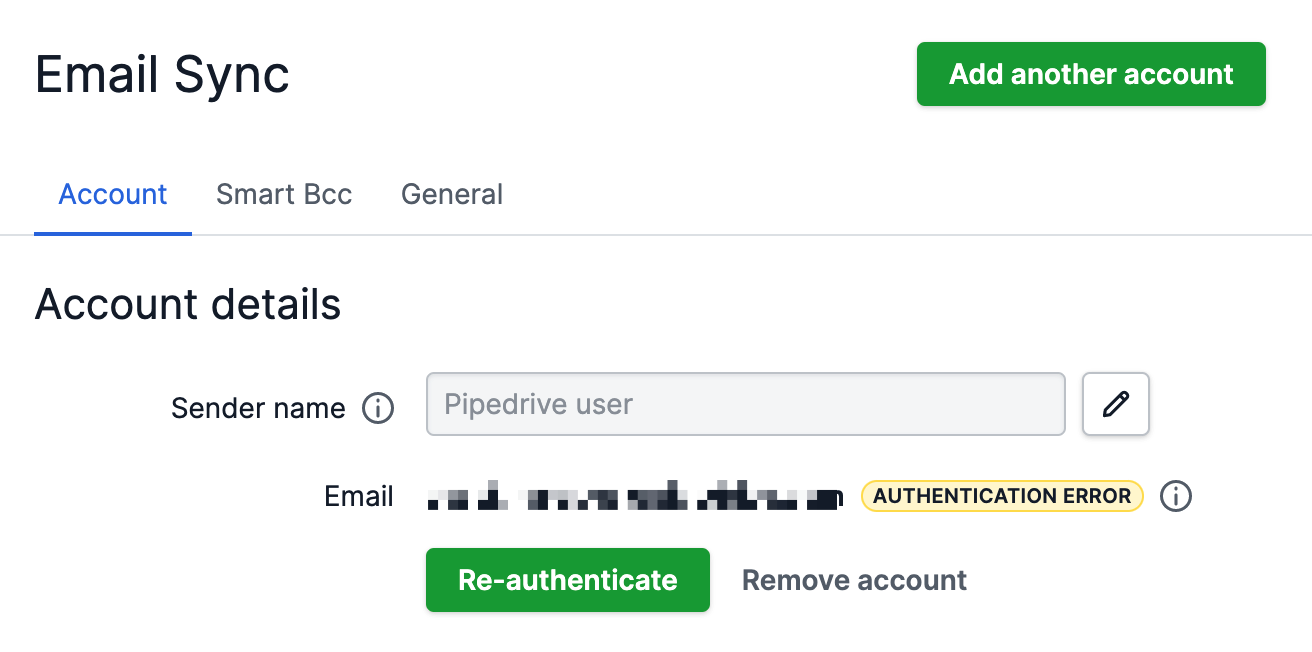
- Check if your credentials and server settings are still the same. If they are the same, click on Re-authenticate and our system will try to fetch your data automatically. If your credentials or server settings changed, you will need to re-enter them.
- Disconnect and reconnect your email sync. To do this, click the "Remove account" button. Then, click on "Add new account". This will require you to re-enter your email account credentials and, therefore, re-authenticate your email connection. This won't delete already synced emails.
If you are unable to send out emails from Pipedrive
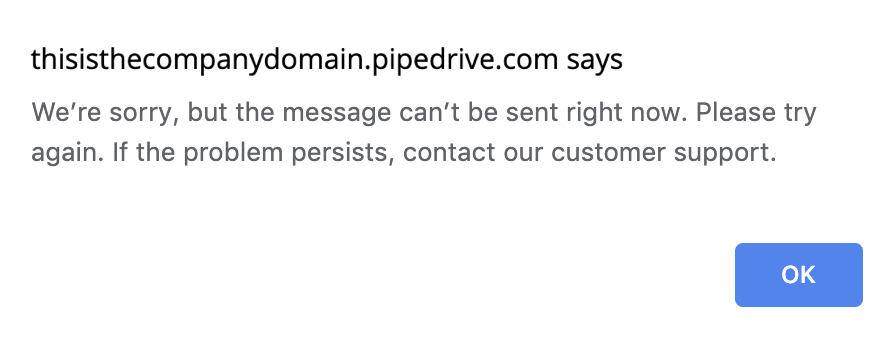
- Ensure that the recipient's email doesn't contain unsupported characters such as: \ / " : < > | * ´ ` ~ ^
- Clear the cache and cookies of your browser. Learn how to do this in this article
- Try a different browser. This will rule out browser-related issues that could be causing syncing problems. Learn which browsers work best with Pipedrive in this article.
-
Disconnect and reconnect your email sync. To do this, go to Personal preferences > Email sync, and click the "Stop Syncing" button.

When reconnecting, click on "Add another account" rather than Reconnect. This will require you to re-enter your email account credentials and, therefore, re-authenticate your email connection.
If emails are not populating in your Pipedrive inbox/sent section from your email client
-
Check for any filters. In your Inbox or Sent folder, check to see if you have any filters applied that could prevent you from seeing your synced emails.

Check the Labels setting of your email integration. Only the emails under the labels selected here will sync with your Pipedrive account.
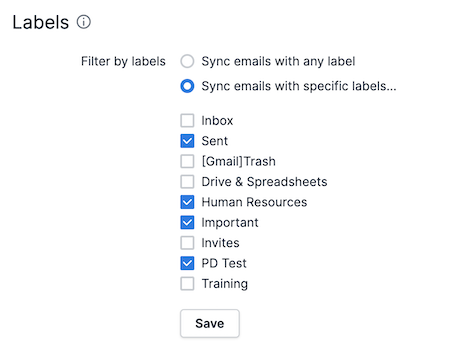
- Clear the cache and cookies of your browser. Learn how to do this in this article.
- Try a different browser. This will rule out browser-related issues that could be causing syncing problems. Learn which browsers work best with Pipedrive in this article.
-
Disconnect and reconnect your email sync. To do this, go to Personal preferences > Email sync, and click the "Stop Syncing" button.

When reconnecting, click on "Add another account" rather than Reconnect. This will require you to re-enter your email account credentials and, therefore, re-authenticate your email connection.
If emails are not showing up in the detail view of your deals, leads, projects or contacts
-
Check to see if the email threads are linked to deals/contacts from your Pipedrive Inbox/Sent box. To see if the email threads are linked to deals, you can open up a thread and look in the top-right corner
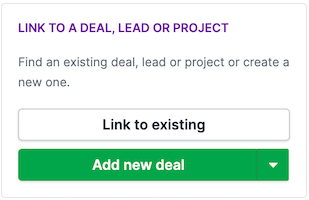
- Clear the cache and cookies of your browser. Learn how to do this in this article.
If you are still having issues sending out emails, reach out to Pipedrive support for further information by following this link here.
If there are any ongoing technical issues that may be affecting the status of the email sync feature, they will be posted on the Pipedrive status page.
Learn more about CRM support
Was this article helpful?
Yes
No