How do I clear my browser's cache and cookies?
Whenever you notice general performance issues in your Pipedrive account, it’s a good idea to clear your browser’s cache and cookies as the first troubleshooting step.
Here are guidelines on how to clear your cache and cookies for the major browsers that support Pipedrive.
Google Chrome
In a Chrome window, click ... > Delete browsing data.

In the next dialog window, ensure that you select “All time” in the “Time range” dropdown and that “Cookies and other site data”, “Cached images and files” and “Cached web content” are selected before clicking “Delete data.”

Firefox
In a Firefox window, click on the bookshelf icon > Settings:
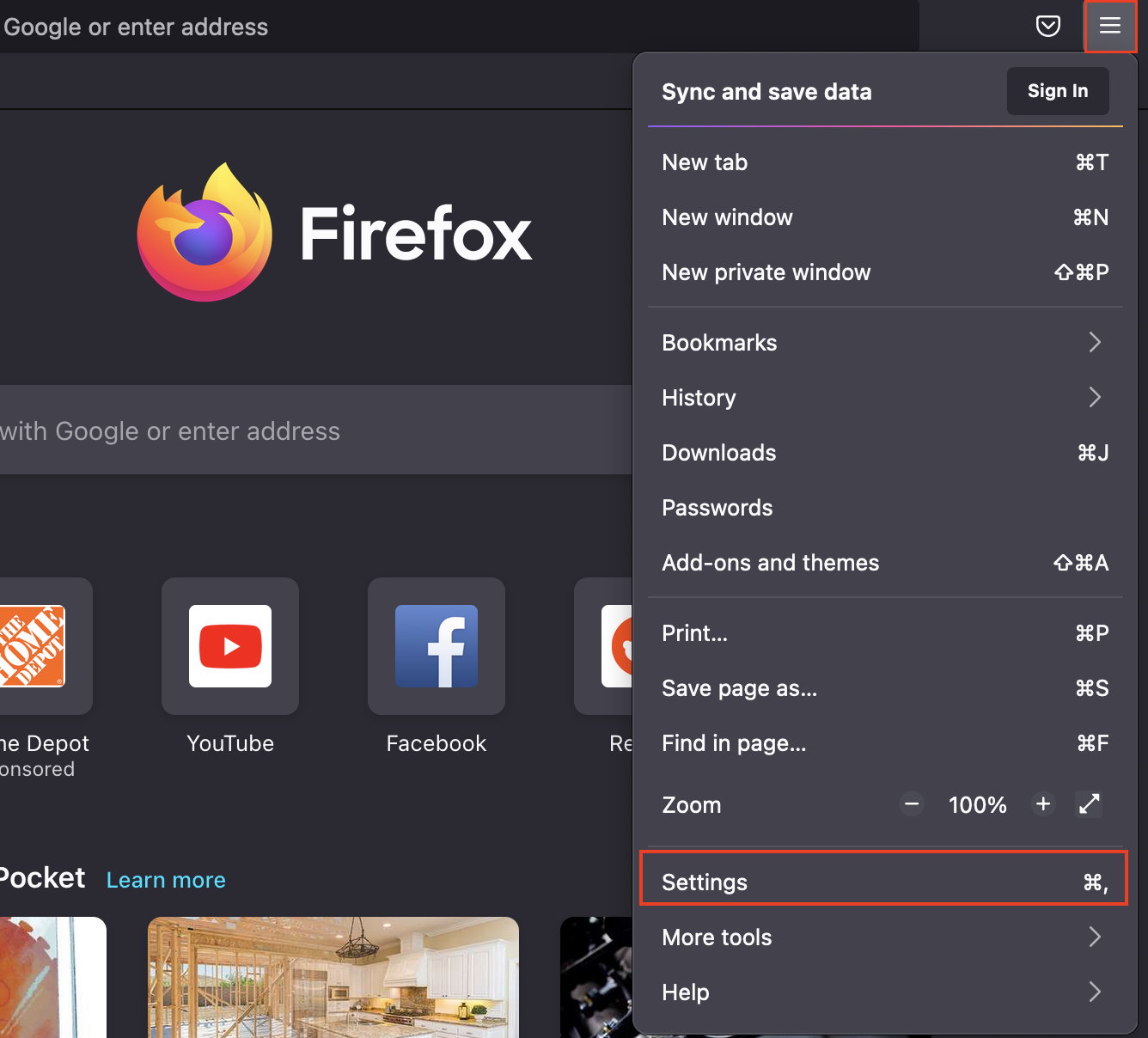
Then, go to “Privacy & Security” and scroll down to the “Cookies and Site data” section and click “Clear Data…”
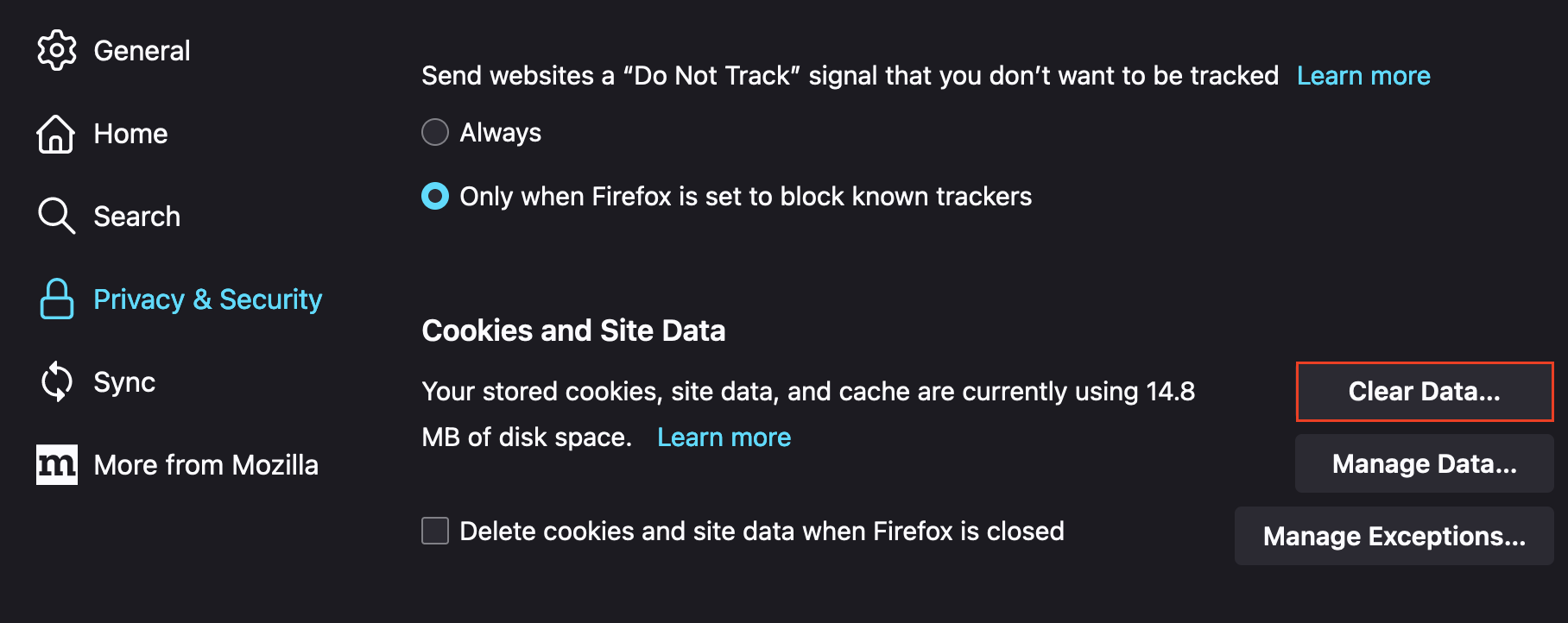
Safari
In a Safari window, click “Safari” in the menu bar and go to “Settings.”
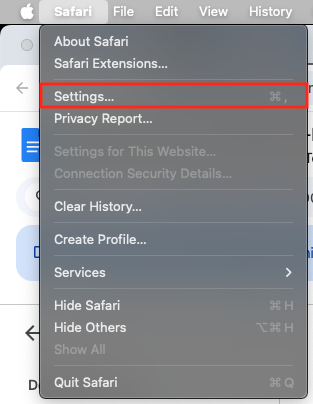
In the next window, select the “Advanced” tab and make sure to check the “Show features for web developers” box:
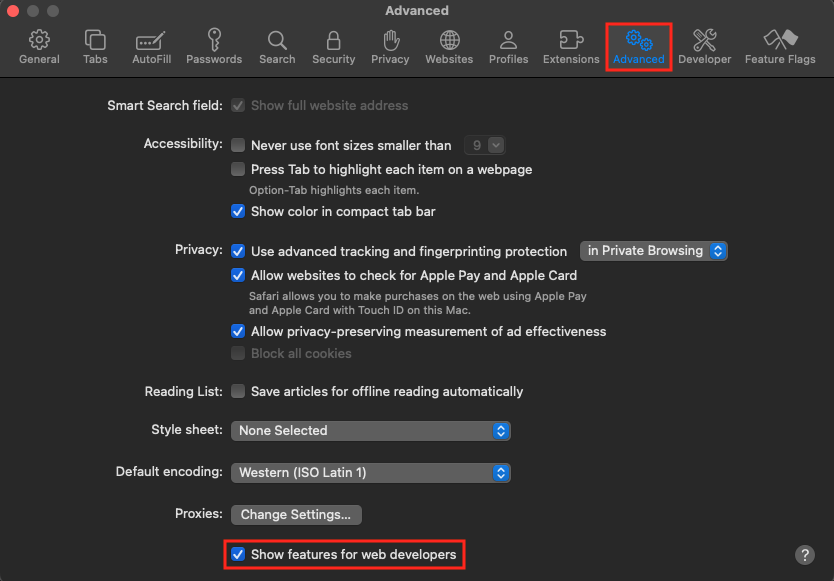
Then, find the “Develop” tab in your menu bar, and select “Empty Caches.”
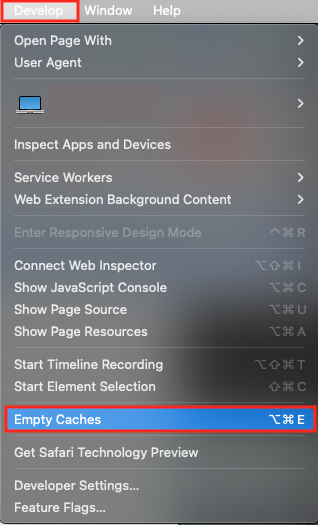
Internet Explorer
In an Internet Explorer window, click the gear icon > Safety > Delete browsing history.
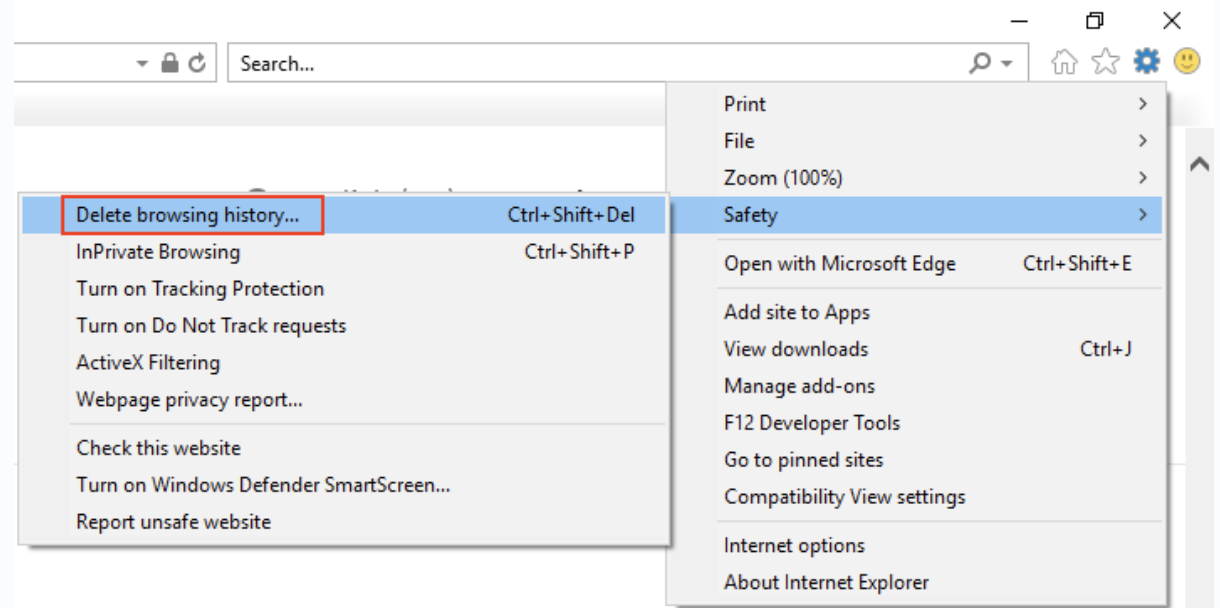
In the next dialog, ensure that “Preserve Favorites website data” is unselected and choose “Temporary Internet files and website files” and “Cookies and website data.” You can then hit “Delete” to confirm.
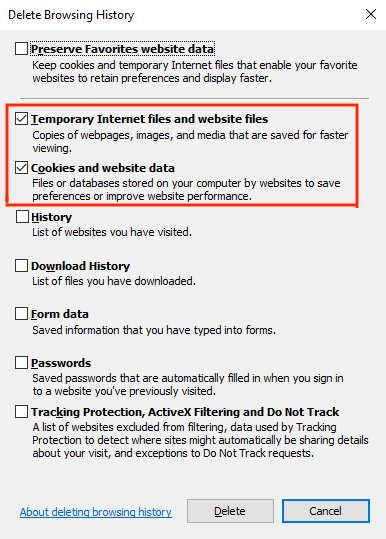
If you use Microsoft Edge:
In a Microsoft Edge window, click on (...) > History tab > Clear Browsing Data.

In the next window, select “Cookies and saved website data” and “Cached data and files” options. You can then click Clear now” to confirm.
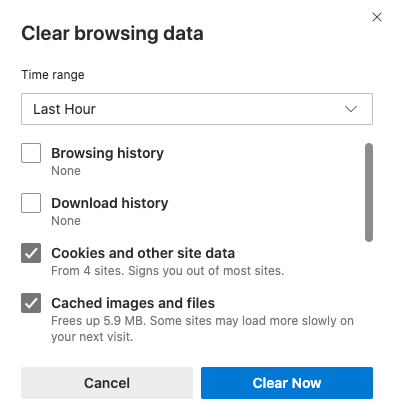
Clearing the cache for one page
Sometimes you need to clear backend data due to performance issues, but you don’t want to delete all of that data from your browser.
To clear cache for a single webpage, click ... > More Tools > Developer Tools:
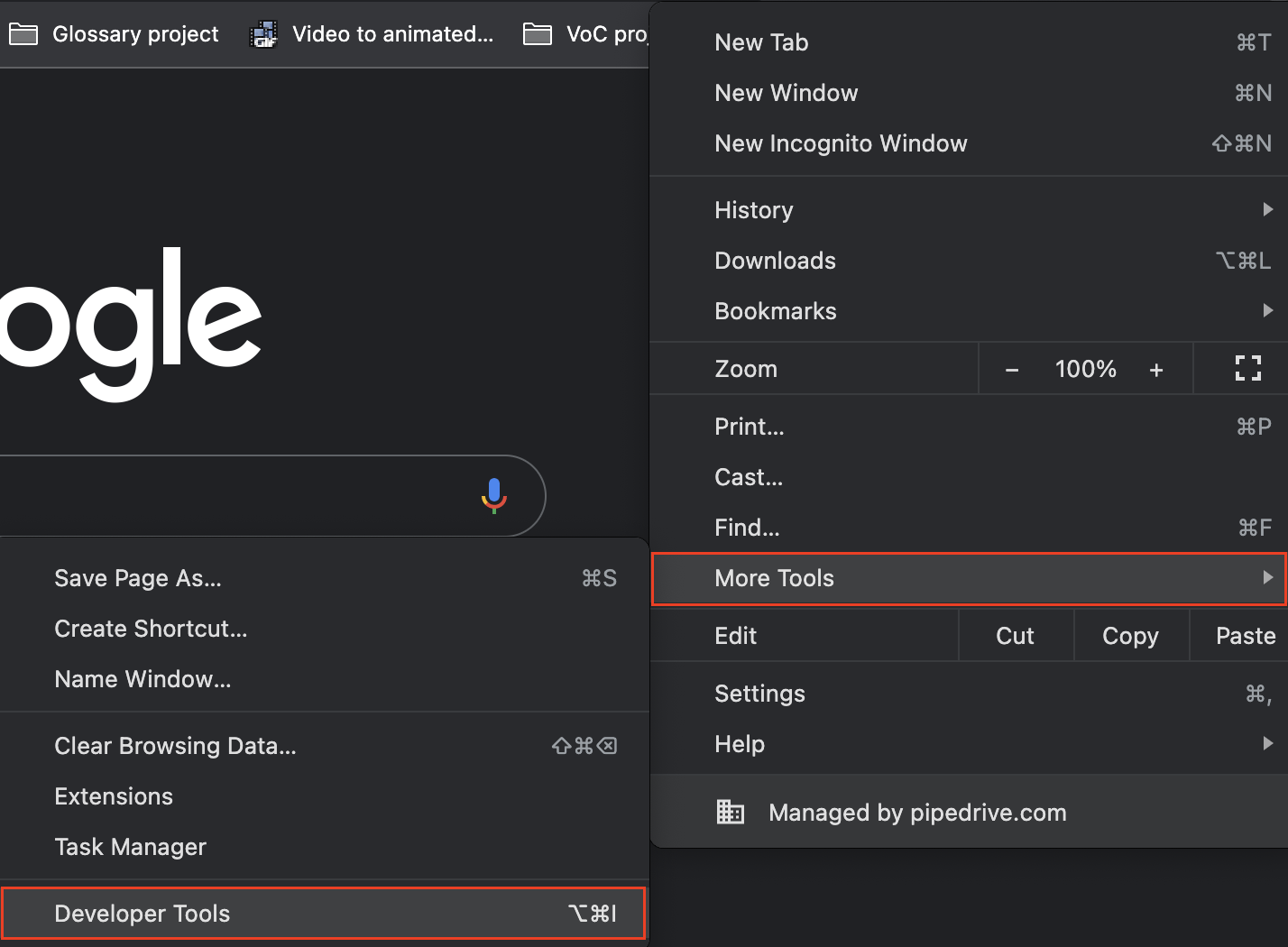
This brings up the Inspect menu, from which you can select the console tab. Once selected, keep the console tab open, and right-click the refresh icon in the top left of your web page.
This will reveal the option to Empty Cache and Hard Reload:
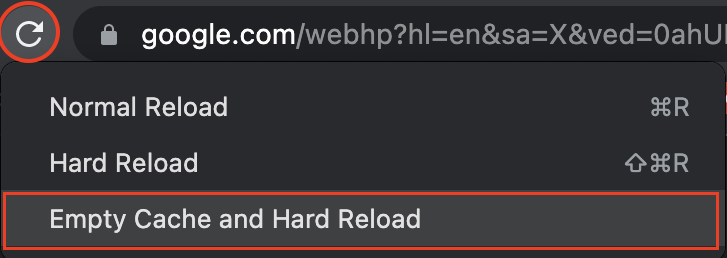
Was this article helpful?
Yes
No