Automations: list view
The automations list view is where you can find all the automations you’ve created and keep them organized.
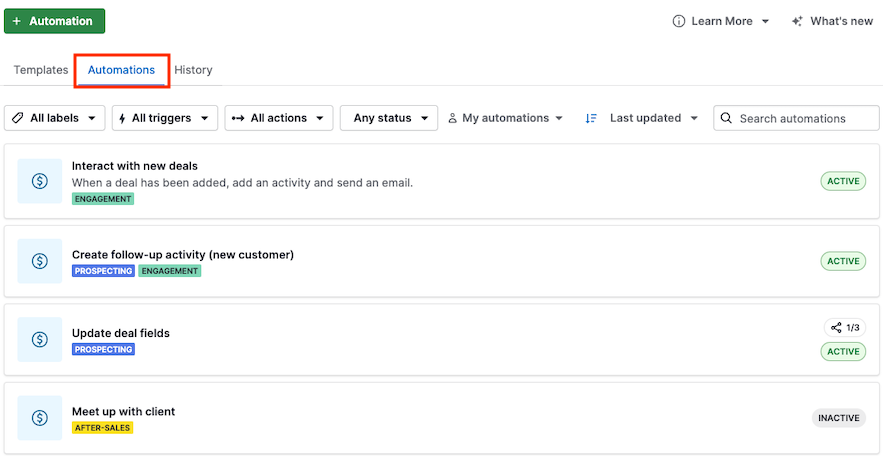
To find your automations easily, you can use any of the following resources:
- Labels
- Filters
- Owners
- Sorting
- Search bar
Labels
Similar to deals or contact labels, it’s possible to keep your automations organized by adding one or more color-coded labels. These labels allow you to visually categorize automations based on sales processes.
When creating a new automation, click on “Add label” below the automation title – you can add more than one label to each automation.
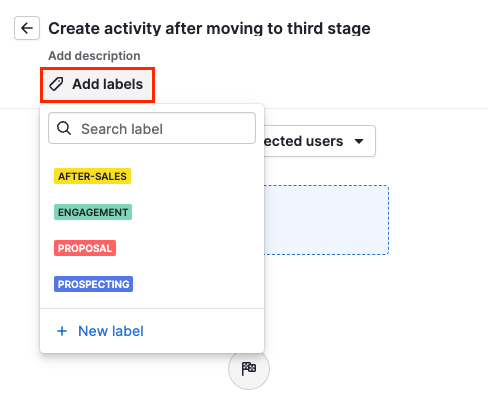
To add labels to existing automations, click on the automation to open the automation canvas and click on “Add label” below the automation title.
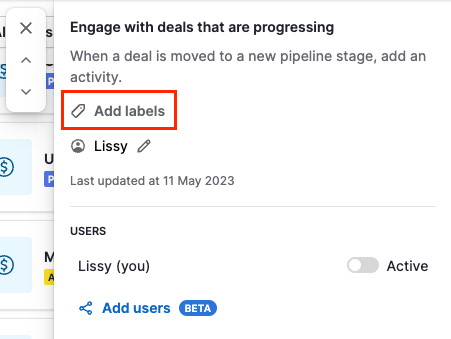
Once added, the labels will appear below the automation title.
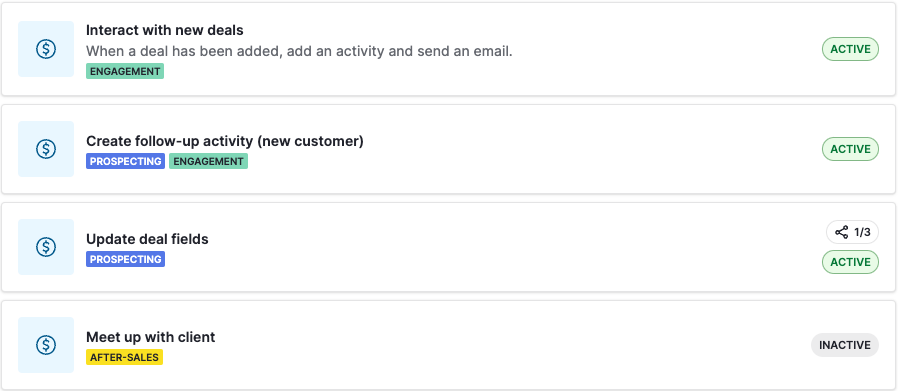
Filters
As with deals or contacts, you can filter the automations you’ve created based on specific criteria.
There are five different filters available:
Labels | You can select more than one label in this filter. |
Triggers | Filter by specific automation triggers. |
Actions | Filter specific actions within your automation. |
Status | Filter the automations that are enabled or disabled. |
Owner | If you’re an admin, you can filter automations based on their owner. You won’t be able to edit them, but you can see their content. |
Owners
If you have global admin permissions, you can see automations created by other users.
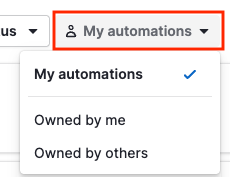
To view an automation created by another user, click on the automation from the list view to open the automation canvas.
You will see the automation, the labels added, the owner, the last update and if it’s triggered by the owner only or by any user.
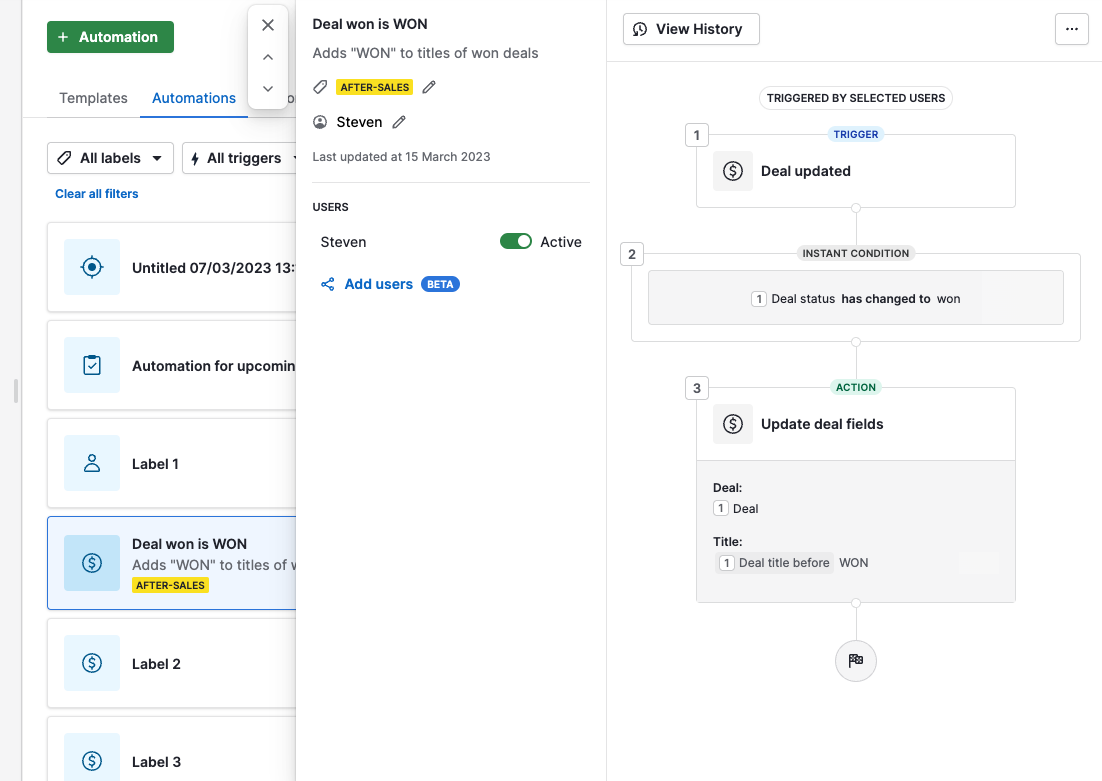
Sorting
When you’re in the automations list view, click on the sorting button to organize the automations based on different criteria.
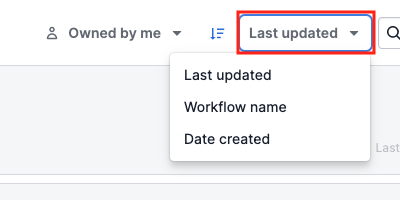
You can sort your automations by:
- Update date
- Name
- Creation date
Your settings will remain the same until you change them again.
Search bar
If you know the name of a specific automation, use the search bar to search for it quickly. You can find the search bar on the right-hand side of your screen.
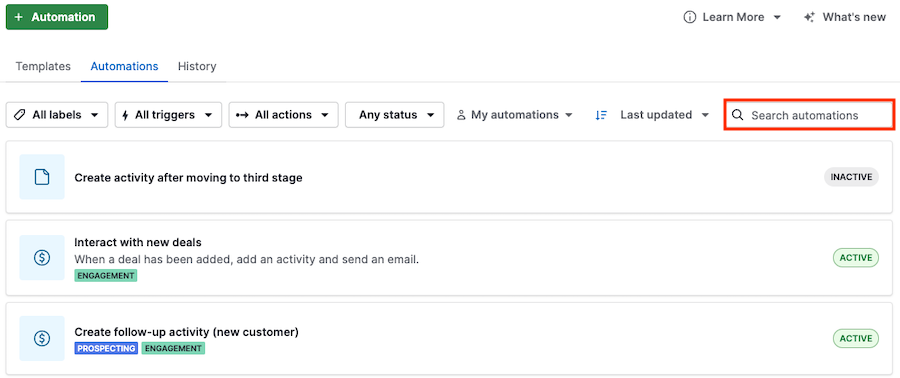
Was this article helpful?
Yes
No