Calendar view in the mobile apps
The mobile app’s calendar view will allow you to see all the activities scheduled for that day on the go. With this, you can see what time your day starts and finishes and you can prevent yourself from double-booking activities!
Calendar view in the iOS app
To view all of your upcoming activities on a calendar within the Pipedrive mobile app, simply click the activities icon from the bottom of the app’s home screen, then click the Calendar tab at the top of the screen.
You will also be able to click on other days in the calendar to see activities scheduled in the past or in the future.
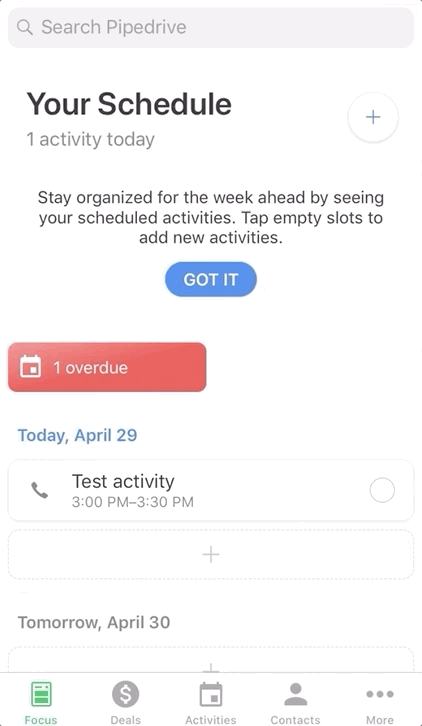
To filter for the activity type or activity assignee, you can tap the filter icon in the top-left corner and apply those filters accordingly.
To add a new activity, you can click on the “+ icon” in the top right corner of the phone calendar app. Here, you can easily schedule the activity and link it to any relevant deals, people and organizations.
Calendar view in the Android app
To view all of your upcoming activities on a calendar within the Android mobile app, simply click the calendar icon from the bottom of the app’s home screen, then click on the calendar icon again in the top right corner of the screen next to the filter icon.
You can also click on other days in the calendar to see activities scheduled in the past or in the future.
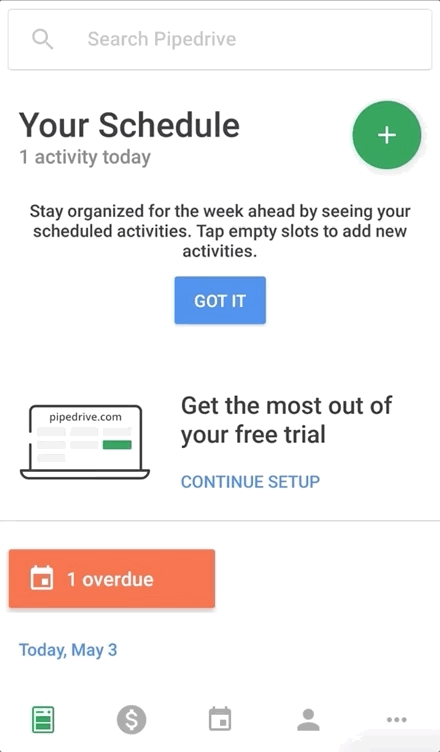
To add a new activity, click on the ”+ icon” at the bottom of the phone calendar app. Here, you can easily schedule the activity and link it to relevant deals, people and organizations.
Was this article helpful?
Yes
No