Customizing the columns in the list view
The list view is a helpful tool for seeing and understanding the data in your account, and you can customize it in a few ways.
Adding columns to your list view
Click the gear icon in the top right corner of the list view and select which fields you want as columns.
When finished, click “Save.”
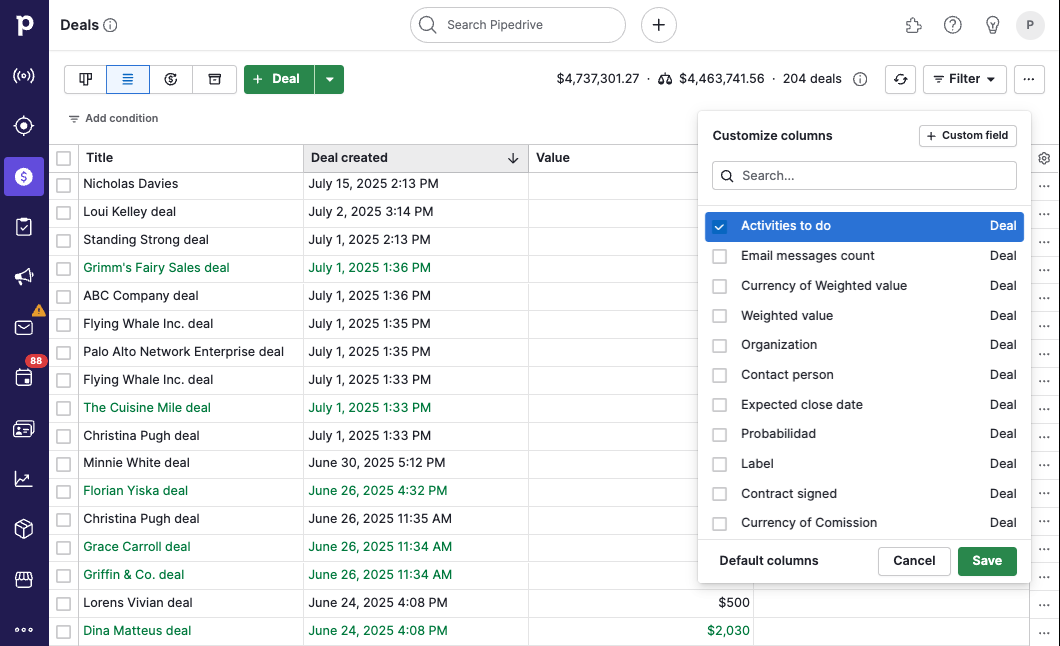
Your new column(s) will appear in the next available spot to the right of your existing columns.
Reordering your columns
To change the location of a column, click and hold the title of a column and drag it to your preferred spot.
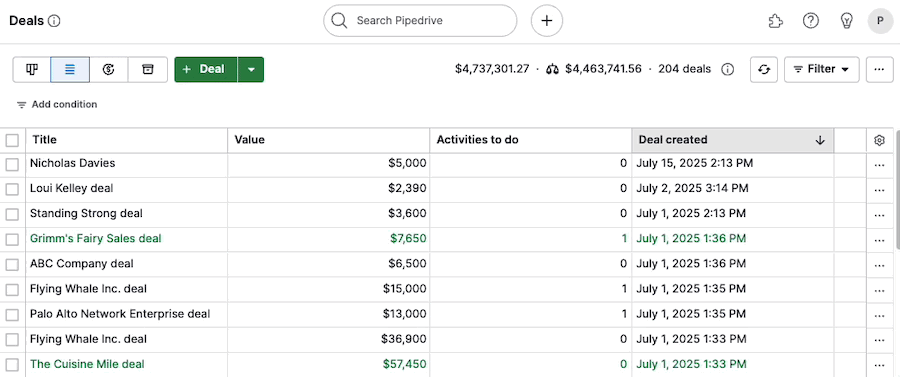
You can also adjust the width of your columns by hovering your cursor over the cell divider and, after the cursor changes to the resizing cursor, click, hold and move to either side to adjust it to your desired width.
Was this article helpful?
Yes
No