Manage items assigned to deactivated users
To prevent missed revenue opportunities and keep a clean, organized database, it’s important to regularly review and manage items assigned to deactivated users. This ensures that no crucial deals, leads, contacts or activities are left unattended.
You can transfer ownership during user deactivation or use the data cleanup dashboard to do it later. You also have the option to mark items as complete or delete outdated ones.
Here’s a quick guide on managing open deals and other items assigned to deactivated users.
Review items assigned to deactivated users
Access the list of open deals
Navigate to Settings > Usage > Data cleanup.
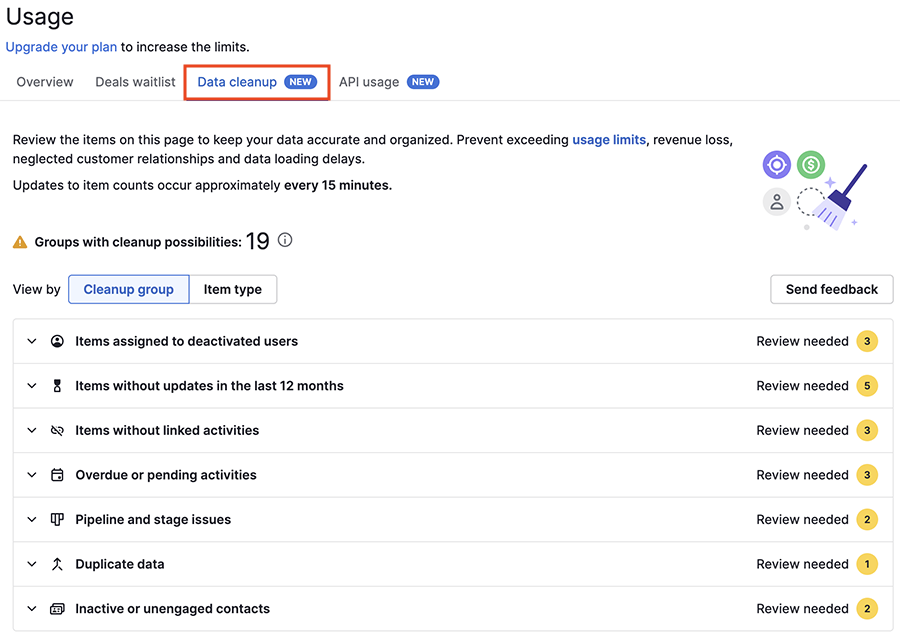
You’ll see two view options:
- Cleanup group
- Item type
To make it easier for you, there’s a pre-defined group for items assigned to deactivated users.
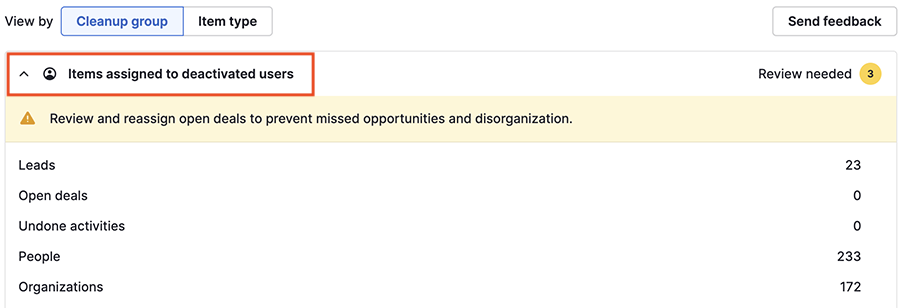
By clicking on the group for items assigned to deactivated users, you’ll see the specific items that can be reviewed.
You can click on a specific item on the list to see a list view showing the items assigned to deactivated users. This list will automatically have a filter applied for items assigned to deactivated users.
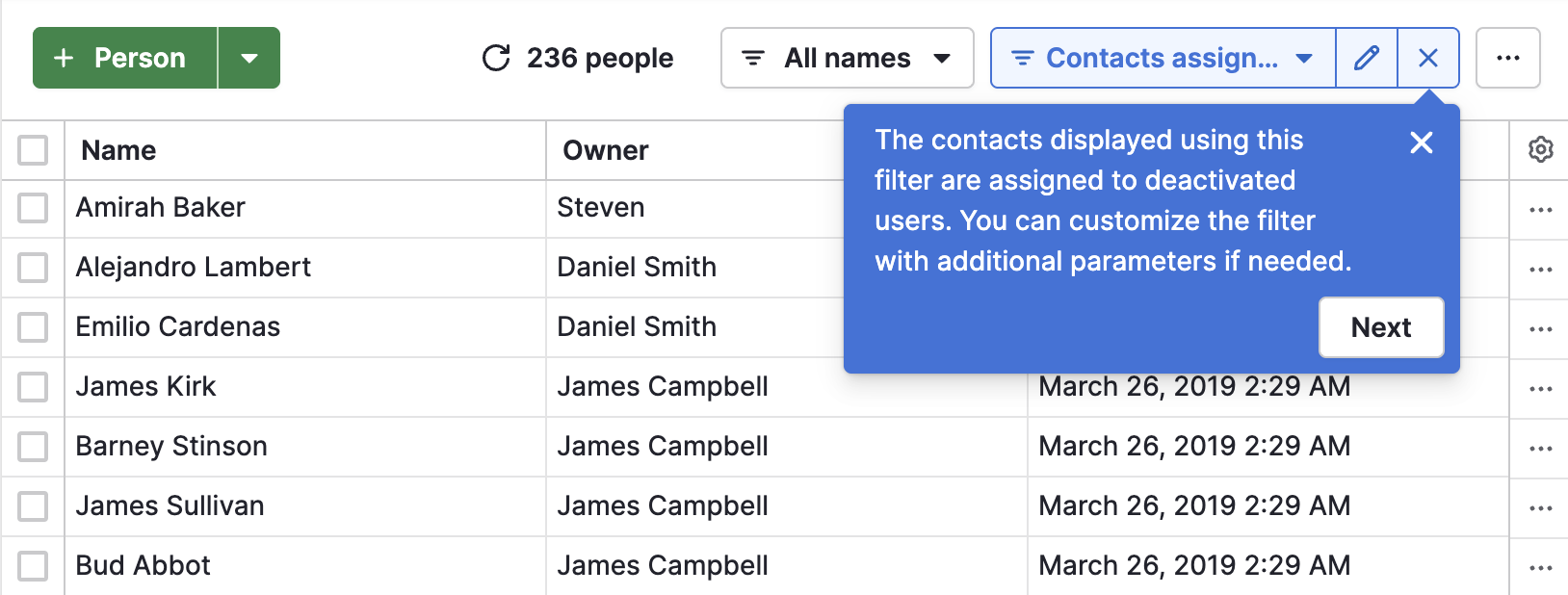
Customize filters
To refine the list, click the Edit (pencil) icon next to the current filter.
If necessary, add additional parameters to narrow down the list of deals. Then, select “Save as new” to save the customized filter.
Actions to take through bulk editing or individually:
- Transfer ownership: Assign the deal to a new active user.
- Mark as won/lost: Update the deal status to reflect its outcome.
- Delete: Permanently remove deals that are no longer relevant.
You can learn more about filtering in this article.
Bulk editing deal ownership
You can bulk edit multiple deals at once.

When transferring ownership, you also have the option to update linked items. This will overwrite the current owner of the following:
- Undone activities
- Contact persons
- Organizations
After selecting a new owner, check the options for the appropriate linked items in the bulk edit panel. Confirm the changes by selecting “Edit deals”.
Any selected linked items will also be transferred to the new owner, ensuring a seamless update across your database.
You can learn more about bulk editing in this article.
By following these steps, you’ll efficiently manage items left behind by deactivated users, ensuring your company’s account stays up-to-date, organized and clutter-free so you won’t miss out on any opportunities.
Was this article helpful?
Yes
No