How can I link products to a deal?
Adding products to deals
You can add products directly to deals in the products list view by clicking on the checkbox next to a product and then clicking on the “Attach to deal” button.
You can select more than one product if you want to bulk-add products to a deal.
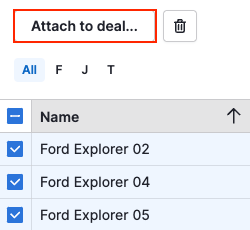
In the window that appears, enter the title of the deal that you want to link your product to. The price and currency will default to the price you have saved in your product, but you can customize this to another currency and price before linking it to the deal.
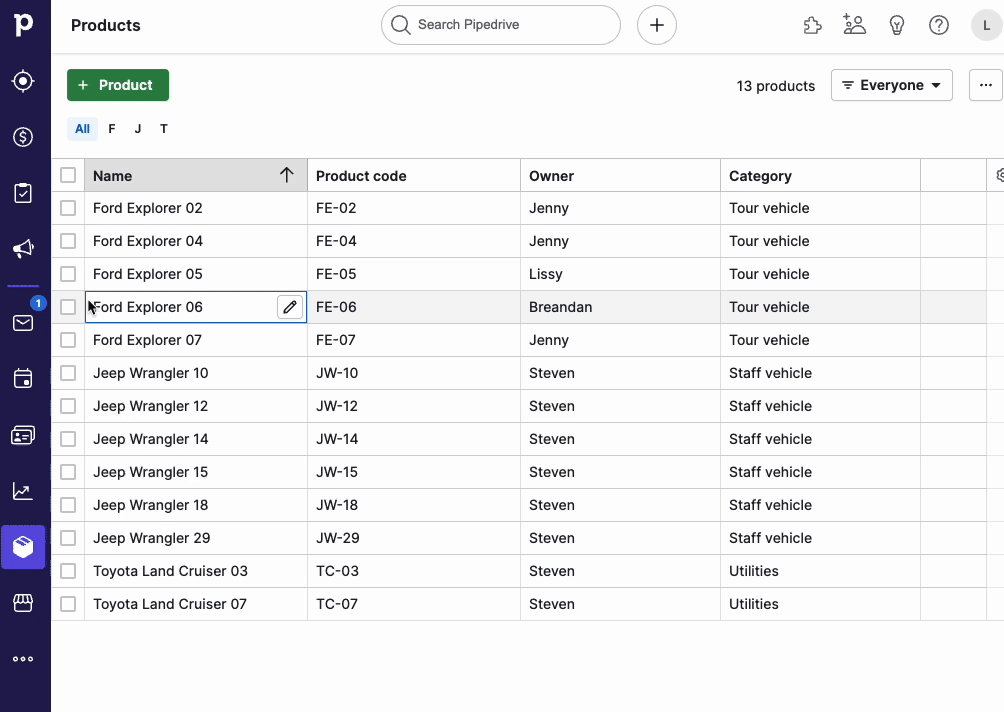
Click on ”Add product” to attach more than one product to the chosen deal at a time.
You can delete products from the deal by clicking on the trash bin icon on the right-hand side of each entry.
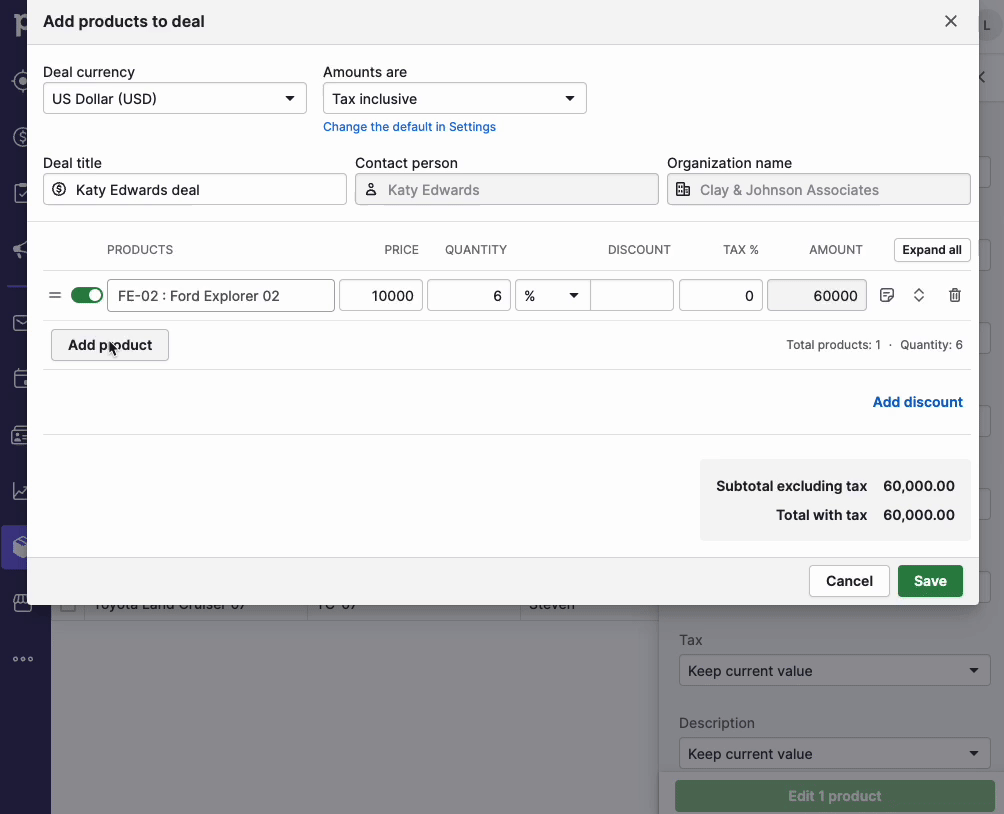
Another way of linking products to deals is by clicking on ”+ Products” to any deal’s detail view.
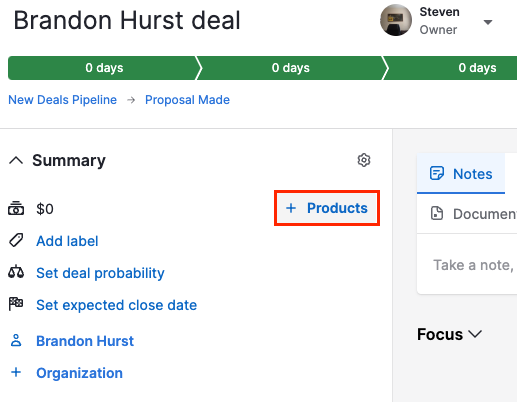
Tax options
Tax inclusive
If you select ”Tax inclusive” for your products, the tax percentage will already be included in the price.
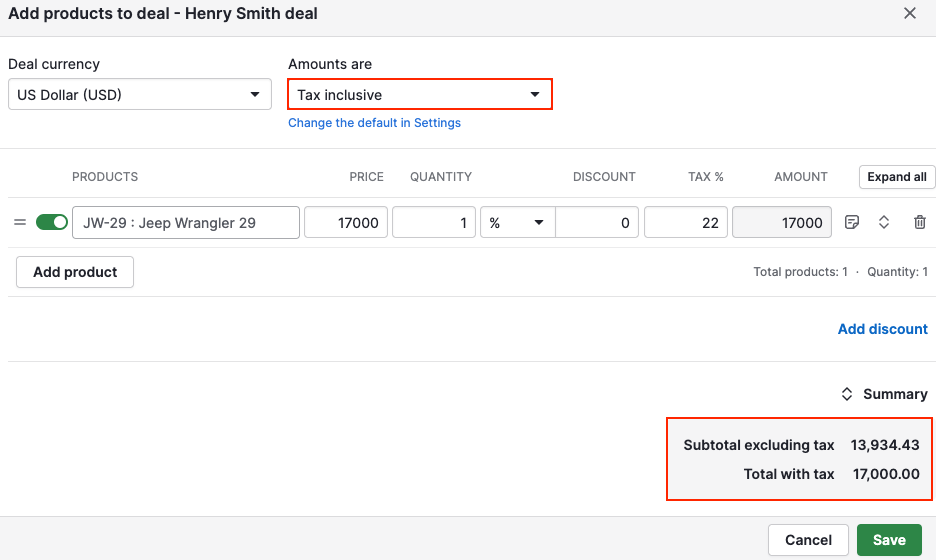
Tax exclusive
If you select ”Tax exclusive” for your products, the tax will not be included in the subtotal. The tax percentage you enter into the tax field will be reflected in the total.
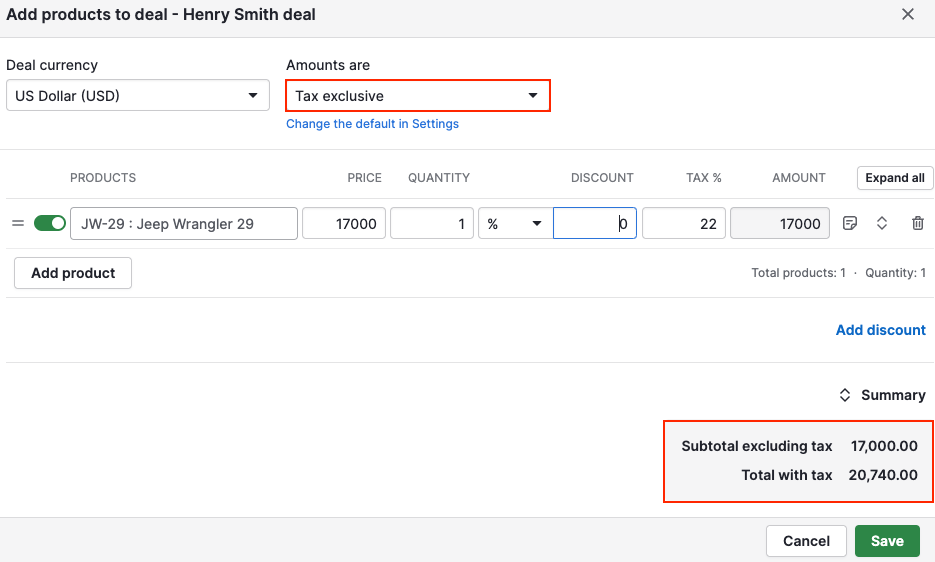
No tax
If you select ”No tax” for your products, no tax will be added to your product total.
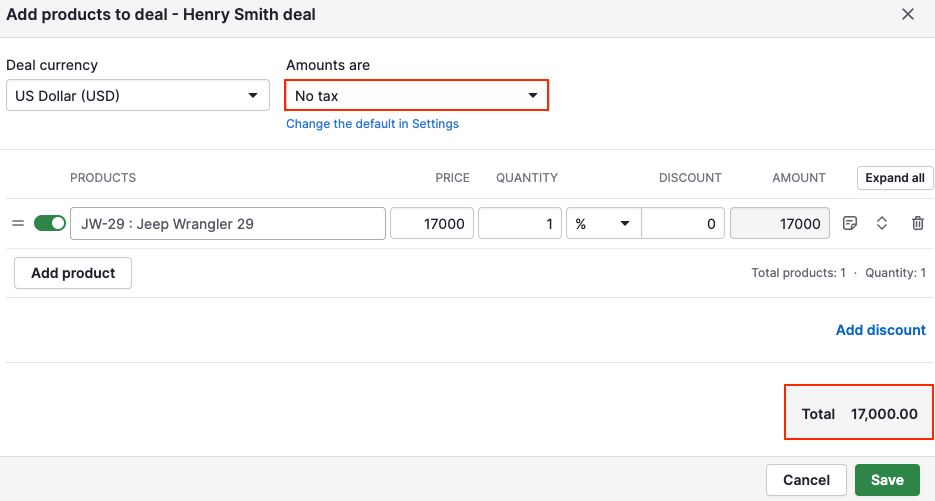
Was this article helpful?
Yes
No