How can I set up the email sync?
Email sync lets you send and receive emails directly in Pipedrive, keeping all communication linked to your contacts, leads, and deals. In this guide, you’ll learn how to set it up quickly and start making the most of your Sales Inbox.
Understanding personal vs. team accounts
Before setting up email sync, it’s important to decide whether you’re connecting a personal or team email account.
The main difference is how the email account is managed and shared – whether you’re using it individually or across your team:
Access and visibility settings |
Personal account |
Team account |
Plan availability |
Growth and higher |
Premium and higher |
User access |
One user only |
Multiple users |
Signature management |
Individual signatures |
Shared signatures for all team members |
Email visibility |
Private to you or shared across the company |
Team only or shared across the company |
During setup, you’ll be asked to choose the account type. Once connected, each type has a unique settings page with specific options covered in this guide.
Setting up your email sync
To connect your email account with Pipedrive, follow these steps:
- Open the account menu in the top right corner, go to Personal preferences > Email sync
- Enter the email address you want to sync
- Click “Get started”
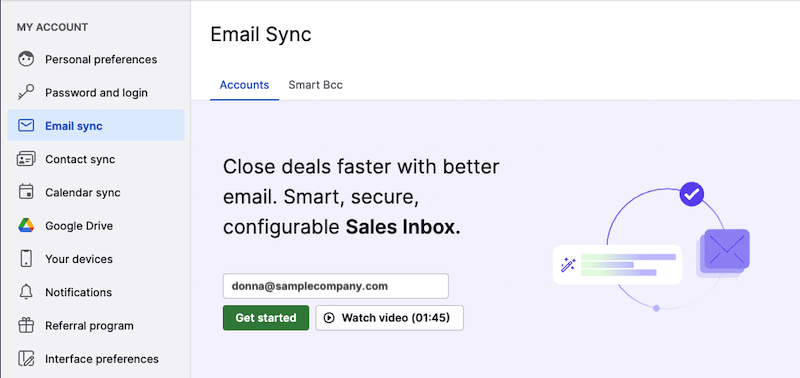
- Select your email provider
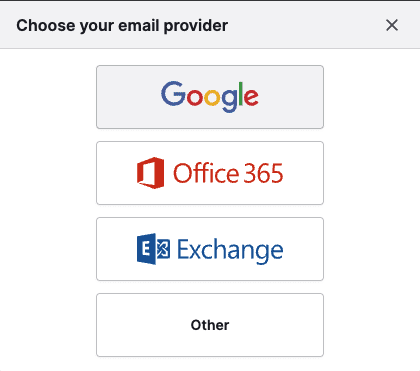
- Log in using your email account credentials
- Grant Pipedrive access to your email inbox
- Choose whether this is used as a personal account or a team account
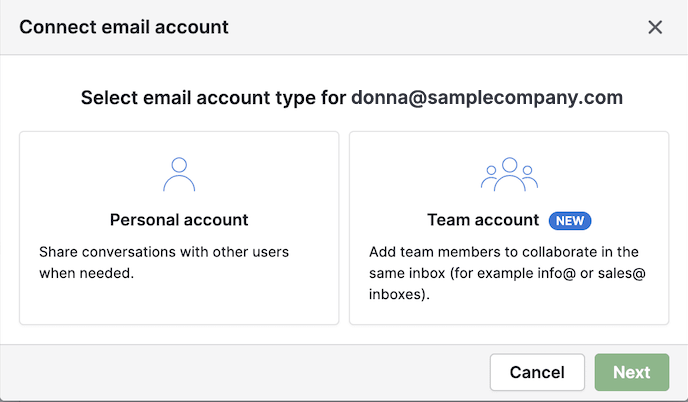
Final step before connecting your personal account
Before starting the sync, review and adjust these settings:
- Email visibility – You can choose whether synced emails will be:
- Private – only visible to you
- Shared – visible to others when linked to items
- Past sync start time – Decide how much email history to sync
- Synced folders – Select whether to sync emails from all folders or only specific ones.
When you’re ready, click ”Start sync” to complete the setup.
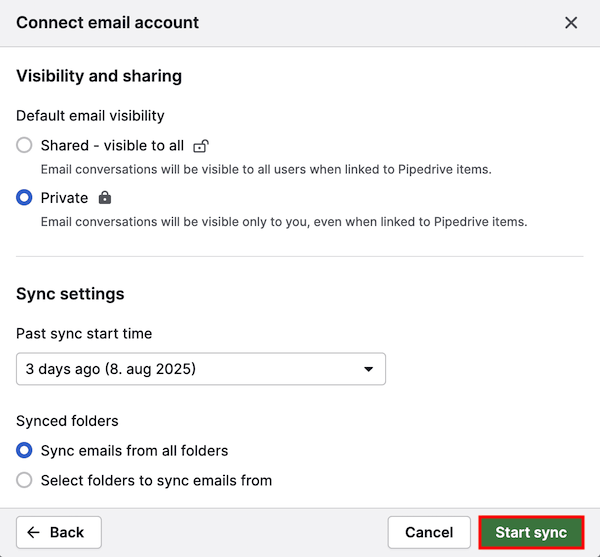
You can update personal account settings anytime from the Email sync page. For more details, see our guide on configuring personal accounts.
Final step before connecting your team account
If you’re syncing a team email account, the settings screen will look slightly different. You’ll be able to configure the following options:
- Team members – Add users who should have access to view and manage the synced emails
- Email visibility – Decide who can see emails linked to Pipedrive items:
- Team only – Emails are visible only to selected team members
- Shared – Emails are visible to everyone in your company
- Past sync start time – Choose how far back in time to sync your emails
- Synced folders – Sync emails from all folders or select specific folders, like your Inbox
Once you’ve configured the settings, click ”Start sync” to complete the connection.
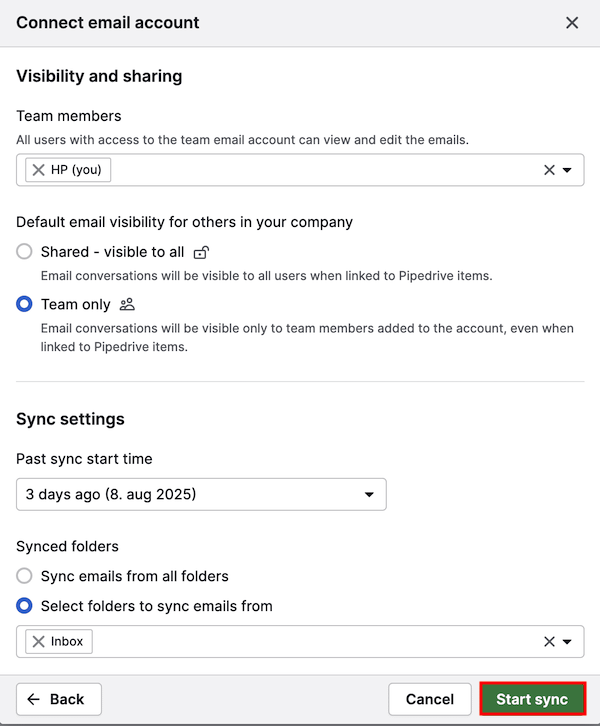
To learn more about configuring team account settings in the Email sync page, see this article.
Was this article helpful?
Yes
No